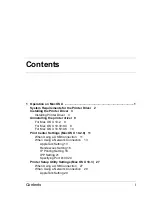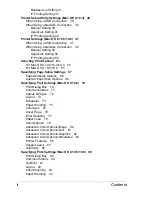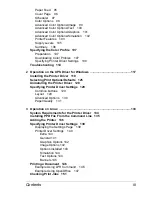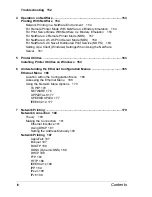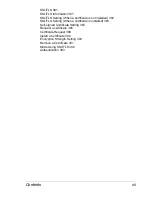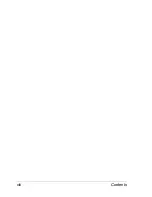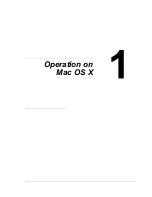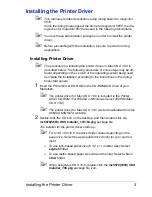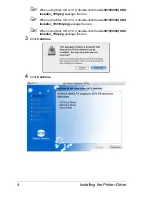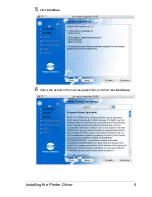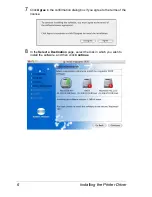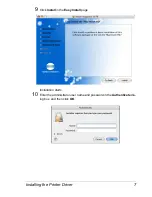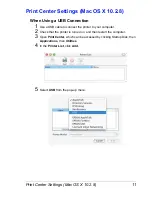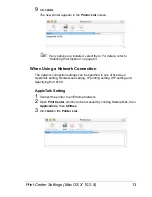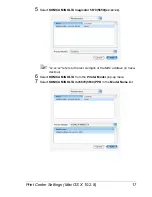Installing the Printer Driver
3
Installing the Printer Driver
"
This manual provides descriptions using dialog boxes for magicolor
5670.
Since the dialog boxes appear the same for magicolor 5650, the dia-
log boxes for magicolor 5670 are used in the following descriptions.
"
You must have administrator privileges in order to install the printer
driver.
"
Before proceeding with the installation, be sure to exit all running
applications.
Installing Printer Driver
"
The procedure for installing the printer driver on Mac OS X 10.4 is
described below. The following procedure or some steps may be dif-
ferent depending on the version of the operating system being used.
Complete the installation according to the instructions in the dialog
boxes that appear.
1
Insert the Printer Driver CD-ROM in the CD-ROM/DVD drive of your
Macintosh.
"
The printer driver for Mac OS X 10.6 is included in the Printer
Driver CD-ROM (For Windows 7/Windows Server 2008 R2/Mac
OS X 10.6).
"
The printer driver for Mac OS X 10.5 can be downloaded from the
KONICA MINOLTA web site.
2
Double-click the CD icon on the desktop, and then double click the
mc5670(5650) OSX Installer_103104.pkg
package file.
The installer for the printer driver starts up.
"
For OS X 10.5/10.6, the driver folder varies depending on the
paper size. Select the appropriate driver folder for your environ-
ment.
–
To use inch-based paper size (8 1/2 x 11 in letter size): Select
english
folder.
–
To use metric-based paper size (A4 and the like): Select a file in
other
folder.
"
When using Mac OS X 10.6, double-click the
mc5670(5650) OSX
Installer_106.pkg
package file icon.
Содержание Magicolor 5650EN
Страница 1: ...magicolor 5650EN 5670EN Reference Guide A0EA 9562 13A 1800857 001D ...
Страница 20: ...Contents viii ...
Страница 21: ...Operation on Mac OS X ...
Страница 71: ...Printer Settings Mac OS X 10 5 10 6 51 9 Click Continue The new printer appears in the Printer List screen ...
Страница 82: ...Printer Settings Mac OS X 10 5 10 6 62 11 Click Continue The new printer appears in the Printer List screen ...
Страница 108: ...Specifying Print Settings Mac OS X 10 4 88 Summary The Summary is used to check the currently selected print settings ...
Страница 132: ...Specifying the Color Profile 112 6 Select the color profile to use from the list and then click Add 7 Click OK ...
Страница 133: ...Specifying the Color Profile 113 8 Select Simulation 9 Select the added color profile before printing ...
Страница 136: ...Troubleshooting 116 ...
Страница 137: ...Operation on the XPS Driver for Windows ...
Страница 142: ...Installing the Printer Driver 122 9 Click Next 10 Click Next ...
Страница 143: ...Installing the Printer Driver 123 11 Select whether the printer driver is to be shared and then click Next ...
Страница 144: ...Installing the Printer Driver 124 12 Click Finish This completes the installation of the printer driver ...
Страница 146: ...Selecting Print Options Defaults 126 6 Select the General tab 7 Click Printing Preferences ...
Страница 152: ...Specifying Printer Driver Settings 132 ...
Страница 153: ...Operation on Linux ...
Страница 173: ...Operation on NetWare ...
Страница 182: ...Printing With NetWare 162 ...
Страница 183: ...Printer Utilities ...
Страница 185: ...Understanding the Ethernet Configuration Menus ...
Страница 189: ...Ethernet Menu 169 z NETWARE ENABLE z IEEE802 1X ENABLE ...
Страница 198: ...Ethernet Menu 178 ...
Страница 199: ...Network Printing ...
Страница 227: ...Network Printing 207 15 Click Next 16 Select whether the printer driver is to be shared and then click Next ...
Страница 235: ...Using PageScope Web Connection ...
Страница 318: ...Configuring the Printer 298 Status Notification Settings ...
Страница 330: ...Configuring the Printer 310 Paper Source Settings ...
Страница 424: ...Configuring the Printer 404 ...