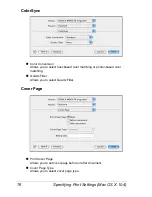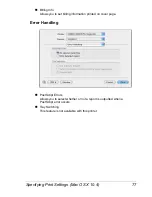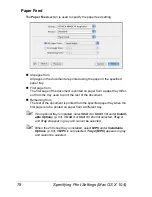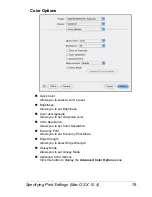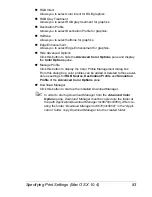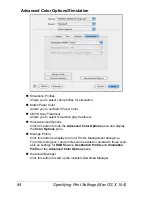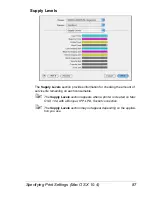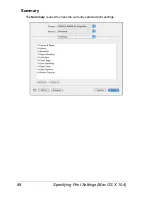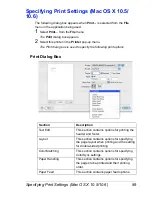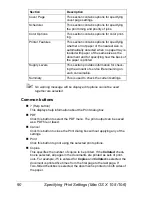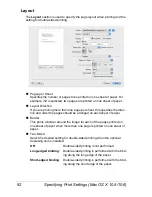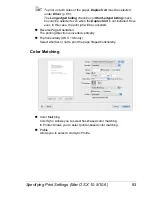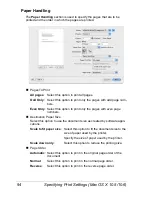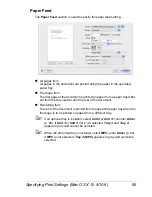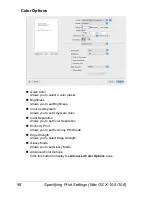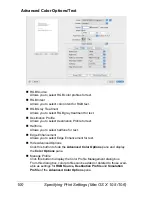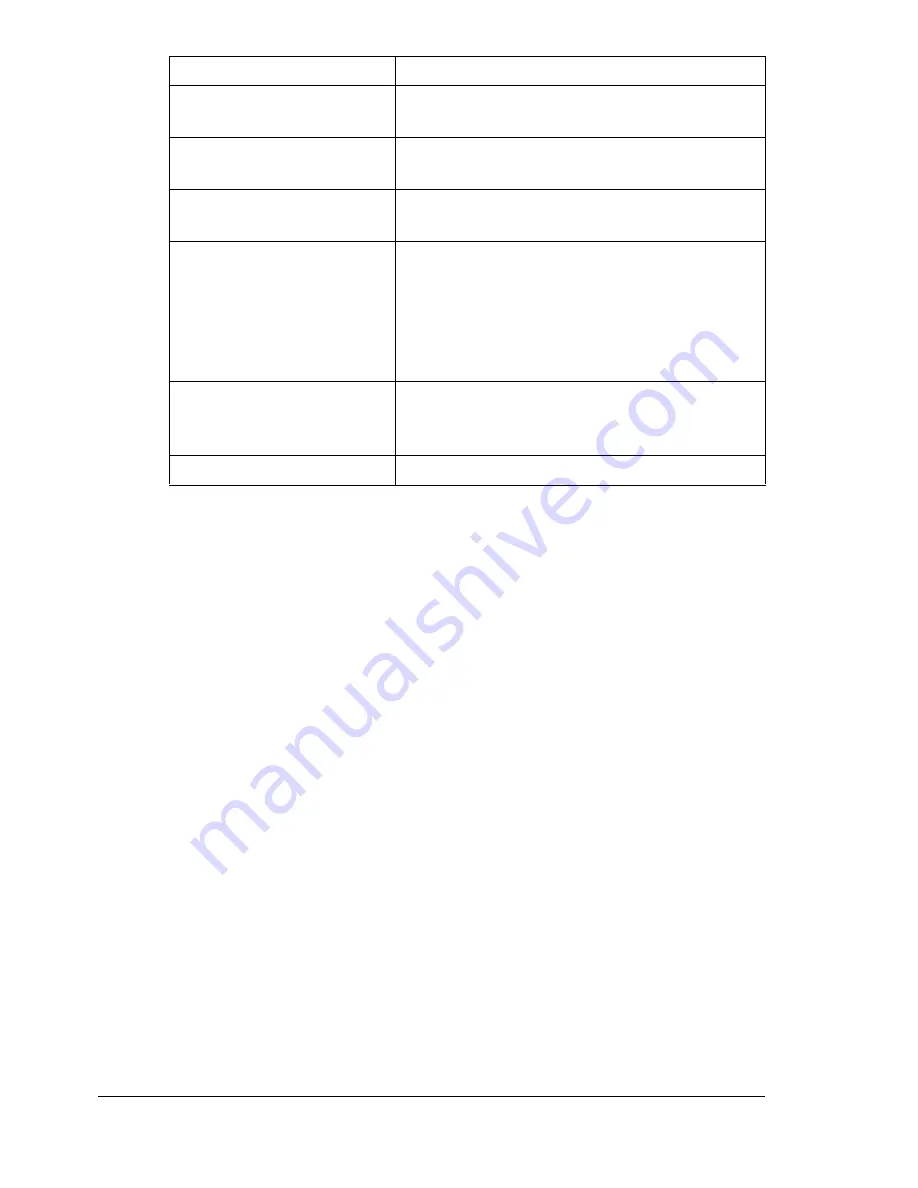
Specifying Print Settings (Mac OS X 10.5/10.6)
90
"
No warning message will be displayed if options cannot be used
together are selected.
Common buttons
? (Help button)
This displays help information about the Print dialog box.
PDF
Click this button to select the PDF menu. The print output can be saved
as a PDF file or faxed.
Cancel
Click this button to close the Print dialog box without applying any of the
settings.
Print
Click this button to print using the selected print options.
Copies
This specifies the number of copies to be printed. If the
Collated
check-
box is selected, all pages in the documents are printed as sets of print-
outs. For example, if 5 is entered for
Copies
and
Collated
is selected, the
document is printed five times from the first page to the last page. If
Two-Sided checkbox is selected, the document is printed on both sides of
the paper.
Cover Page
This section contains options for specifying
cover page settings.
Scheduler
This section contains options for specifying
the print timing and priority of jobs.
Color Options
This section contains options for color print-
ing.
Printer Features
This section contains options for specifying
whether or not paper of the nearest size is
automatically detected when no paper tray is
loaded with paper of the same size as the
document and for specifying how the back of
the paper is printed.
Supply Levels
This section provides information for check-
ing the amount of service life remaining on
each consumable.
Summary
This is used to check the current settings.
Section
Description
Содержание Magicolor 5650EN
Страница 1: ...magicolor 5650EN 5670EN Reference Guide A0EA 9562 13A 1800857 001D ...
Страница 20: ...Contents viii ...
Страница 21: ...Operation on Mac OS X ...
Страница 71: ...Printer Settings Mac OS X 10 5 10 6 51 9 Click Continue The new printer appears in the Printer List screen ...
Страница 82: ...Printer Settings Mac OS X 10 5 10 6 62 11 Click Continue The new printer appears in the Printer List screen ...
Страница 108: ...Specifying Print Settings Mac OS X 10 4 88 Summary The Summary is used to check the currently selected print settings ...
Страница 132: ...Specifying the Color Profile 112 6 Select the color profile to use from the list and then click Add 7 Click OK ...
Страница 133: ...Specifying the Color Profile 113 8 Select Simulation 9 Select the added color profile before printing ...
Страница 136: ...Troubleshooting 116 ...
Страница 137: ...Operation on the XPS Driver for Windows ...
Страница 142: ...Installing the Printer Driver 122 9 Click Next 10 Click Next ...
Страница 143: ...Installing the Printer Driver 123 11 Select whether the printer driver is to be shared and then click Next ...
Страница 144: ...Installing the Printer Driver 124 12 Click Finish This completes the installation of the printer driver ...
Страница 146: ...Selecting Print Options Defaults 126 6 Select the General tab 7 Click Printing Preferences ...
Страница 152: ...Specifying Printer Driver Settings 132 ...
Страница 153: ...Operation on Linux ...
Страница 173: ...Operation on NetWare ...
Страница 182: ...Printing With NetWare 162 ...
Страница 183: ...Printer Utilities ...
Страница 185: ...Understanding the Ethernet Configuration Menus ...
Страница 189: ...Ethernet Menu 169 z NETWARE ENABLE z IEEE802 1X ENABLE ...
Страница 198: ...Ethernet Menu 178 ...
Страница 199: ...Network Printing ...
Страница 227: ...Network Printing 207 15 Click Next 16 Select whether the printer driver is to be shared and then click Next ...
Страница 235: ...Using PageScope Web Connection ...
Страница 318: ...Configuring the Printer 298 Status Notification Settings ...
Страница 330: ...Configuring the Printer 310 Paper Source Settings ...
Страница 424: ...Configuring the Printer 404 ...