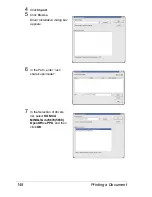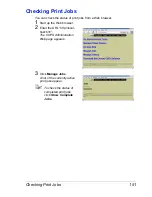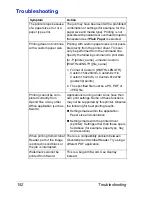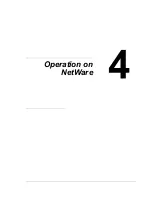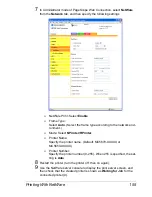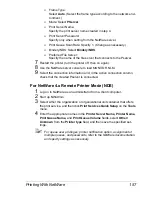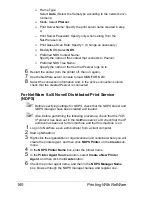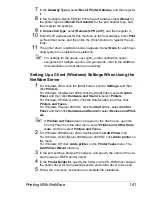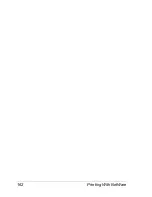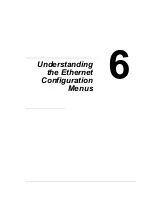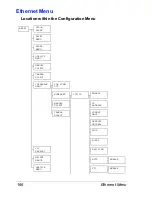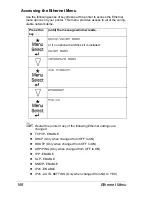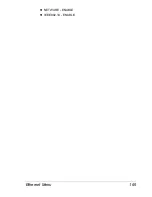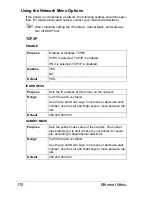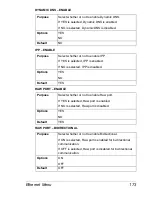Printing With NetWare
161
7
In the
Gateway Types
, select
Novell Printer Gateway
, and then register
it.
8
In the Configure Novell PDS for Printer Agent window, select
(None)
for
the printer type and
Novell Port Handler
for the port handler type, and
then register the settings.
9
In
Connection type
, select
Remote (LPR on IP)
, and then register it.
10
Enter the IP address set for this machine as the host address, enter
as the printer name, and then click the [Finish] button to register the set-
tings.
11
The printer driver registration screen appears. Select
None
for each oper-
ating system to complete the registration.
"
For settings for the queue user rights, printer notification option,
assignment of multiple queues, and passwords, refer to the NetWare
documentation, and set them as necessary.
Setting Up a Client (Windows) Settings When Using the
NetWare Server
1
For Windows 2000, click the [Start] button, point to
Settings,
and then
click
Printers
.
For Windows Vista/Server 2008, click the [Start] button, select
Control
Panel
, and then click
Hardware and
Sound
to select
Printers
.
For Windows XP/Server 2003, click the [Start] button, and then click
Printers and Faxes
.
For Windows 7/Server 2008 R2, click the
Start
button, select
Control
Panel
, and then click
Hardware and Sound
to select
Devices and Print-
ers
.
"
If
Printers and Faxes
does not appear in the Start menu, open the
Control Panel from the Start menu, select
Printers and Other Hard-
ware
, and then select
Printers and Faxes
.
2
For Windows 2000/Server 2003, double-click the
Add Printer
icon.
For Windows Vista/7/Server 2008/Server 2008 R2, click
Add a printer
on
the menu.
For Windows XP, click
Add a printer
on the
Printer Tasks
menu. The
Add Printer Wizard
starts up.
3
In the port settings, browse the network, and specify the name of the cre-
ated queue (or NDPS printer name).
4
In the
Printer Model
list, specify the folder on the CD-ROM that contains
the printer driver for the operating system and printer driver to be used.
5
Follow the on-screen instructions to complete the installation.
Содержание Magicolor 5650EN
Страница 1: ...magicolor 5650EN 5670EN Reference Guide A0EA 9562 13A 1800857 001D ...
Страница 20: ...Contents viii ...
Страница 21: ...Operation on Mac OS X ...
Страница 71: ...Printer Settings Mac OS X 10 5 10 6 51 9 Click Continue The new printer appears in the Printer List screen ...
Страница 82: ...Printer Settings Mac OS X 10 5 10 6 62 11 Click Continue The new printer appears in the Printer List screen ...
Страница 108: ...Specifying Print Settings Mac OS X 10 4 88 Summary The Summary is used to check the currently selected print settings ...
Страница 132: ...Specifying the Color Profile 112 6 Select the color profile to use from the list and then click Add 7 Click OK ...
Страница 133: ...Specifying the Color Profile 113 8 Select Simulation 9 Select the added color profile before printing ...
Страница 136: ...Troubleshooting 116 ...
Страница 137: ...Operation on the XPS Driver for Windows ...
Страница 142: ...Installing the Printer Driver 122 9 Click Next 10 Click Next ...
Страница 143: ...Installing the Printer Driver 123 11 Select whether the printer driver is to be shared and then click Next ...
Страница 144: ...Installing the Printer Driver 124 12 Click Finish This completes the installation of the printer driver ...
Страница 146: ...Selecting Print Options Defaults 126 6 Select the General tab 7 Click Printing Preferences ...
Страница 152: ...Specifying Printer Driver Settings 132 ...
Страница 153: ...Operation on Linux ...
Страница 173: ...Operation on NetWare ...
Страница 182: ...Printing With NetWare 162 ...
Страница 183: ...Printer Utilities ...
Страница 185: ...Understanding the Ethernet Configuration Menus ...
Страница 189: ...Ethernet Menu 169 z NETWARE ENABLE z IEEE802 1X ENABLE ...
Страница 198: ...Ethernet Menu 178 ...
Страница 199: ...Network Printing ...
Страница 227: ...Network Printing 207 15 Click Next 16 Select whether the printer driver is to be shared and then click Next ...
Страница 235: ...Using PageScope Web Connection ...
Страница 318: ...Configuring the Printer 298 Status Notification Settings ...
Страница 330: ...Configuring the Printer 310 Paper Source Settings ...
Страница 424: ...Configuring the Printer 404 ...