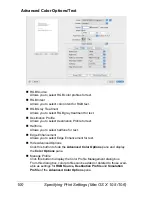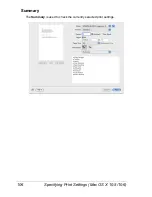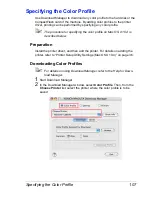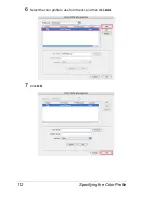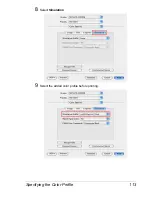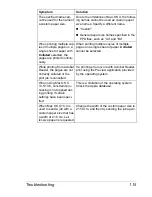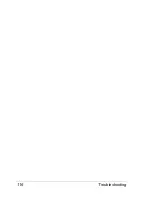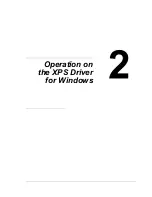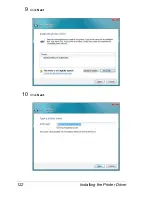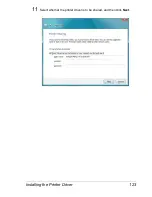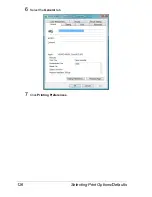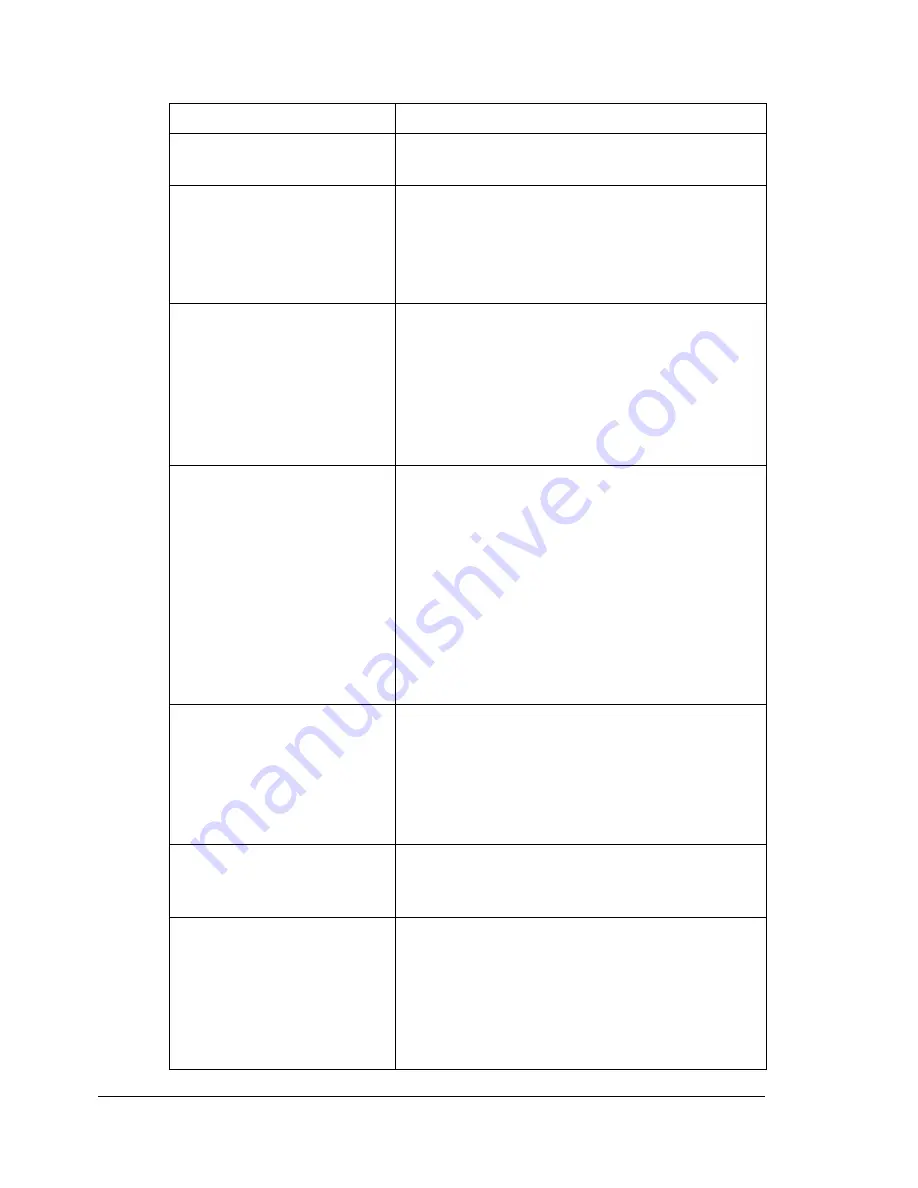
Troubleshooting
114
Troubleshooting
Symptom
Solution
The setting in the saved
presets are not applied.
Depending on the functions selected for the
printer, some preset settings are not saved.
Media type error appears.
If a media type, such as “Transparency,” is
specified for Tray 1, Tray 2, Tray 3 or Tray 4,
a media type error appears and the printer
stops. Be sure to specify a media type sup-
ported by Tray 1, Tray 2, Tray 3 and Tray 4.
The printer stops respond-
ing.
Depending on the operating system, some
paper size and paper type combinations are
not permitted. If the job was sent with an
incorrect combination of settings, the printer
stops responding. Be sure to print with the
correct combination of paper size and paper
type settings.
Checking the version num-
ber of the printer driver and
PPD file.
For Mac OS X 10.4:
Select the printer from
Printer Setup Util-
ity
, and then click
Show Info
in the
Print-
ers
menu. In the pop-up menu of the
Printer Info
dialog box, select
Name &
Location
.
For Mac OS X 10.5/10.6:
Select the printer from
Print & Fax
, and
then click
Options & Supplies
. Click
Gen-
eral
tab.
The dialog box displays
incorrectly after you select
another manufacture’s
printer and then select the
magicolor 5670(5650)
again.
Close the Print dialog box, and then open it
again.
The custom paper size is
different from the size that
was set.
Depending on the operating system, the cus-
tom paper size settings may change slightly
(for example, 5.80" may change to 5.79").
When printing 2 pages on a
single sheet of paper, the
pages are not centered on
the paper.
Depending on the operating system, the
pages are not centered on the paper when
printing two pages on a single sheet of paper
with the following paper sizes.
Legal, Letter Plus, Foolscap, Government
Legal, Statement, Folio
Содержание Magicolor 5650EN
Страница 1: ...magicolor 5650EN 5670EN Reference Guide A0EA 9562 13A 1800857 001D ...
Страница 20: ...Contents viii ...
Страница 21: ...Operation on Mac OS X ...
Страница 71: ...Printer Settings Mac OS X 10 5 10 6 51 9 Click Continue The new printer appears in the Printer List screen ...
Страница 82: ...Printer Settings Mac OS X 10 5 10 6 62 11 Click Continue The new printer appears in the Printer List screen ...
Страница 108: ...Specifying Print Settings Mac OS X 10 4 88 Summary The Summary is used to check the currently selected print settings ...
Страница 132: ...Specifying the Color Profile 112 6 Select the color profile to use from the list and then click Add 7 Click OK ...
Страница 133: ...Specifying the Color Profile 113 8 Select Simulation 9 Select the added color profile before printing ...
Страница 136: ...Troubleshooting 116 ...
Страница 137: ...Operation on the XPS Driver for Windows ...
Страница 142: ...Installing the Printer Driver 122 9 Click Next 10 Click Next ...
Страница 143: ...Installing the Printer Driver 123 11 Select whether the printer driver is to be shared and then click Next ...
Страница 144: ...Installing the Printer Driver 124 12 Click Finish This completes the installation of the printer driver ...
Страница 146: ...Selecting Print Options Defaults 126 6 Select the General tab 7 Click Printing Preferences ...
Страница 152: ...Specifying Printer Driver Settings 132 ...
Страница 153: ...Operation on Linux ...
Страница 173: ...Operation on NetWare ...
Страница 182: ...Printing With NetWare 162 ...
Страница 183: ...Printer Utilities ...
Страница 185: ...Understanding the Ethernet Configuration Menus ...
Страница 189: ...Ethernet Menu 169 z NETWARE ENABLE z IEEE802 1X ENABLE ...
Страница 198: ...Ethernet Menu 178 ...
Страница 199: ...Network Printing ...
Страница 227: ...Network Printing 207 15 Click Next 16 Select whether the printer driver is to be shared and then click Next ...
Страница 235: ...Using PageScope Web Connection ...
Страница 318: ...Configuring the Printer 298 Status Notification Settings ...
Страница 330: ...Configuring the Printer 310 Paper Source Settings ...
Страница 424: ...Configuring the Printer 404 ...