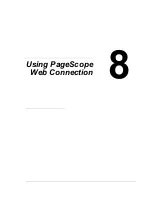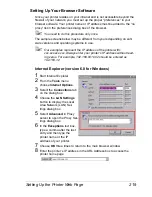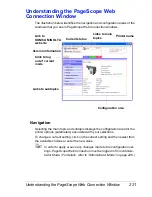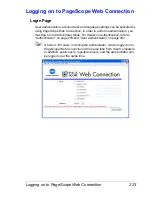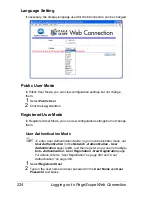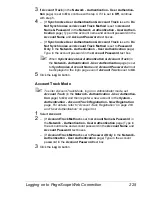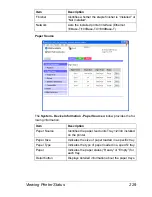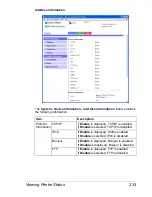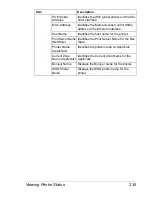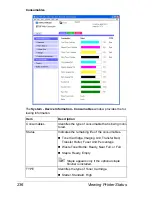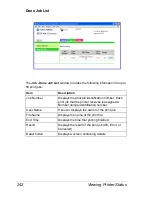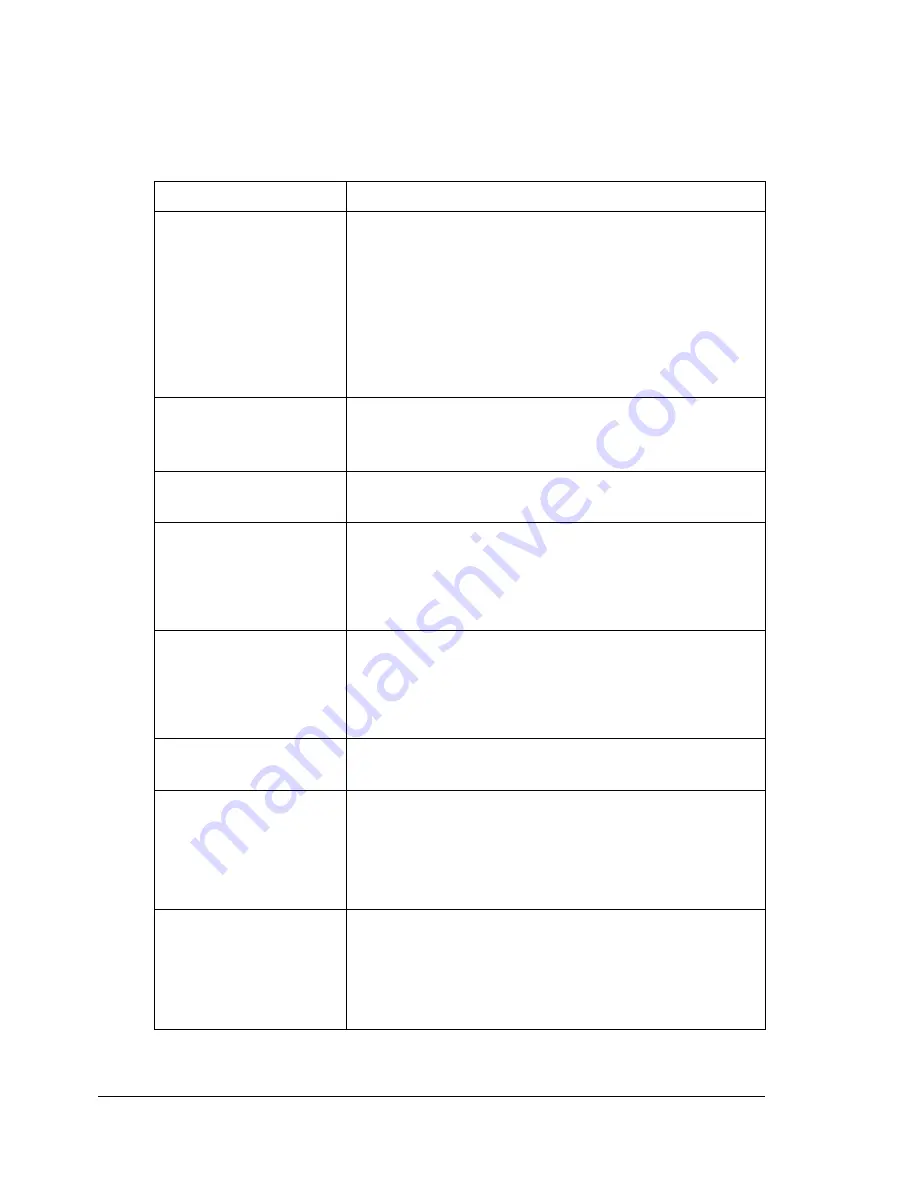
Viewing Printer Status
228
Device Information
Summary (shown previous)
The
System - Device Information - Summary
window provides the follow-
ing information.
Item
Description
Printer name/status
Shows the name assigned to your printer, and dis-
plays the current status of the printer—just as it’s
displayed on the printer’s control panel message
window.
"
The status display allows you to remotely
identify possible printer problems, such as out
of paper and out of toner.
Device Status
(Product image)
Identifies the type of printer that you are browsing.
The printer is pictured in the illustration with all
installed options.
Memory
Displays the amount of memory installed in the
printer.
HDD
If an optional hard disk kit is installed in the printer,
displays the size of the hard disk kit.
If no optional hard disk kit is installed in the printer,
displays “Not Installed”.
Memory Card
If an optional CompactFlash card is installed in the
printer, displays the size of the CompactFlash card.
If no optional CompactFlash card is installed in the
printer, displays “Not Installed”.
Duplex
Identifies whether the optional duplex unit (Duplex
Option) is “Installed” or “Not Installed”.
Paper Source
Identifies the paper feed units (Tray1, Tray2, Tray3,
Tray4) installed on the printer.
"
Tray3 and Tray4 appear only if the optional
lower feeder units are installed.
Output Tray
Identifies the output trays (Main Tray, Sub Tray)
installed on the printer.
"
Sub Tray appears only if the optional staple
finisher is installed.
Содержание Magicolor 5650EN
Страница 1: ...magicolor 5650EN 5670EN Reference Guide A0EA 9562 13A 1800857 001D ...
Страница 20: ...Contents viii ...
Страница 21: ...Operation on Mac OS X ...
Страница 71: ...Printer Settings Mac OS X 10 5 10 6 51 9 Click Continue The new printer appears in the Printer List screen ...
Страница 82: ...Printer Settings Mac OS X 10 5 10 6 62 11 Click Continue The new printer appears in the Printer List screen ...
Страница 108: ...Specifying Print Settings Mac OS X 10 4 88 Summary The Summary is used to check the currently selected print settings ...
Страница 132: ...Specifying the Color Profile 112 6 Select the color profile to use from the list and then click Add 7 Click OK ...
Страница 133: ...Specifying the Color Profile 113 8 Select Simulation 9 Select the added color profile before printing ...
Страница 136: ...Troubleshooting 116 ...
Страница 137: ...Operation on the XPS Driver for Windows ...
Страница 142: ...Installing the Printer Driver 122 9 Click Next 10 Click Next ...
Страница 143: ...Installing the Printer Driver 123 11 Select whether the printer driver is to be shared and then click Next ...
Страница 144: ...Installing the Printer Driver 124 12 Click Finish This completes the installation of the printer driver ...
Страница 146: ...Selecting Print Options Defaults 126 6 Select the General tab 7 Click Printing Preferences ...
Страница 152: ...Specifying Printer Driver Settings 132 ...
Страница 153: ...Operation on Linux ...
Страница 173: ...Operation on NetWare ...
Страница 182: ...Printing With NetWare 162 ...
Страница 183: ...Printer Utilities ...
Страница 185: ...Understanding the Ethernet Configuration Menus ...
Страница 189: ...Ethernet Menu 169 z NETWARE ENABLE z IEEE802 1X ENABLE ...
Страница 198: ...Ethernet Menu 178 ...
Страница 199: ...Network Printing ...
Страница 227: ...Network Printing 207 15 Click Next 16 Select whether the printer driver is to be shared and then click Next ...
Страница 235: ...Using PageScope Web Connection ...
Страница 318: ...Configuring the Printer 298 Status Notification Settings ...
Страница 330: ...Configuring the Printer 310 Paper Source Settings ...
Страница 424: ...Configuring the Printer 404 ...