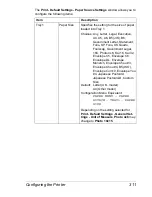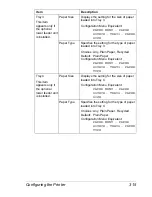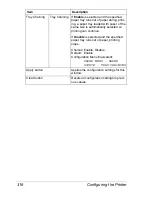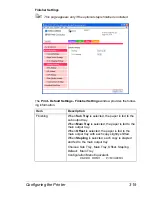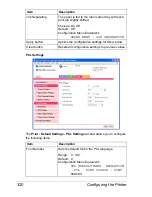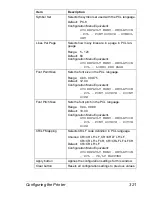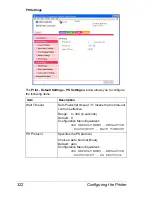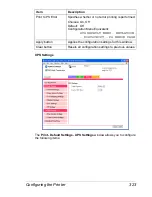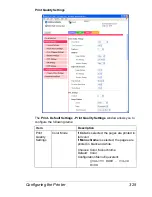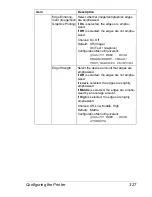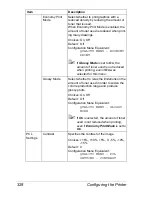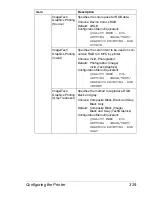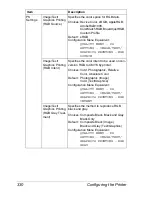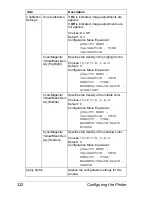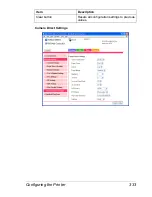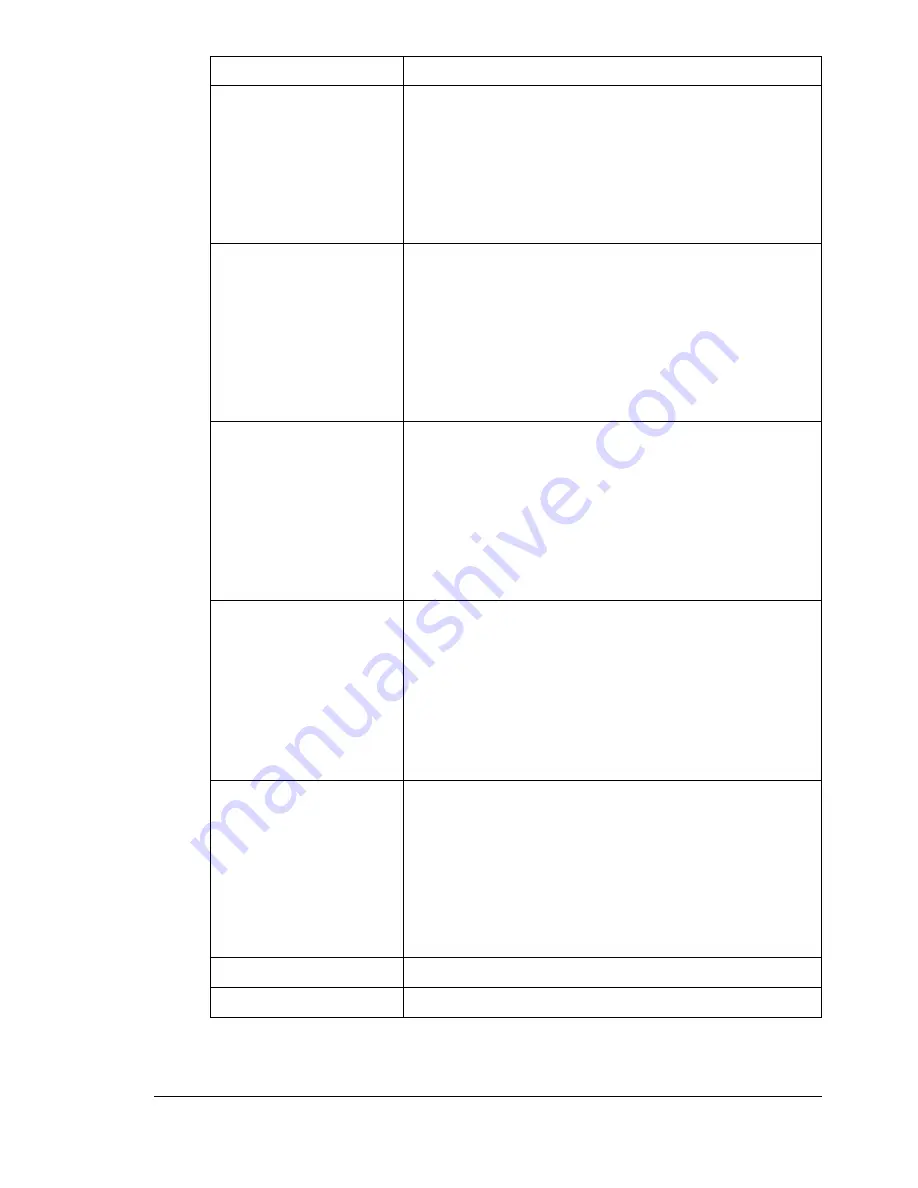
Configuring the Printer
321
Symbol Set
Selects the symbol set used with the PCL language.
Default: PC-8
Configuration Menu Equivalent:
SYS DEFAULT MENU - EMULATION
- PCL - FONT SOURCE - SYMBOL
SET
Lines Per Page
Selects how many lines are in a page in PCL lan-
guage.
Range: 5 - 128
Default: 60
Configuration Menu Equivalent:
SYS DEFAULT MENU - EMULATION
- PCL - LINES PER PAGE
Font Point Size
Sets the font size in the PCL language.
Range: 4.00 - 999.75
Default: 12.00
Configuration Menu Equivalent:
SYS DEFAULT MENU - EMULATION
- PCL - FONT SOURCE - POINT
SIZE
Font Pitch Size
Sets the font pitch in the PCL language.
Range: 0.44 - 99.99
Default: 10.00
Configuration Menu Equivalent:
SYS DEFAULT MENU - EMULATION
- PCL - FONT SOURCE - PITCH
SIZE
CR/LF Mapping
Selects CR/LF code definition in PCL language.
Choices: CR=CR LF=LF, CR=CRLF LF=LF,
CR=CR LF=LFCR, CR=CRLF LF=LFCR
Default: CR=CR LF=LF
Configuration Menu Equivalent:
SYS DEFAULT MENU - EMULATION
- PCL - CR/LF MAPPING
Apply button
Applies the configuration settings for this window.
Clear button
Resets all configuration settings to previous values.
Item
Description
Содержание Magicolor 5650EN
Страница 1: ...magicolor 5650EN 5670EN Reference Guide A0EA 9562 13A 1800857 001D ...
Страница 20: ...Contents viii ...
Страница 21: ...Operation on Mac OS X ...
Страница 71: ...Printer Settings Mac OS X 10 5 10 6 51 9 Click Continue The new printer appears in the Printer List screen ...
Страница 82: ...Printer Settings Mac OS X 10 5 10 6 62 11 Click Continue The new printer appears in the Printer List screen ...
Страница 108: ...Specifying Print Settings Mac OS X 10 4 88 Summary The Summary is used to check the currently selected print settings ...
Страница 132: ...Specifying the Color Profile 112 6 Select the color profile to use from the list and then click Add 7 Click OK ...
Страница 133: ...Specifying the Color Profile 113 8 Select Simulation 9 Select the added color profile before printing ...
Страница 136: ...Troubleshooting 116 ...
Страница 137: ...Operation on the XPS Driver for Windows ...
Страница 142: ...Installing the Printer Driver 122 9 Click Next 10 Click Next ...
Страница 143: ...Installing the Printer Driver 123 11 Select whether the printer driver is to be shared and then click Next ...
Страница 144: ...Installing the Printer Driver 124 12 Click Finish This completes the installation of the printer driver ...
Страница 146: ...Selecting Print Options Defaults 126 6 Select the General tab 7 Click Printing Preferences ...
Страница 152: ...Specifying Printer Driver Settings 132 ...
Страница 153: ...Operation on Linux ...
Страница 173: ...Operation on NetWare ...
Страница 182: ...Printing With NetWare 162 ...
Страница 183: ...Printer Utilities ...
Страница 185: ...Understanding the Ethernet Configuration Menus ...
Страница 189: ...Ethernet Menu 169 z NETWARE ENABLE z IEEE802 1X ENABLE ...
Страница 198: ...Ethernet Menu 178 ...
Страница 199: ...Network Printing ...
Страница 227: ...Network Printing 207 15 Click Next 16 Select whether the printer driver is to be shared and then click Next ...
Страница 235: ...Using PageScope Web Connection ...
Страница 318: ...Configuring the Printer 298 Status Notification Settings ...
Страница 330: ...Configuring the Printer 310 Paper Source Settings ...
Страница 424: ...Configuring the Printer 404 ...