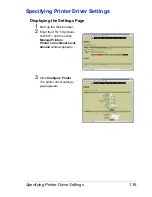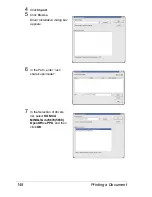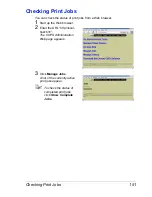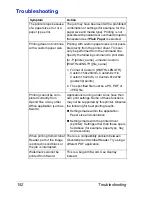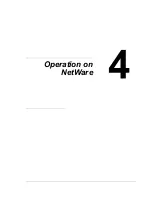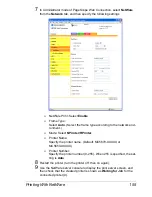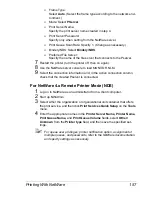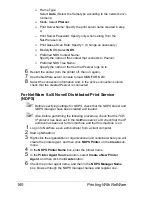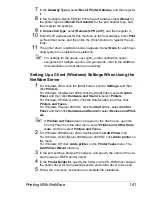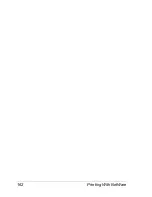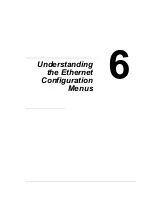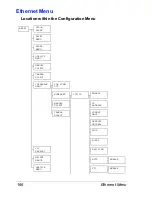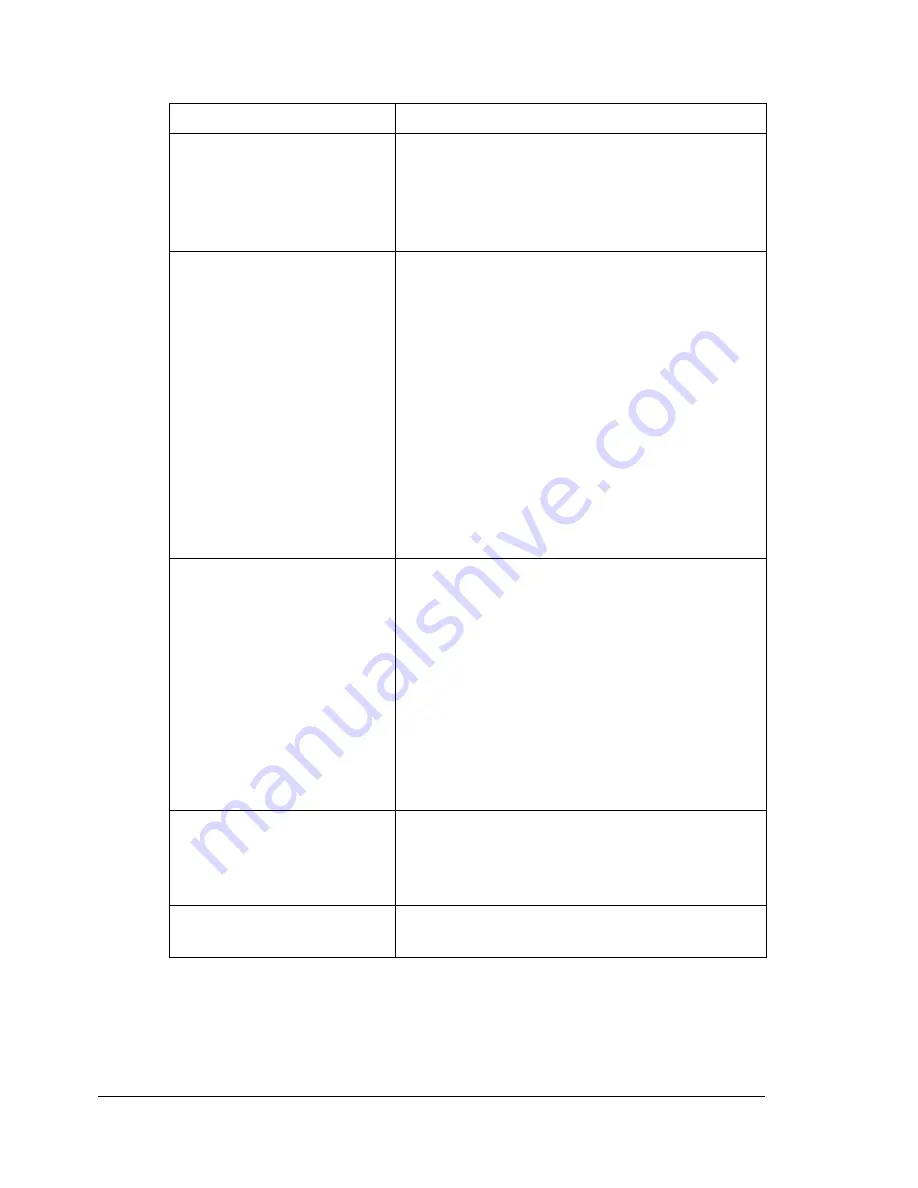
Troubleshooting
152
Troubleshooting
Symptom
Action
The printer stops because
of a paper size error or a
paper type error.
The job may have been sent with a prohibited
combination of settings (for example, for the
paper size and media type). Printing is not
possible with postcards or overhead projector
transparencies if
Plain Paper
is selected.
Printing does not continue
with a custom paper size.
Printing with custom paper sizes is not possi-
ble directly from the printer driver. This can
only be performed from the command line.
Specify the following command to print data.
lpr -P
[printer_name]
-o media=Custom.
[WIDTHxLENGTH]
[file_name]
1. Format of Custom. [WIDTHxLENGTH]:
Custom.150x200mm, Custom.8x11in,
Custom.15x20cm, or Custom.612x782
(postscript points)
2. The specified file must be a PS, PDF or
JPEG file.
Printing cannot be com-
pleted correctly from
OpenOffice or any other
Office application (such as,
Kword).
Applications running under Linux have their
own print settings. Some of these functions
may not be supported by this printer. Observe
the following for best printing results.
Settings made within the application:
Paper size and orientation
Settings made with the printer driver
(kprinter): Settings other than those speci-
fied above (for example, paper type, tray,
and resolution)
When printing from Acrobat
Reader, part of the image
is printed in solid black or
the job is interrupted.
There is a compatibility problem between
Ghostscript and Acrobat Reader. Try using a
different PDF application.
Watermarks cannot be
printed from Kword.
This is a bug with Kword. Use Overlay
instead.
Содержание Magicolor 5650EN
Страница 1: ...magicolor 5650EN 5670EN Reference Guide A0EA 9562 13A 1800857 001D ...
Страница 20: ...Contents viii ...
Страница 21: ...Operation on Mac OS X ...
Страница 71: ...Printer Settings Mac OS X 10 5 10 6 51 9 Click Continue The new printer appears in the Printer List screen ...
Страница 82: ...Printer Settings Mac OS X 10 5 10 6 62 11 Click Continue The new printer appears in the Printer List screen ...
Страница 108: ...Specifying Print Settings Mac OS X 10 4 88 Summary The Summary is used to check the currently selected print settings ...
Страница 132: ...Specifying the Color Profile 112 6 Select the color profile to use from the list and then click Add 7 Click OK ...
Страница 133: ...Specifying the Color Profile 113 8 Select Simulation 9 Select the added color profile before printing ...
Страница 136: ...Troubleshooting 116 ...
Страница 137: ...Operation on the XPS Driver for Windows ...
Страница 142: ...Installing the Printer Driver 122 9 Click Next 10 Click Next ...
Страница 143: ...Installing the Printer Driver 123 11 Select whether the printer driver is to be shared and then click Next ...
Страница 144: ...Installing the Printer Driver 124 12 Click Finish This completes the installation of the printer driver ...
Страница 146: ...Selecting Print Options Defaults 126 6 Select the General tab 7 Click Printing Preferences ...
Страница 152: ...Specifying Printer Driver Settings 132 ...
Страница 153: ...Operation on Linux ...
Страница 173: ...Operation on NetWare ...
Страница 182: ...Printing With NetWare 162 ...
Страница 183: ...Printer Utilities ...
Страница 185: ...Understanding the Ethernet Configuration Menus ...
Страница 189: ...Ethernet Menu 169 z NETWARE ENABLE z IEEE802 1X ENABLE ...
Страница 198: ...Ethernet Menu 178 ...
Страница 199: ...Network Printing ...
Страница 227: ...Network Printing 207 15 Click Next 16 Select whether the printer driver is to be shared and then click Next ...
Страница 235: ...Using PageScope Web Connection ...
Страница 318: ...Configuring the Printer 298 Status Notification Settings ...
Страница 330: ...Configuring the Printer 310 Paper Source Settings ...
Страница 424: ...Configuring the Printer 404 ...