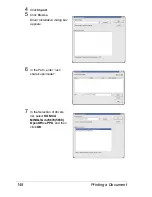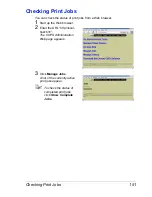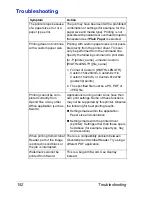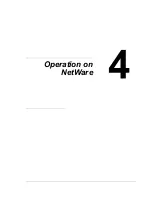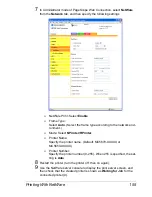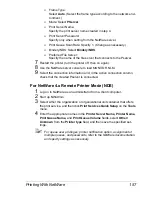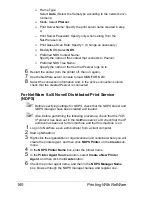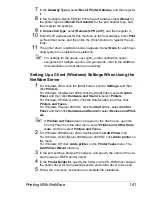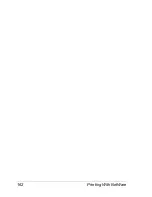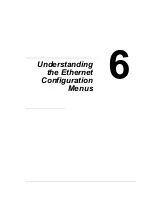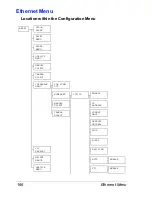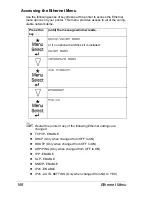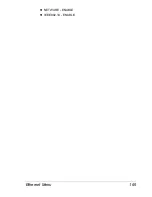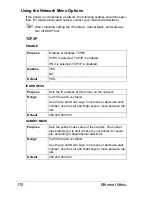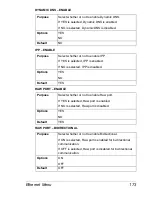Printing With NetWare
160
–
Frame Type:
Select
Auto
. (Select the frame type according to the network envi-
ronment.)
–
Mode: Select
PServer
.
–
Print Server Name: Specify the print server name created in step
4.
–
Print Server Password: Specify only when setting from the
Net-Ware server.
–
Print Queue Scan Rate: Specify 1. (Change as necessary.)
–
Bindery/NDS: Select
NDS
.
–
Preferred NDS Context Name:
Specify the name of the context that connects to Pserver.
–
Preferred NDS Tree Name:
Specify the name of the tree that Pserver logs on to.
6
Restart the printer (turn the printer off, then on again).
7
Use the NetWare server console to load MONITOR.NLM.
8
Select the connection information and, in the active connection column,
check that the created Pserver is connected.
For NetWare 5.x/6 Novell Distributed Print Service
(NDPS)
"
Before specifying settings for NDPS, check that the NDPS broker and
NDPS manager have been created and loaded.
"
Also, before performing the following procedure, check that the TCP/
IP protocol has been set in the NetWare server, and check that the IP
address has been set for this machine and that this machine is on.
1
Log on to NetWare as an administrator from a client computer.
2
Start up NWadmin.
3
Right-click the organization or organizational unit container where you will
create the printer agent, and then click
NDPS Printer
on the
Create
sub-
menu.
4
In the
NDPS Printer Name
box, enter the printer name.
5
In the
Printer Agent Source
column, select
Create a New Printer
Agent
, and then click the
Create
button.
6
Check the printer agent name, and then in the
NDPS Manager Name
box, browse through the NDPS manager names, and register one.
Содержание Magicolor 5650EN
Страница 1: ...magicolor 5650EN 5670EN Reference Guide A0EA 9562 13A 1800857 001D ...
Страница 20: ...Contents viii ...
Страница 21: ...Operation on Mac OS X ...
Страница 71: ...Printer Settings Mac OS X 10 5 10 6 51 9 Click Continue The new printer appears in the Printer List screen ...
Страница 82: ...Printer Settings Mac OS X 10 5 10 6 62 11 Click Continue The new printer appears in the Printer List screen ...
Страница 108: ...Specifying Print Settings Mac OS X 10 4 88 Summary The Summary is used to check the currently selected print settings ...
Страница 132: ...Specifying the Color Profile 112 6 Select the color profile to use from the list and then click Add 7 Click OK ...
Страница 133: ...Specifying the Color Profile 113 8 Select Simulation 9 Select the added color profile before printing ...
Страница 136: ...Troubleshooting 116 ...
Страница 137: ...Operation on the XPS Driver for Windows ...
Страница 142: ...Installing the Printer Driver 122 9 Click Next 10 Click Next ...
Страница 143: ...Installing the Printer Driver 123 11 Select whether the printer driver is to be shared and then click Next ...
Страница 144: ...Installing the Printer Driver 124 12 Click Finish This completes the installation of the printer driver ...
Страница 146: ...Selecting Print Options Defaults 126 6 Select the General tab 7 Click Printing Preferences ...
Страница 152: ...Specifying Printer Driver Settings 132 ...
Страница 153: ...Operation on Linux ...
Страница 173: ...Operation on NetWare ...
Страница 182: ...Printing With NetWare 162 ...
Страница 183: ...Printer Utilities ...
Страница 185: ...Understanding the Ethernet Configuration Menus ...
Страница 189: ...Ethernet Menu 169 z NETWARE ENABLE z IEEE802 1X ENABLE ...
Страница 198: ...Ethernet Menu 178 ...
Страница 199: ...Network Printing ...
Страница 227: ...Network Printing 207 15 Click Next 16 Select whether the printer driver is to be shared and then click Next ...
Страница 235: ...Using PageScope Web Connection ...
Страница 318: ...Configuring the Printer 298 Status Notification Settings ...
Страница 330: ...Configuring the Printer 310 Paper Source Settings ...
Страница 424: ...Configuring the Printer 404 ...