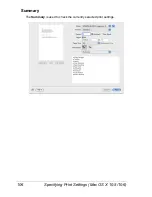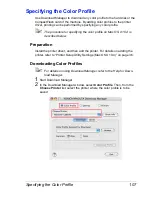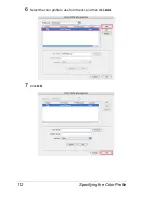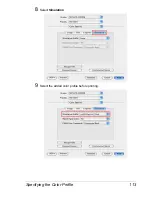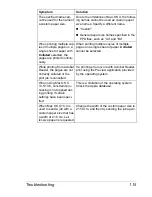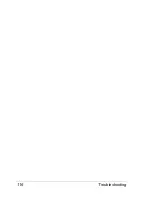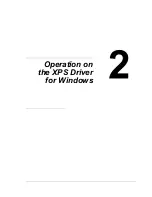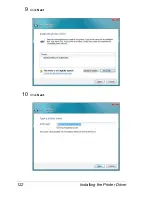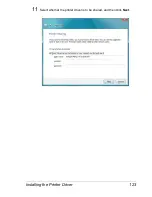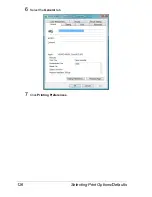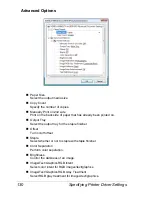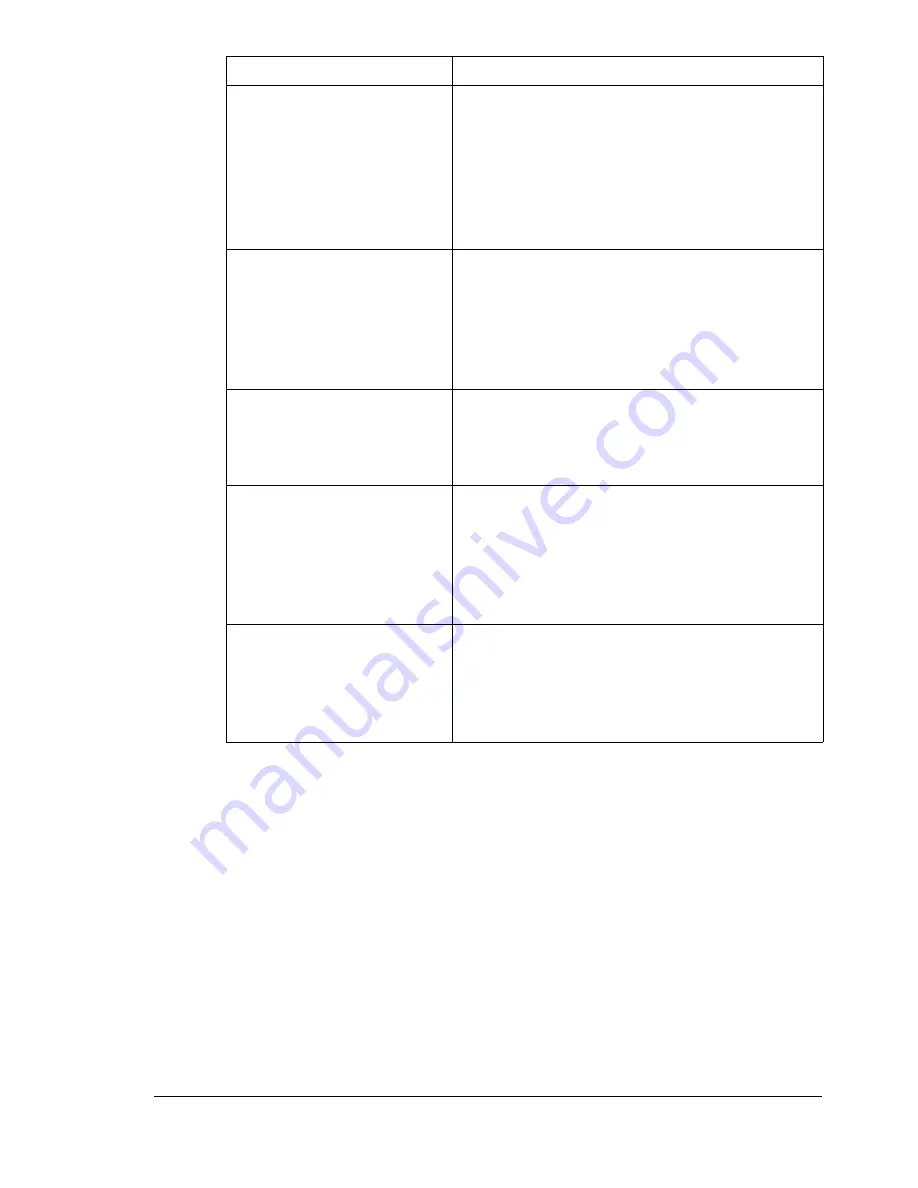
Troubleshooting
115
The specified name can-
not be used for the name of
a custom paper size.
Due to the limitations of Mac OS X, the follow-
ing names cannot be used as custom paper
size names. Specify a different name.
“Custom”
General paper size names specified in the
PPD files, such as “A4” and “B4”
When printing multiple cop-
ies of multiple pages on a
single sheet of paper with
Collated
selected, the
pages are printed continu-
ously.
When printing multiple copies of multiple
pages on a single sheet of paper,
Collated
cannot be selected.
While printing from Acrobat
Reader, the pages are not
correctly collated or the
print job is cancelled.
If a printing error occurs with Acrobat Reader,
print using the Preview application provided
by the operating system.
When using Mac OS X
10.5/10.6, constraint pro-
cessing is not applied dur-
ing printing if certain
settings have been speci-
fied.
This is a limitation of the operating system.
Check the Apple database.
When Mac OS X 10.4 is
used to send a job with a
custom paper size that has
a width of 21.6 cm, Let-
ter-size paper is requested.
Change the width of the custom paper size to
21.59 cm, and then try sending the job again.
Symptom
Solution
Содержание Magicolor 5650EN
Страница 1: ...magicolor 5650EN 5670EN Reference Guide A0EA 9562 13A 1800857 001D ...
Страница 20: ...Contents viii ...
Страница 21: ...Operation on Mac OS X ...
Страница 71: ...Printer Settings Mac OS X 10 5 10 6 51 9 Click Continue The new printer appears in the Printer List screen ...
Страница 82: ...Printer Settings Mac OS X 10 5 10 6 62 11 Click Continue The new printer appears in the Printer List screen ...
Страница 108: ...Specifying Print Settings Mac OS X 10 4 88 Summary The Summary is used to check the currently selected print settings ...
Страница 132: ...Specifying the Color Profile 112 6 Select the color profile to use from the list and then click Add 7 Click OK ...
Страница 133: ...Specifying the Color Profile 113 8 Select Simulation 9 Select the added color profile before printing ...
Страница 136: ...Troubleshooting 116 ...
Страница 137: ...Operation on the XPS Driver for Windows ...
Страница 142: ...Installing the Printer Driver 122 9 Click Next 10 Click Next ...
Страница 143: ...Installing the Printer Driver 123 11 Select whether the printer driver is to be shared and then click Next ...
Страница 144: ...Installing the Printer Driver 124 12 Click Finish This completes the installation of the printer driver ...
Страница 146: ...Selecting Print Options Defaults 126 6 Select the General tab 7 Click Printing Preferences ...
Страница 152: ...Specifying Printer Driver Settings 132 ...
Страница 153: ...Operation on Linux ...
Страница 173: ...Operation on NetWare ...
Страница 182: ...Printing With NetWare 162 ...
Страница 183: ...Printer Utilities ...
Страница 185: ...Understanding the Ethernet Configuration Menus ...
Страница 189: ...Ethernet Menu 169 z NETWARE ENABLE z IEEE802 1X ENABLE ...
Страница 198: ...Ethernet Menu 178 ...
Страница 199: ...Network Printing ...
Страница 227: ...Network Printing 207 15 Click Next 16 Select whether the printer driver is to be shared and then click Next ...
Страница 235: ...Using PageScope Web Connection ...
Страница 318: ...Configuring the Printer 298 Status Notification Settings ...
Страница 330: ...Configuring the Printer 310 Paper Source Settings ...
Страница 424: ...Configuring the Printer 404 ...