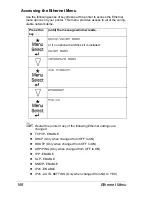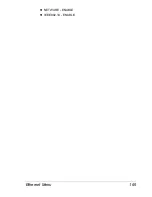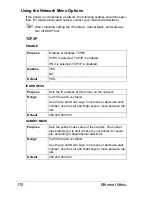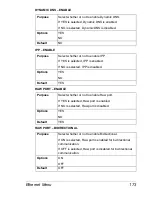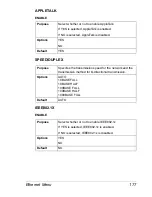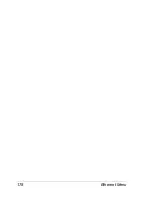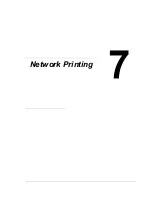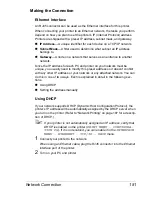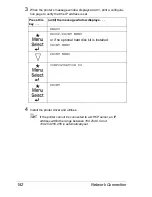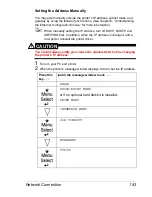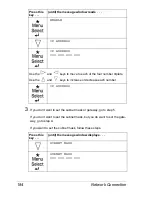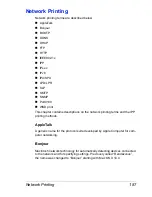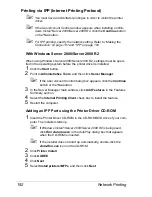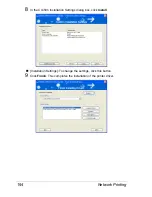Network Connection
181
Making the Connection
Ethernet Interface
An RJ45 connector can be used as the Ethernet interface for this printer.
When connecting your printer to an Ethernet network, the tasks you perform
depend on how you plan to set the printer’s IP (Internet Protocol) address.
Printers are shipped with a preset IP address, subnet mask, and gateway.
IP Address
—A unique identifier for each device on a TCP/IP network.
Subnet Mask
—A filter used to determine what subnet an IP address
belongs to.
Gateway
—A node on a network that serves as an entrance to another
network.
Since the IP address for each PC and printer on your network must be
unique, you usually need to modify this preset address so it doesn’t conflict
with any other IP address or your network or any attached network. You can
do this in one of two ways. Each is explained in detail in the following sec-
tions.
Using DHCP
Setting the address manually
Using DHCP
If your network supports DHCP (Dynamic Host Configuration Protocol), the
printer’s IP address will be automatically assigned by the DHCP server when
you turn on the printer. (Refer to “Network Printing” on page 187 for a descrip-
tion of DHCP.)
"
If your printer is not automatically assigned an IP address, verify that
DHCP is enabled on the printer (
PRINT MENU - CONFIGURA-
TION PG
). If it is not enabled, you can enable it in the
INTERFACE
MENU - ETHERNET - TCP/IP - DHCP
menu.
1
Connect your printer to the network.
When using an Ethernet cable, plug the RJ45 connector into the Ethernet
interface port of the printer.
2
Turn on your PC and printer.
Содержание Magicolor 5650EN
Страница 1: ...magicolor 5650EN 5670EN Reference Guide A0EA 9562 13A 1800857 001D ...
Страница 20: ...Contents viii ...
Страница 21: ...Operation on Mac OS X ...
Страница 71: ...Printer Settings Mac OS X 10 5 10 6 51 9 Click Continue The new printer appears in the Printer List screen ...
Страница 82: ...Printer Settings Mac OS X 10 5 10 6 62 11 Click Continue The new printer appears in the Printer List screen ...
Страница 108: ...Specifying Print Settings Mac OS X 10 4 88 Summary The Summary is used to check the currently selected print settings ...
Страница 132: ...Specifying the Color Profile 112 6 Select the color profile to use from the list and then click Add 7 Click OK ...
Страница 133: ...Specifying the Color Profile 113 8 Select Simulation 9 Select the added color profile before printing ...
Страница 136: ...Troubleshooting 116 ...
Страница 137: ...Operation on the XPS Driver for Windows ...
Страница 142: ...Installing the Printer Driver 122 9 Click Next 10 Click Next ...
Страница 143: ...Installing the Printer Driver 123 11 Select whether the printer driver is to be shared and then click Next ...
Страница 144: ...Installing the Printer Driver 124 12 Click Finish This completes the installation of the printer driver ...
Страница 146: ...Selecting Print Options Defaults 126 6 Select the General tab 7 Click Printing Preferences ...
Страница 152: ...Specifying Printer Driver Settings 132 ...
Страница 153: ...Operation on Linux ...
Страница 173: ...Operation on NetWare ...
Страница 182: ...Printing With NetWare 162 ...
Страница 183: ...Printer Utilities ...
Страница 185: ...Understanding the Ethernet Configuration Menus ...
Страница 189: ...Ethernet Menu 169 z NETWARE ENABLE z IEEE802 1X ENABLE ...
Страница 198: ...Ethernet Menu 178 ...
Страница 199: ...Network Printing ...
Страница 227: ...Network Printing 207 15 Click Next 16 Select whether the printer driver is to be shared and then click Next ...
Страница 235: ...Using PageScope Web Connection ...
Страница 318: ...Configuring the Printer 298 Status Notification Settings ...
Страница 330: ...Configuring the Printer 310 Paper Source Settings ...
Страница 424: ...Configuring the Printer 404 ...