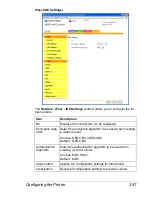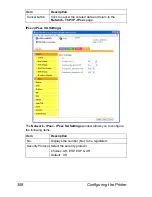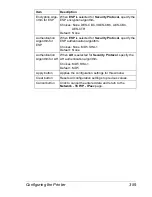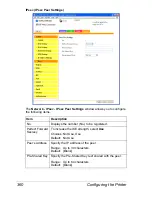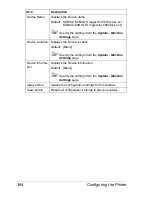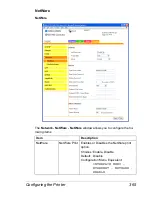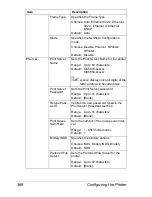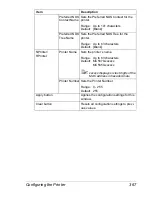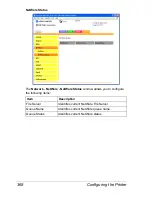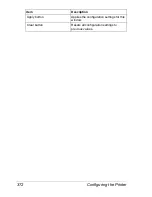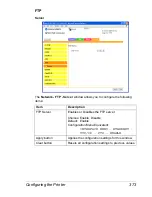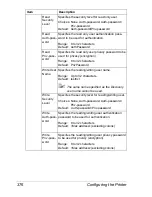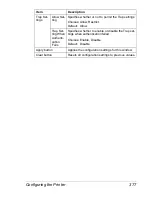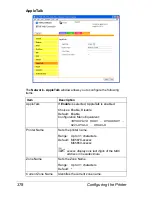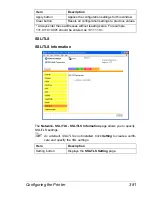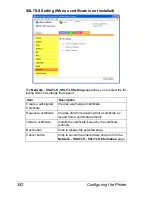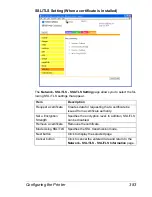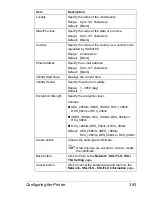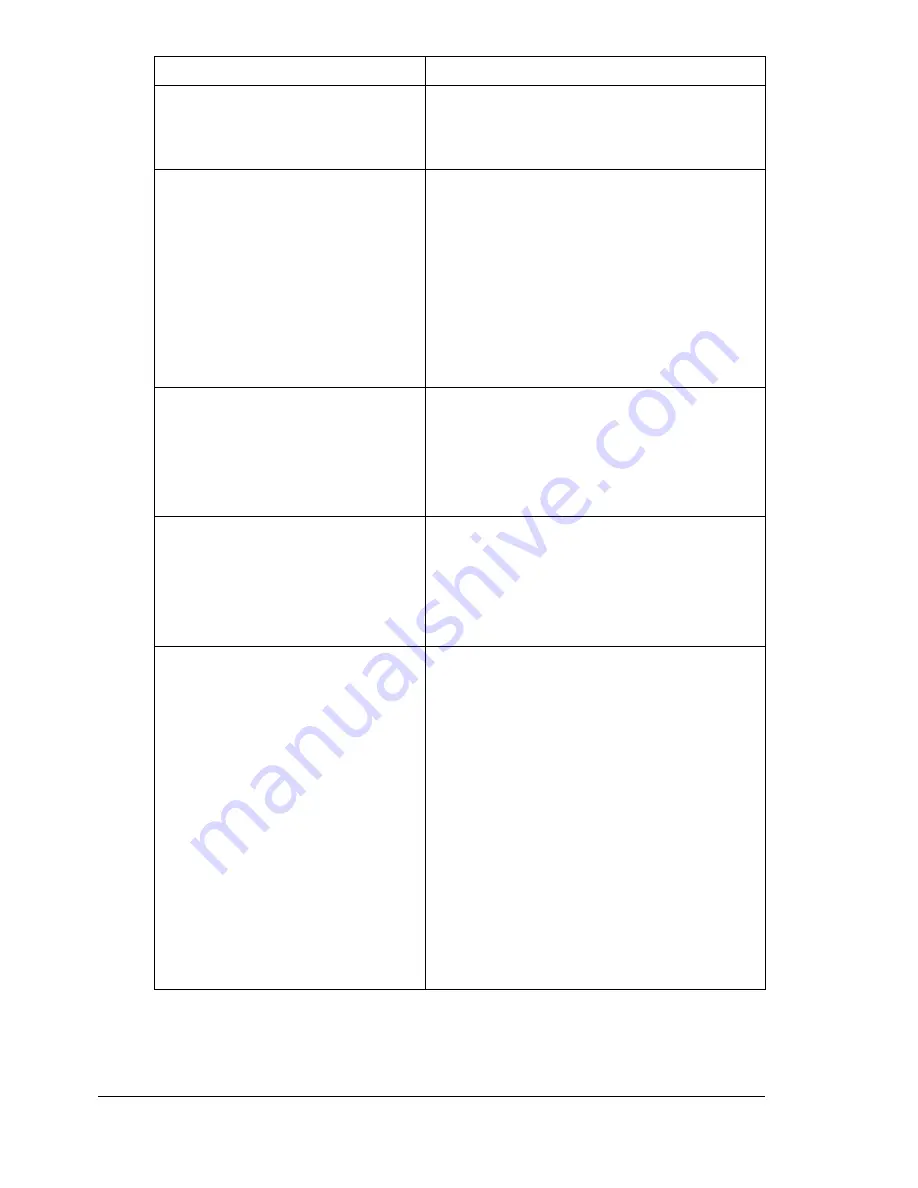
Configuring the Printer
370
Accept IPP Job
Sets whether or not to accept IPP Job.
Choices: Enable, Disable
Default: Enable
Printer Name
Displays the printer’s name.
Range: Up to 127 characters
Default: KONICA MINOLTA magicolor
5670(xx:xx:xx)
KONICA MINOLTA magicolor
5650(xx:xx:xx)
"
Specify the settings from the
System - Machine Settings
page.
Printer Location
Displays the printer’s location.
Default: [Blank]
"
Specify the settings from the
System - Machine Settings
page.
Printer Information
Displays the printer information.
Default: [Blank]
"
Specify the settings from the
System - Machine Settings
page.
Printer URI
Displays the printer’s Uniform Resource
Identifier (URI).
http://<IP_address>/ipp
http://FQDN:/ipp
ipp://<IP_address>/ipp
ipp://FQDN:/ipp
https://<IP_address>/ipp
https://FQDN:/ipp
"
“https://<IP_address>/ipp”, and
“https://
FQDN:
/ipp” appear only if
the SSL/TLS settings are enabled.
Item
Description
Содержание Magicolor 5650EN
Страница 1: ...magicolor 5650EN 5670EN Reference Guide A0EA 9562 13A 1800857 001D ...
Страница 20: ...Contents viii ...
Страница 21: ...Operation on Mac OS X ...
Страница 71: ...Printer Settings Mac OS X 10 5 10 6 51 9 Click Continue The new printer appears in the Printer List screen ...
Страница 82: ...Printer Settings Mac OS X 10 5 10 6 62 11 Click Continue The new printer appears in the Printer List screen ...
Страница 108: ...Specifying Print Settings Mac OS X 10 4 88 Summary The Summary is used to check the currently selected print settings ...
Страница 132: ...Specifying the Color Profile 112 6 Select the color profile to use from the list and then click Add 7 Click OK ...
Страница 133: ...Specifying the Color Profile 113 8 Select Simulation 9 Select the added color profile before printing ...
Страница 136: ...Troubleshooting 116 ...
Страница 137: ...Operation on the XPS Driver for Windows ...
Страница 142: ...Installing the Printer Driver 122 9 Click Next 10 Click Next ...
Страница 143: ...Installing the Printer Driver 123 11 Select whether the printer driver is to be shared and then click Next ...
Страница 144: ...Installing the Printer Driver 124 12 Click Finish This completes the installation of the printer driver ...
Страница 146: ...Selecting Print Options Defaults 126 6 Select the General tab 7 Click Printing Preferences ...
Страница 152: ...Specifying Printer Driver Settings 132 ...
Страница 153: ...Operation on Linux ...
Страница 173: ...Operation on NetWare ...
Страница 182: ...Printing With NetWare 162 ...
Страница 183: ...Printer Utilities ...
Страница 185: ...Understanding the Ethernet Configuration Menus ...
Страница 189: ...Ethernet Menu 169 z NETWARE ENABLE z IEEE802 1X ENABLE ...
Страница 198: ...Ethernet Menu 178 ...
Страница 199: ...Network Printing ...
Страница 227: ...Network Printing 207 15 Click Next 16 Select whether the printer driver is to be shared and then click Next ...
Страница 235: ...Using PageScope Web Connection ...
Страница 318: ...Configuring the Printer 298 Status Notification Settings ...
Страница 330: ...Configuring the Printer 310 Paper Source Settings ...
Страница 424: ...Configuring the Printer 404 ...