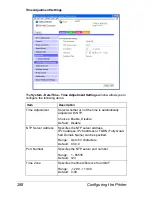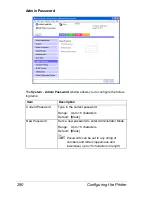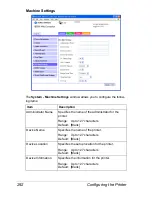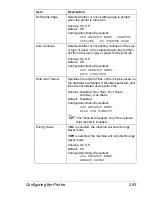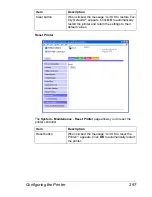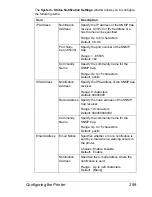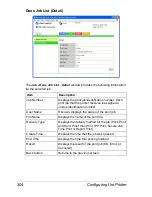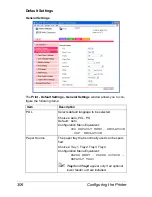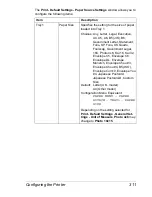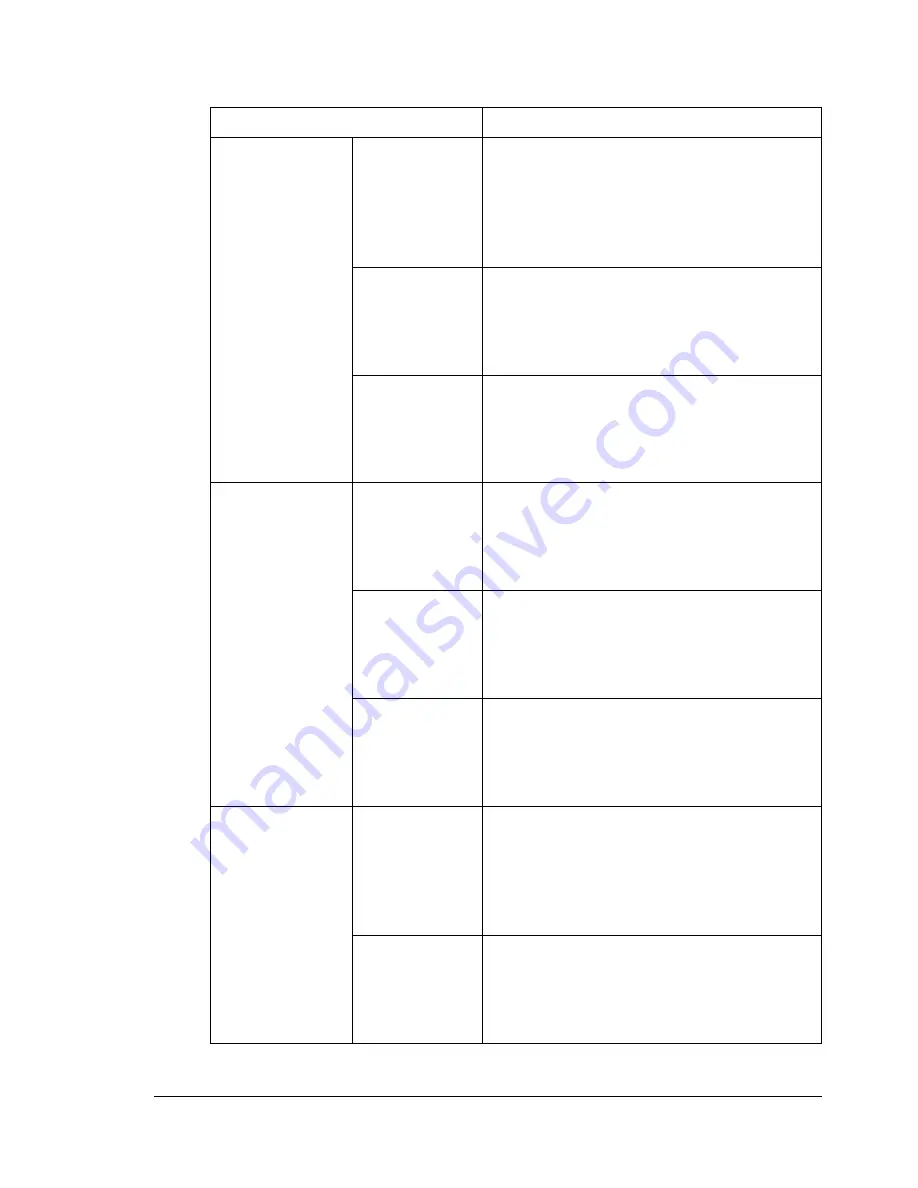
Configuring the Printer
299
The
System - Status Notification Settings
window allows you to configure
the following items:
Item
Description
IP Address
Notification
Address
Specify the IP address of the SNMP trap
receiver. An IPv4 or IPv6 address or a
host name can be specified.
Range: Up to 63 characters
Default: 0.0.0.0
Port Num-
ber(1-65535)
Specify the port number of the SNMP
trap.
Range: 1 - 65535
Default: 162
Community
Name
Specify the community name for the
SNMP trap.
Range: Up to 15 characters
Default: public
IPX Address
Notification
Address
Specify the IPX address of the SNMP trap
receiver.
Range: 8 characters
Default: 00000000
Node Address Specify the node address of the SNMP
trap receiver.
Range: 12 characters
Default: 000000000000
Community
Name
Specify the community name for the
SNMP trap.
Range: Up to 15 characters
Default: public
Email Address
Email Notice
Specifies whether or not a notification is
sent by e-mail when a warning occurs in
the printer.
Choices: Enable, Disable
Default: Enable
Notification
Address
Specifies the e-mail address where the
notification is sent.
Range: Up to 320 characters
Default: [Blank]
Содержание Magicolor 5650EN
Страница 1: ...magicolor 5650EN 5670EN Reference Guide A0EA 9562 13A 1800857 001D ...
Страница 20: ...Contents viii ...
Страница 21: ...Operation on Mac OS X ...
Страница 71: ...Printer Settings Mac OS X 10 5 10 6 51 9 Click Continue The new printer appears in the Printer List screen ...
Страница 82: ...Printer Settings Mac OS X 10 5 10 6 62 11 Click Continue The new printer appears in the Printer List screen ...
Страница 108: ...Specifying Print Settings Mac OS X 10 4 88 Summary The Summary is used to check the currently selected print settings ...
Страница 132: ...Specifying the Color Profile 112 6 Select the color profile to use from the list and then click Add 7 Click OK ...
Страница 133: ...Specifying the Color Profile 113 8 Select Simulation 9 Select the added color profile before printing ...
Страница 136: ...Troubleshooting 116 ...
Страница 137: ...Operation on the XPS Driver for Windows ...
Страница 142: ...Installing the Printer Driver 122 9 Click Next 10 Click Next ...
Страница 143: ...Installing the Printer Driver 123 11 Select whether the printer driver is to be shared and then click Next ...
Страница 144: ...Installing the Printer Driver 124 12 Click Finish This completes the installation of the printer driver ...
Страница 146: ...Selecting Print Options Defaults 126 6 Select the General tab 7 Click Printing Preferences ...
Страница 152: ...Specifying Printer Driver Settings 132 ...
Страница 153: ...Operation on Linux ...
Страница 173: ...Operation on NetWare ...
Страница 182: ...Printing With NetWare 162 ...
Страница 183: ...Printer Utilities ...
Страница 185: ...Understanding the Ethernet Configuration Menus ...
Страница 189: ...Ethernet Menu 169 z NETWARE ENABLE z IEEE802 1X ENABLE ...
Страница 198: ...Ethernet Menu 178 ...
Страница 199: ...Network Printing ...
Страница 227: ...Network Printing 207 15 Click Next 16 Select whether the printer driver is to be shared and then click Next ...
Страница 235: ...Using PageScope Web Connection ...
Страница 318: ...Configuring the Printer 298 Status Notification Settings ...
Страница 330: ...Configuring the Printer 310 Paper Source Settings ...
Страница 424: ...Configuring the Printer 404 ...