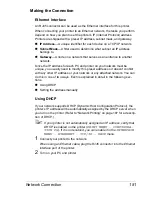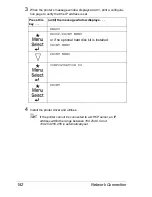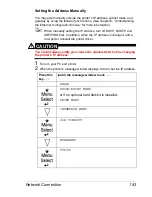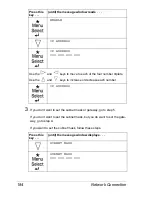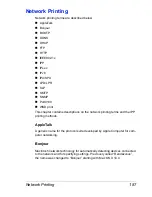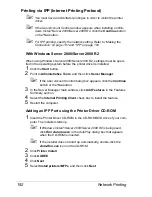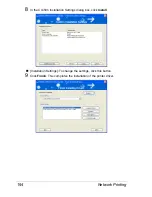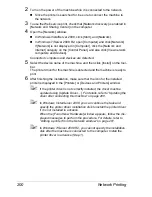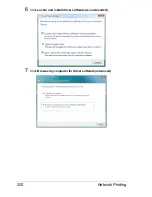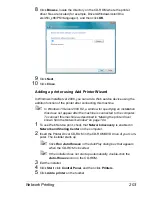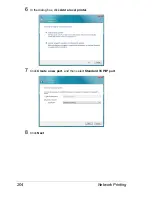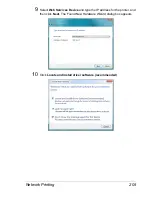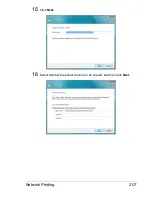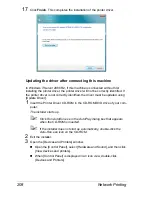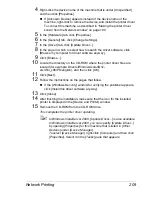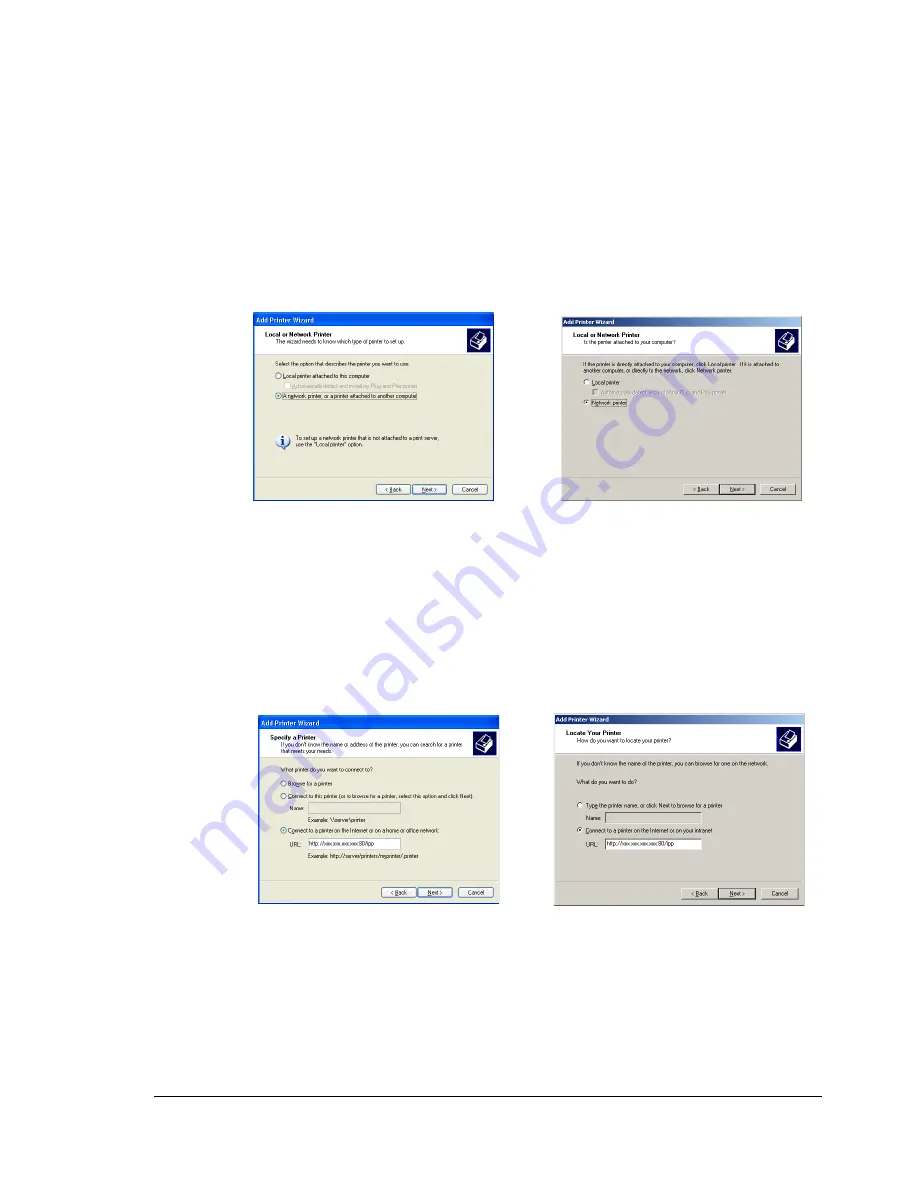
Network Printing
195
Adding an IPP Port using Add Printer Wizard - Windows
Server 2003/XP/2000
For Windows Server 2003/XP: Click
Start
, select
Printers and Faxes
,
and then click
Add Printer
.
For Windows 2000: Click
Start
, point to
Settings
, click
Printers
, and then
click
Add Printer
.
1
In the second dialog box select the
Network Printer
radio button and
then choose
Next
.
2
In the URL field in the next dialog box enter the printer’s network path-
name in one of the following formats and then choose
Next
:
http://
ipaddress
/ipp
http://
ipaddress
:80/ipp
http://
ipaddress
:631/ipp
If your system cannot connect to the printer, the following message
appears:
Windows Server 2003/XP
—“Windows cannot connect to the printer.
Either the printer name was typed incorrectly, or the specified printer
has lost its connection to the server. For more information, click
Help
.”
Windows Server 2003/XP
Windows 2000
Windows Server 2003/XP
Windows 2000
Содержание Magicolor 5650EN
Страница 1: ...magicolor 5650EN 5670EN Reference Guide A0EA 9562 13A 1800857 001D ...
Страница 20: ...Contents viii ...
Страница 21: ...Operation on Mac OS X ...
Страница 71: ...Printer Settings Mac OS X 10 5 10 6 51 9 Click Continue The new printer appears in the Printer List screen ...
Страница 82: ...Printer Settings Mac OS X 10 5 10 6 62 11 Click Continue The new printer appears in the Printer List screen ...
Страница 108: ...Specifying Print Settings Mac OS X 10 4 88 Summary The Summary is used to check the currently selected print settings ...
Страница 132: ...Specifying the Color Profile 112 6 Select the color profile to use from the list and then click Add 7 Click OK ...
Страница 133: ...Specifying the Color Profile 113 8 Select Simulation 9 Select the added color profile before printing ...
Страница 136: ...Troubleshooting 116 ...
Страница 137: ...Operation on the XPS Driver for Windows ...
Страница 142: ...Installing the Printer Driver 122 9 Click Next 10 Click Next ...
Страница 143: ...Installing the Printer Driver 123 11 Select whether the printer driver is to be shared and then click Next ...
Страница 144: ...Installing the Printer Driver 124 12 Click Finish This completes the installation of the printer driver ...
Страница 146: ...Selecting Print Options Defaults 126 6 Select the General tab 7 Click Printing Preferences ...
Страница 152: ...Specifying Printer Driver Settings 132 ...
Страница 153: ...Operation on Linux ...
Страница 173: ...Operation on NetWare ...
Страница 182: ...Printing With NetWare 162 ...
Страница 183: ...Printer Utilities ...
Страница 185: ...Understanding the Ethernet Configuration Menus ...
Страница 189: ...Ethernet Menu 169 z NETWARE ENABLE z IEEE802 1X ENABLE ...
Страница 198: ...Ethernet Menu 178 ...
Страница 199: ...Network Printing ...
Страница 227: ...Network Printing 207 15 Click Next 16 Select whether the printer driver is to be shared and then click Next ...
Страница 235: ...Using PageScope Web Connection ...
Страница 318: ...Configuring the Printer 298 Status Notification Settings ...
Страница 330: ...Configuring the Printer 310 Paper Source Settings ...
Страница 424: ...Configuring the Printer 404 ...