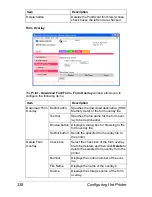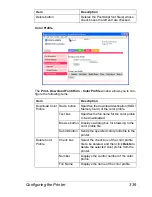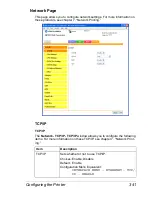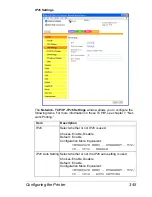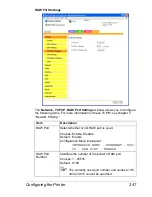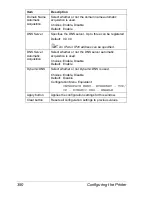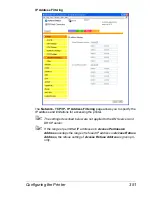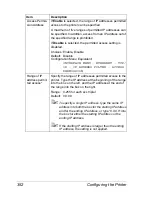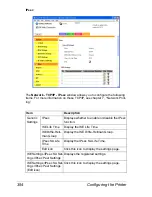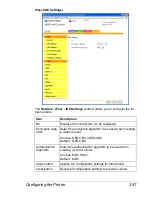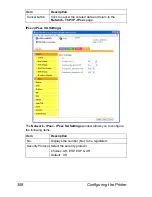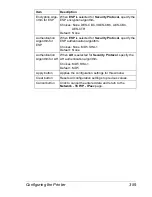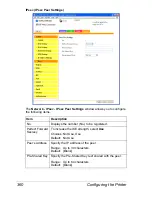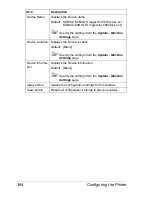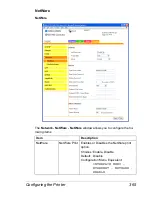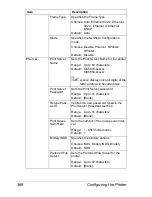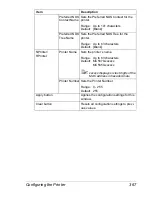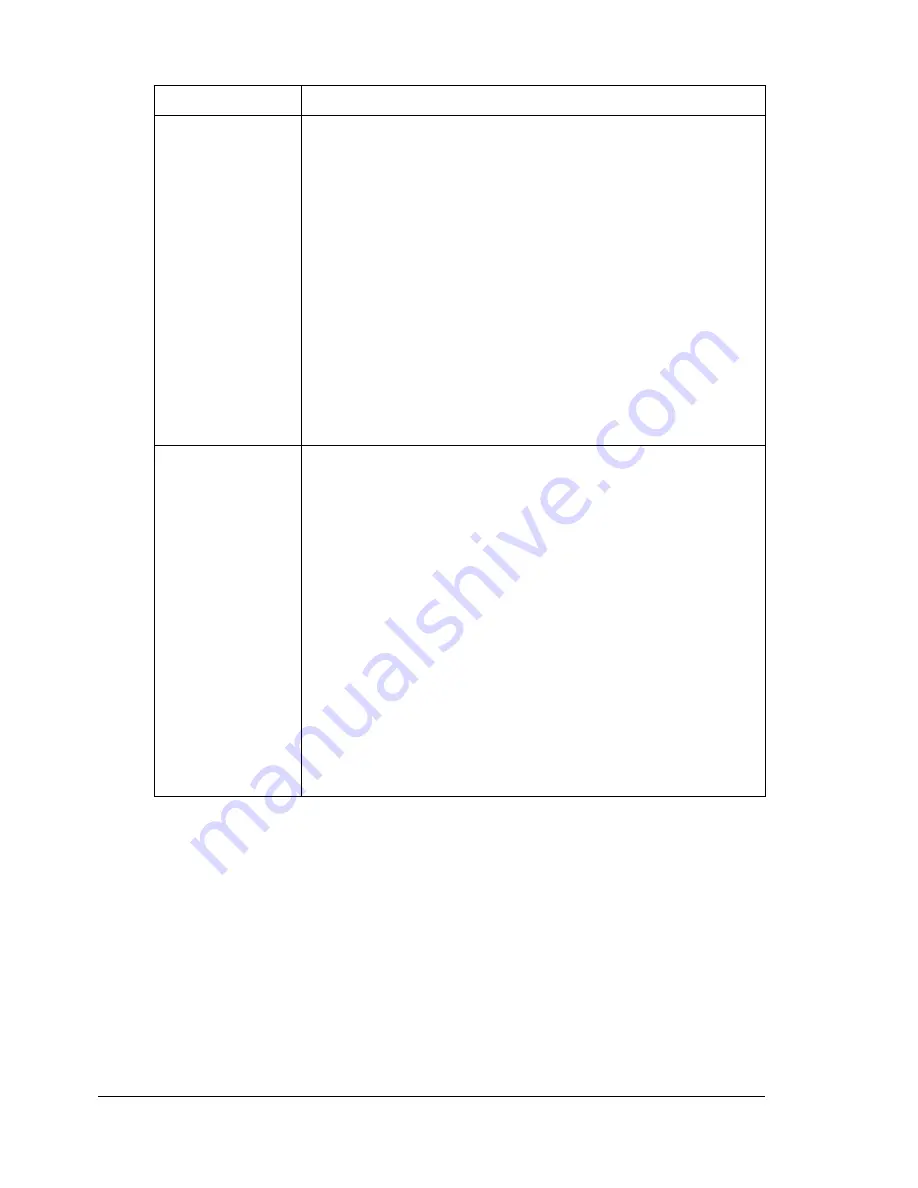
Configuring the Printer
352
Item
Description
Access Permis-
sion Address
If
Enable
is selected, the range of IP addresses permitted
access to the printer can be specified.
A maximum of five ranges of permitted IP addresses can
be specified. In addition, access from an IP address out of
the specified range is prohibited.
If
Disable
is selected, the permitted access setting is
disabled.
Choices: Enable, Disable
Default: Disable
Configuration Menu Equivalent:
INTERFACE MENU - ETHERNET - TCP/
IP - IP ADDRESS FILTER - ACCESS
PERMISSION
Range of IP
address permit-
ted access*
Specify the range of IP addresses permitted access to the
printer. Type the IP address at the beginning of the range
into the box on the left, and the IP address at the end of
the range into the box on the right.
Range: 0-255 for each xxx triplet
Default: 0.0.0.0
"
To specify a single IP address, type the same IP
address into both the box for the starting IP address
and for the ending IP address, or type “0.0.0.0” into
the box for either the starting IP address or the
ending IP address.
"
If the starting IP address is larger than the ending
IP address, the setting is not applied.
Содержание Magicolor 5650EN
Страница 1: ...magicolor 5650EN 5670EN Reference Guide A0EA 9562 13A 1800857 001D ...
Страница 20: ...Contents viii ...
Страница 21: ...Operation on Mac OS X ...
Страница 71: ...Printer Settings Mac OS X 10 5 10 6 51 9 Click Continue The new printer appears in the Printer List screen ...
Страница 82: ...Printer Settings Mac OS X 10 5 10 6 62 11 Click Continue The new printer appears in the Printer List screen ...
Страница 108: ...Specifying Print Settings Mac OS X 10 4 88 Summary The Summary is used to check the currently selected print settings ...
Страница 132: ...Specifying the Color Profile 112 6 Select the color profile to use from the list and then click Add 7 Click OK ...
Страница 133: ...Specifying the Color Profile 113 8 Select Simulation 9 Select the added color profile before printing ...
Страница 136: ...Troubleshooting 116 ...
Страница 137: ...Operation on the XPS Driver for Windows ...
Страница 142: ...Installing the Printer Driver 122 9 Click Next 10 Click Next ...
Страница 143: ...Installing the Printer Driver 123 11 Select whether the printer driver is to be shared and then click Next ...
Страница 144: ...Installing the Printer Driver 124 12 Click Finish This completes the installation of the printer driver ...
Страница 146: ...Selecting Print Options Defaults 126 6 Select the General tab 7 Click Printing Preferences ...
Страница 152: ...Specifying Printer Driver Settings 132 ...
Страница 153: ...Operation on Linux ...
Страница 173: ...Operation on NetWare ...
Страница 182: ...Printing With NetWare 162 ...
Страница 183: ...Printer Utilities ...
Страница 185: ...Understanding the Ethernet Configuration Menus ...
Страница 189: ...Ethernet Menu 169 z NETWARE ENABLE z IEEE802 1X ENABLE ...
Страница 198: ...Ethernet Menu 178 ...
Страница 199: ...Network Printing ...
Страница 227: ...Network Printing 207 15 Click Next 16 Select whether the printer driver is to be shared and then click Next ...
Страница 235: ...Using PageScope Web Connection ...
Страница 318: ...Configuring the Printer 298 Status Notification Settings ...
Страница 330: ...Configuring the Printer 310 Paper Source Settings ...
Страница 424: ...Configuring the Printer 404 ...