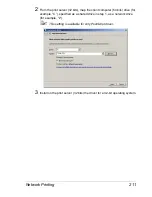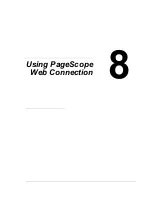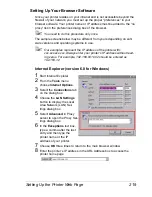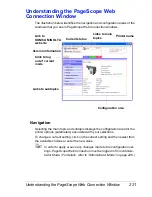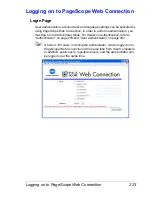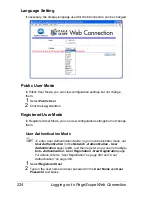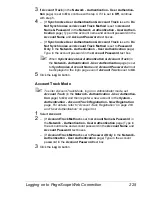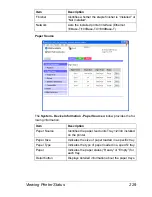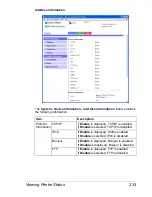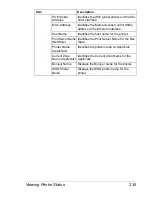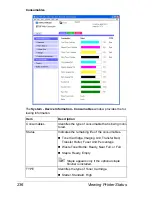Logging on to PageScope Web Connection
225
3
If
Account Track
(in the
Network - Authentication - User Authentica-
tion
page) is set to
On
, continue with step 4. If it is set to
Off
, continue
with step 5.
4
– (If
Synchronize User Authentication & Account Track
is set to
Do
Not Synchronize
and
Account Track Method
is set to
Account
Name & Password
in the
Network - Authentication - User Authen-
tication
page) Type in the account name and account password in the
Account Name
and
Account Password
text boxes.
– (If
Synchronize User Authentication & Account Track
is set to
Do
Not Synchronize
and
Account Track Method
is set to
Password
Only
in the
Network - Authentication - User Authentication
page)
Type in the account password in the
Account Password
text box.
"
When
Synchronize User Authentication & Account Track
(in
the
Network - Authentication - User Authentication
page) is set
to
Synchronize
,
Account Name
and
Account Password
will not
be displayed in the login page even if
Account Track
is set to
On
.
5
Click the
Log in
button.
Account Track Mode
"
To enter Account Track Mode, log on in Administrator mode, set
Account Track
(in the
Network - Authentication - User Authentica-
tion
page) to
On
, and then register a new account in the
System -
Authentication - Account Track Registration - New Registration
page. For details, refer to “Account Track Registration” on page 283
and “User Authentication” on page 393.
1
Select
Account
.
2
– (If
Account Track Method
is set to
Account Name & Password
in
the
Network - Authentication - User Authentication
page) Type in
the account name and account password in the
Account Name
and
Account Password
text boxes.
– (If
Account Track Method
is set to
Password Only
in the
Network -
Authentication - User Authentication
page) Type in the account
password in the
Account Password
text box.
3
Click the
Log in
button.
Содержание Magicolor 5650EN
Страница 1: ...magicolor 5650EN 5670EN Reference Guide A0EA 9562 13A 1800857 001D ...
Страница 20: ...Contents viii ...
Страница 21: ...Operation on Mac OS X ...
Страница 71: ...Printer Settings Mac OS X 10 5 10 6 51 9 Click Continue The new printer appears in the Printer List screen ...
Страница 82: ...Printer Settings Mac OS X 10 5 10 6 62 11 Click Continue The new printer appears in the Printer List screen ...
Страница 108: ...Specifying Print Settings Mac OS X 10 4 88 Summary The Summary is used to check the currently selected print settings ...
Страница 132: ...Specifying the Color Profile 112 6 Select the color profile to use from the list and then click Add 7 Click OK ...
Страница 133: ...Specifying the Color Profile 113 8 Select Simulation 9 Select the added color profile before printing ...
Страница 136: ...Troubleshooting 116 ...
Страница 137: ...Operation on the XPS Driver for Windows ...
Страница 142: ...Installing the Printer Driver 122 9 Click Next 10 Click Next ...
Страница 143: ...Installing the Printer Driver 123 11 Select whether the printer driver is to be shared and then click Next ...
Страница 144: ...Installing the Printer Driver 124 12 Click Finish This completes the installation of the printer driver ...
Страница 146: ...Selecting Print Options Defaults 126 6 Select the General tab 7 Click Printing Preferences ...
Страница 152: ...Specifying Printer Driver Settings 132 ...
Страница 153: ...Operation on Linux ...
Страница 173: ...Operation on NetWare ...
Страница 182: ...Printing With NetWare 162 ...
Страница 183: ...Printer Utilities ...
Страница 185: ...Understanding the Ethernet Configuration Menus ...
Страница 189: ...Ethernet Menu 169 z NETWARE ENABLE z IEEE802 1X ENABLE ...
Страница 198: ...Ethernet Menu 178 ...
Страница 199: ...Network Printing ...
Страница 227: ...Network Printing 207 15 Click Next 16 Select whether the printer driver is to be shared and then click Next ...
Страница 235: ...Using PageScope Web Connection ...
Страница 318: ...Configuring the Printer 298 Status Notification Settings ...
Страница 330: ...Configuring the Printer 310 Paper Source Settings ...
Страница 424: ...Configuring the Printer 404 ...