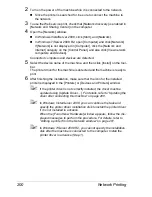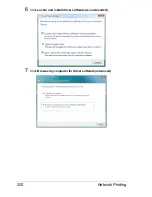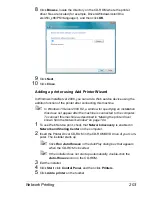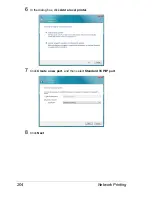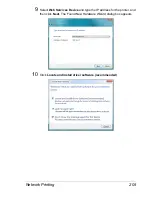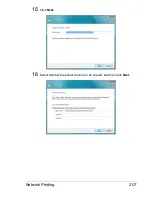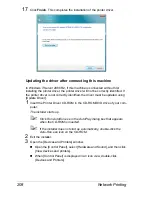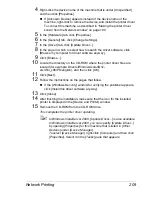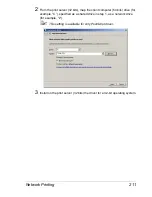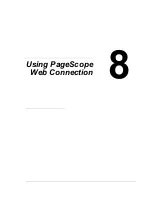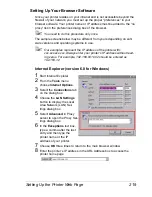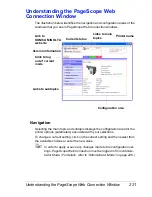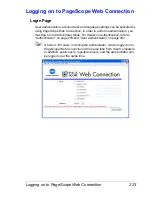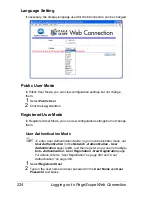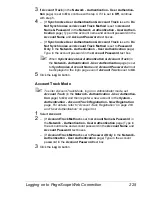Network Printing
210
If the bit number differs between the server operating
system and client operating system
If the bit number differs between the print server's running operating system
and client computer's running operating system while Windows Server 2008/
Server 2008 R2 is running on the print server, the additional driver may not be
installed correctly on the print server.
To solve this problem, specify the setup information file (ntprint.inf) of the
operating system with a different bit number when installing the additional
driver on the print server.
The following describes how to install the additional driver by specifying a
setup information file in a different computer from that the print server.
"
Before starting this procedure, prepare to configure a different client
computer from that of the print server and install the operating system
that has a bit number different from that of the print server.
"
On the print server side, the system drive of the client computer is
assigned as the network drive. Configure the setting to share the drive
to be assigned in advance.
Installing the Additional Driver
As an example, the following procedure describes the operations performed
when Windows Server 2008 (32 bits) is running on the print server and Win-
dows Vista (64 bits) is running on the client computer.
1
Specify the client computer (64 bits) drive installed with the operating sys-
tem (normally, drive C) as a shared drive.
"
This setting is available for only PostScript driver.
Содержание Magicolor 5650EN
Страница 1: ...magicolor 5650EN 5670EN Reference Guide A0EA 9562 13A 1800857 001D ...
Страница 20: ...Contents viii ...
Страница 21: ...Operation on Mac OS X ...
Страница 71: ...Printer Settings Mac OS X 10 5 10 6 51 9 Click Continue The new printer appears in the Printer List screen ...
Страница 82: ...Printer Settings Mac OS X 10 5 10 6 62 11 Click Continue The new printer appears in the Printer List screen ...
Страница 108: ...Specifying Print Settings Mac OS X 10 4 88 Summary The Summary is used to check the currently selected print settings ...
Страница 132: ...Specifying the Color Profile 112 6 Select the color profile to use from the list and then click Add 7 Click OK ...
Страница 133: ...Specifying the Color Profile 113 8 Select Simulation 9 Select the added color profile before printing ...
Страница 136: ...Troubleshooting 116 ...
Страница 137: ...Operation on the XPS Driver for Windows ...
Страница 142: ...Installing the Printer Driver 122 9 Click Next 10 Click Next ...
Страница 143: ...Installing the Printer Driver 123 11 Select whether the printer driver is to be shared and then click Next ...
Страница 144: ...Installing the Printer Driver 124 12 Click Finish This completes the installation of the printer driver ...
Страница 146: ...Selecting Print Options Defaults 126 6 Select the General tab 7 Click Printing Preferences ...
Страница 152: ...Specifying Printer Driver Settings 132 ...
Страница 153: ...Operation on Linux ...
Страница 173: ...Operation on NetWare ...
Страница 182: ...Printing With NetWare 162 ...
Страница 183: ...Printer Utilities ...
Страница 185: ...Understanding the Ethernet Configuration Menus ...
Страница 189: ...Ethernet Menu 169 z NETWARE ENABLE z IEEE802 1X ENABLE ...
Страница 198: ...Ethernet Menu 178 ...
Страница 199: ...Network Printing ...
Страница 227: ...Network Printing 207 15 Click Next 16 Select whether the printer driver is to be shared and then click Next ...
Страница 235: ...Using PageScope Web Connection ...
Страница 318: ...Configuring the Printer 298 Status Notification Settings ...
Страница 330: ...Configuring the Printer 310 Paper Source Settings ...
Страница 424: ...Configuring the Printer 404 ...