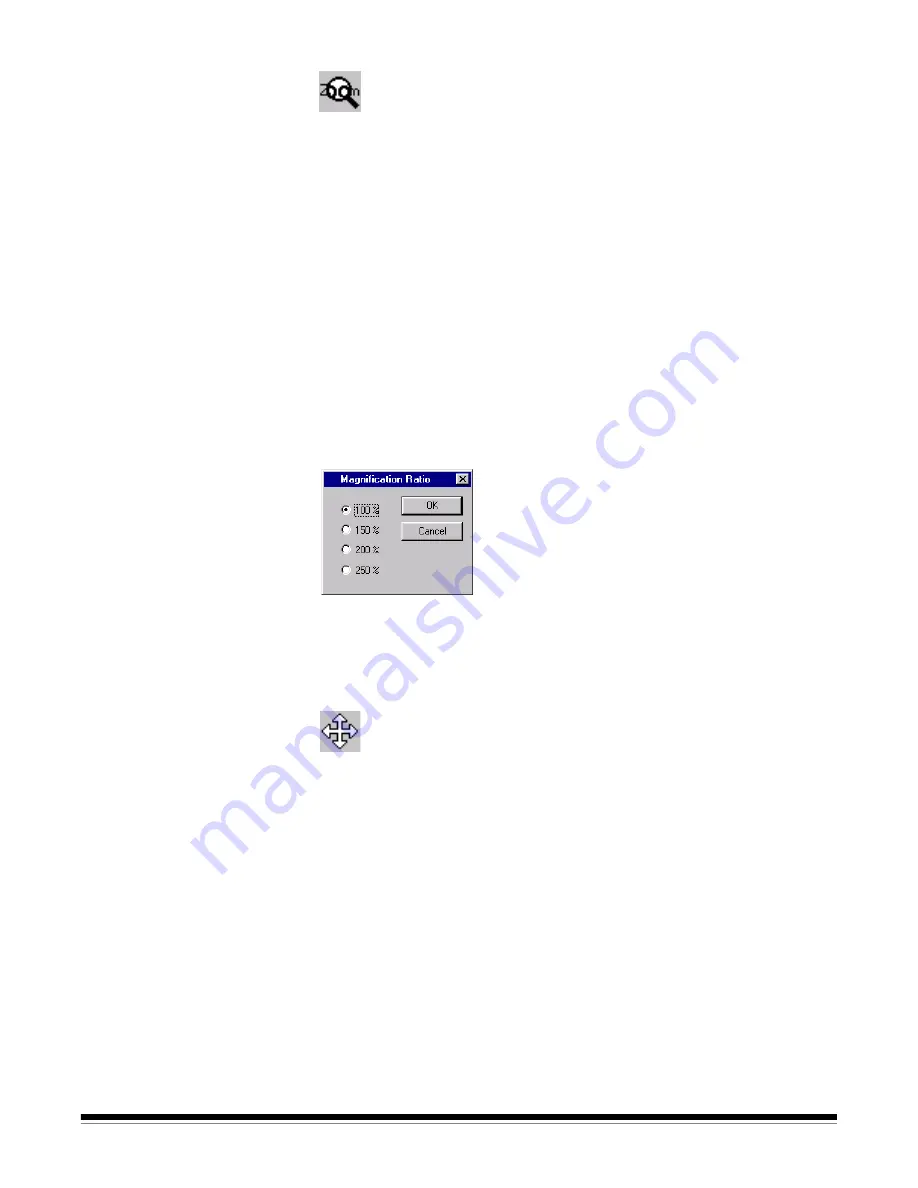
3A-48
A-63054 February 2004
Zoom (with magnifying glass)
1. Select the
Zoom
tool and click and hold the left mouse button anywhere on
an image.
The zone where you clicked is magnified.
2. You can select other magnification ratios (100%, 150%, 200%, or 250%)
through the Image menu (right-clicking on the image accesses the context-
sensitive Image menu).
If you want to magnify a different displayed image, click and hold the left
mouse button anywhere on that image. The
Zoom
tool does not slide
between images.
Changing the magnification ratio using the Image menu
1. Right-click on the image.
The context-sensitive Image menu appears.
2. Select
Magnification ratio
.
The Magnification Ratio dialog box appears.
3. Click on the setting you desire.
4. Click
OK
.
The magnification ratio changes to the percentage you selected.
Scroll
Use the
Scroll
tool to scroll in any direction within an image that is partially
hidden. This is useful when a single image is too large to be displayed fully on
the screen.
The arrow keys perform the same function as the
Scroll
tool. You can use the
Control key with an arrow key to move the display immediately to the upper,
lower, right, or left portion of an image.
If you are working in a multi-image display mode (2, 4, or 8 images), you can
latch every image to scroll to the same relative position. To do this, select the
Scroll Images to Same Position
option from the Image menu (right-clicking
on the image accesses the context-sensitive Image menu).






























