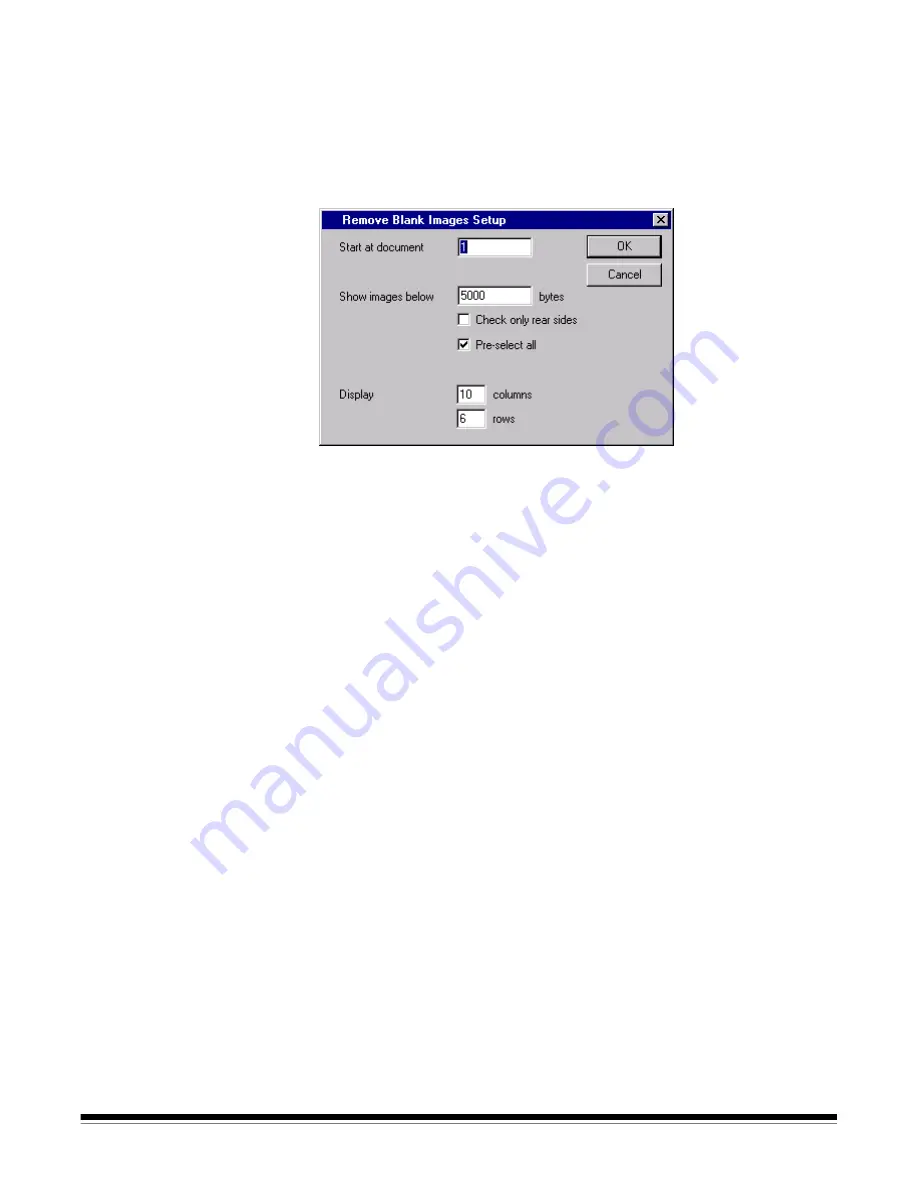
A-63054 February 2004
3C-9
Removing blank images
This option allows you to remove the blank rear or front sides produced by the
scanner. If you use this option, you will be asked to verify the batch delete of
the blank images.
From the main window:
1. Select
Batch>Remove Blank Images
.
The Remove Blank Images Setup dialog box appears.
2. Enter the document in the batch where you want verification to begin. The
default is 1.
3. Define the byte size threshold of the images to be verified.
NOTE: A good setting for typical business documents is 5000 bytes in
200 dpi bitonal.
4. If you want to remove only the blank rear sides of the images in a batch,
click the
Check only rear sides
check box.
5. If you do not want all images pre-selected for deletion, uncheck the
Pre-select all
check box to disable this option.
6. Define the number of
columns
and
rows
you want to display.
On a 1024 x 768 SVGA screen, a matrix of 14 x 7 allows you to check
98 images per screen for images containing valid data.
7. Click
OK
to accept the values you entered.






























