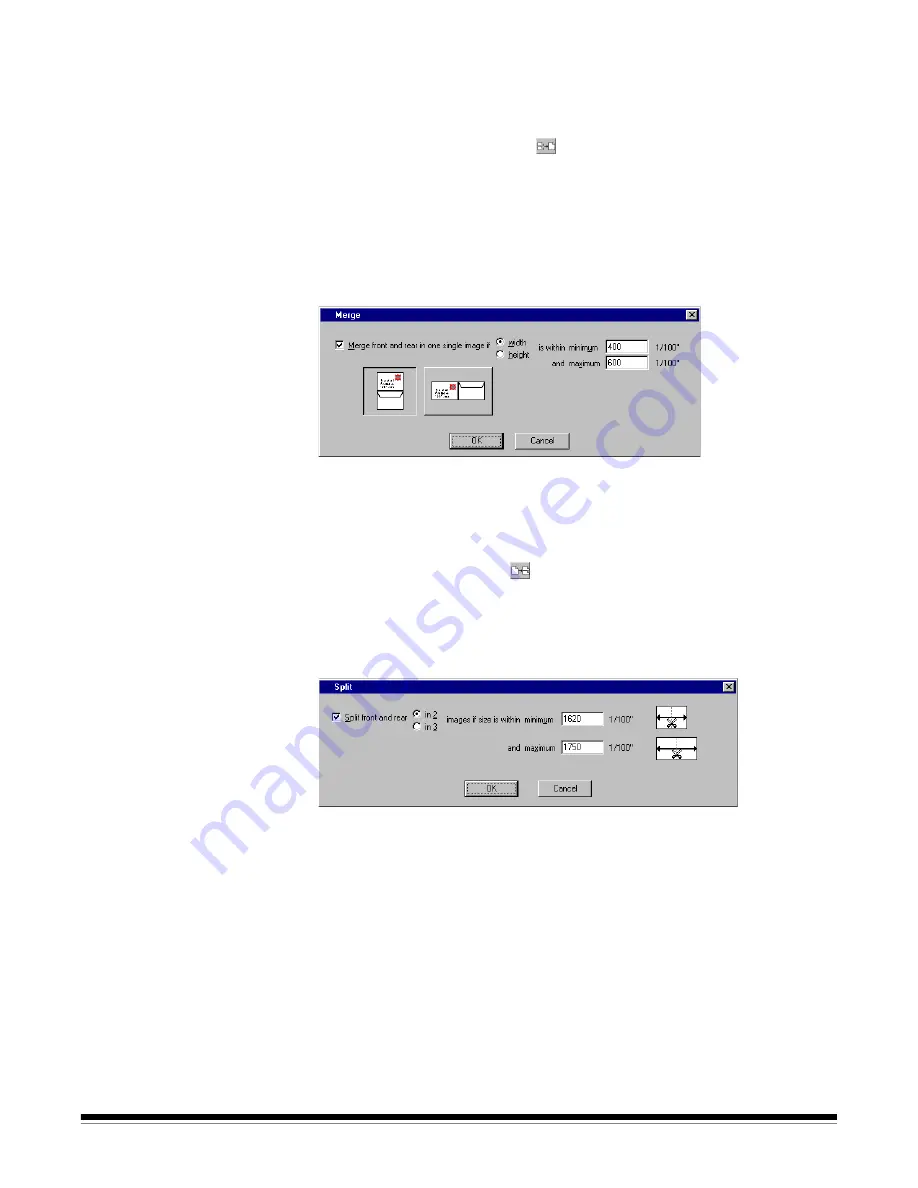
9C-14
A-63054 February 2004
Using the Merge and
Split options
The Page Setup dialog box provides you with the option of merging and
splitting images. Following is a description of each option and how to use it for
all Kodak scanners.
Merge
—click on the Merge icon
in Page Setup to combine the front and
rear image into one image (for instance front and rear of a check becomes one
image). The merge only takes place for images complying with the minimum
and maximum width or minimum and maximum height expressed in 1/100-
inch. Images that do not comply with the width or height parameters remain
untouched. Merge is useful when you need to see the front and rear (i.e., of a
check) in one viewer to verify OCR accuracy or perform manual data entry.
Merge can be done either vertically (front image on top of rear image) or
horizontally (front image and rear image side-by-side).
NOTES: Merging front and rear images is not supported when color or
grayscale scanning.
Merge is not available for Capture Software
Lite
for i200
Series Scanners.
Split
—click on the Split icon
in Page Setup to convert the front and rear
image in two or three images. The application is related with forms processing
where forms are often folded and need to be split in several smaller images
to make forms registration and verification more reliable. Capture Software
also sorts the split images and extracted data from these images in the
correct sequence.
The split occurs only on pages complying with a minimum and maximum size
expressed in 1/100-inch. The split operation is a vertical split, meaning that the
page is divided into equal left, middle, and right portions (if splitting three
ways). The split occurs after rotation, and for large forms that cannot be
scanned in landscape mode because they are greater than 12 inches wide,
rotation is required.






























