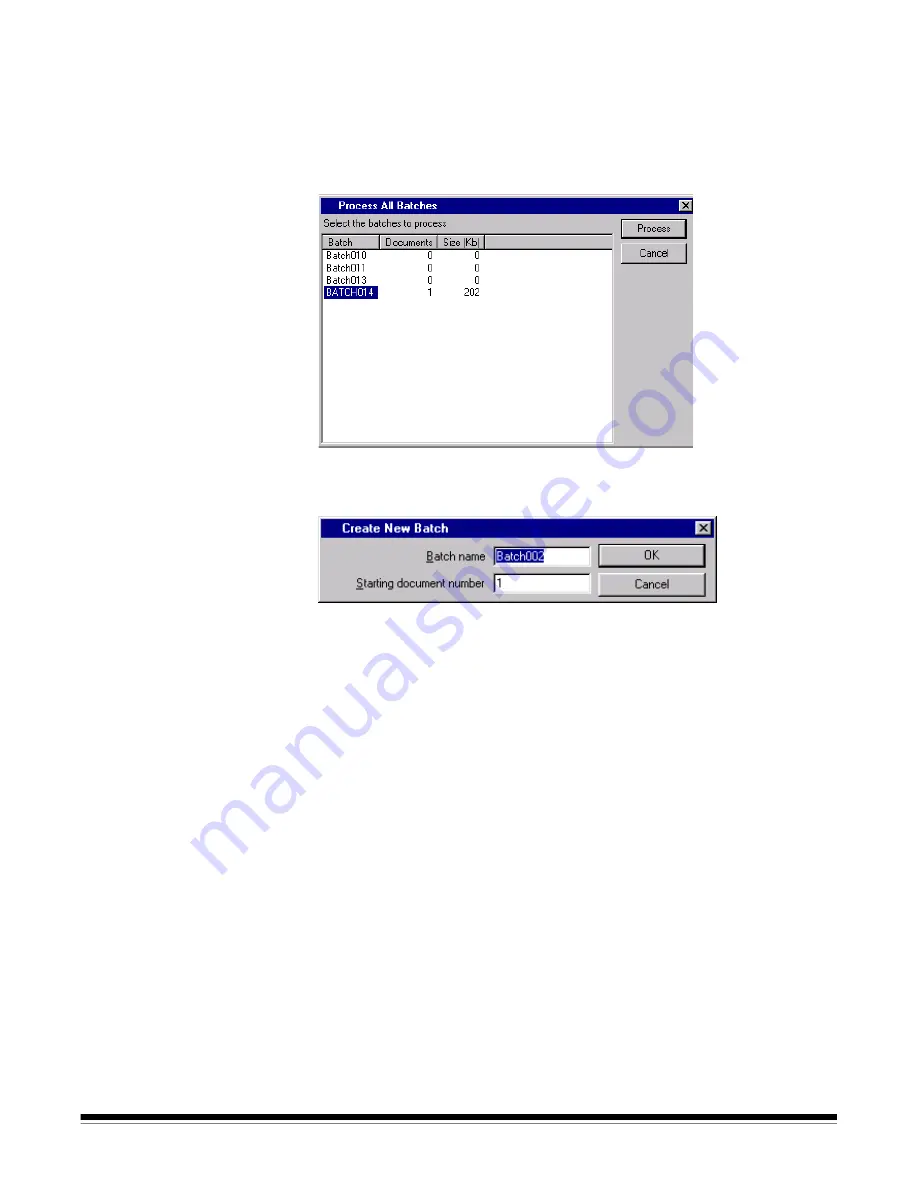
A-63054 February 2004
3A-13
Processing all available batches
1. Select
Batch>Process All
.
The Process All Batches dialog box appears. This dialog box allows you to
select one or more batches to be processed.
2. Click
Process
.
Each selected batch is processed in the order displayed.
3. After processing, the Create New Batch dialog box appears.
By default, the name of the new batch is incremented by one. It is
suggested that you increment the previous batch name by one.
4. Click
OK
to continue scanning into the new batch.
Clearing and deleting batches
The
Clear
and
Delete
options are available from the Batch menu. When you
clear a batch, Capture Software deletes all images but keeps the batch
subdirectory name and all subdirectories that have already been created.
When you delete a batch, Capture Software deletes the entire batch
subdirectory structure and removes the batch name from the list of batches
in the selected application.






























