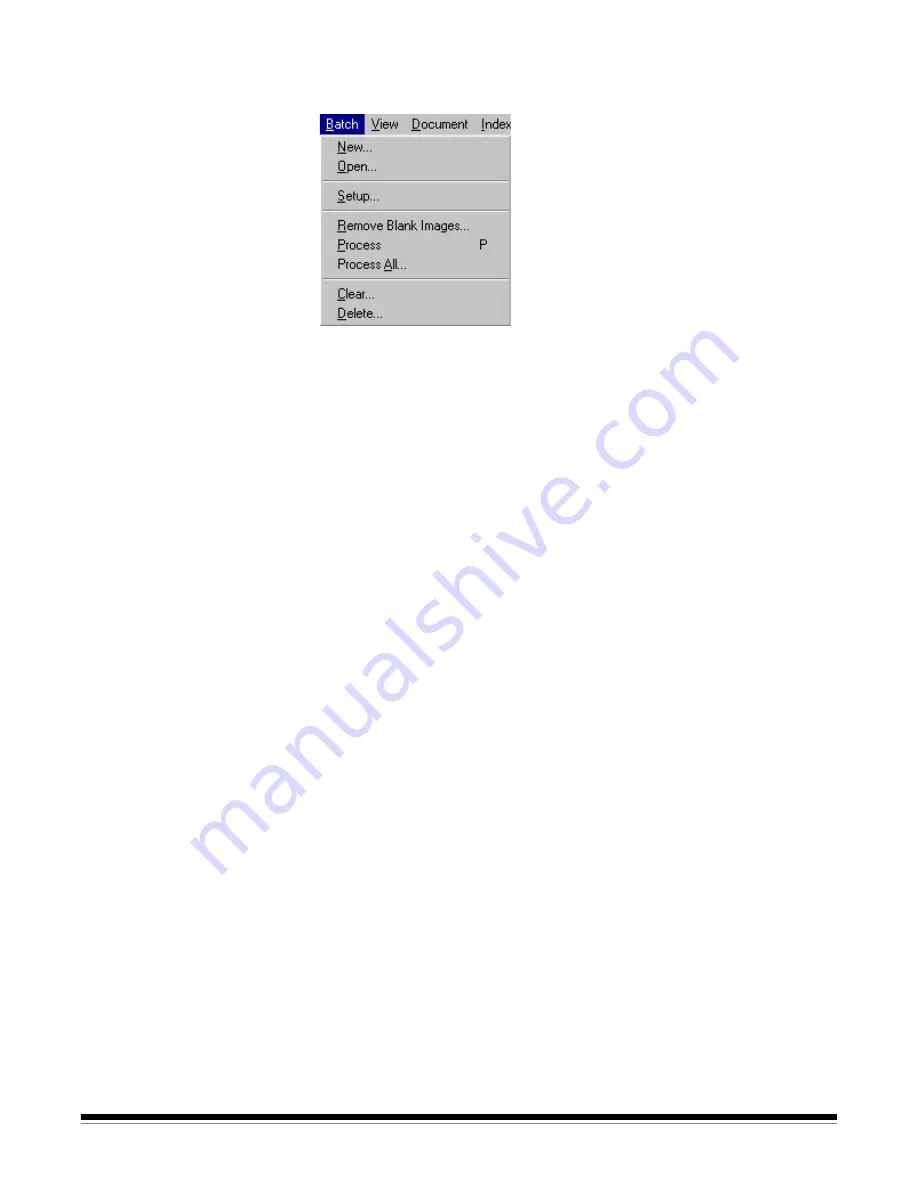
3C-6
A-63054 February 2004
Batch menu
The Batch menu allows you to open, create, set up and delete batches. You
can also process a current batch or all available batches.
New
—allows you to create a new batch.
Open
—shows a list of available batches for a selected application. Opening a
batch from the list automatically closes the current batch.
Setup
—allows you to change the name of a batch. When selected, the Batch
Setup dialog box will appear, which allows you to enter a new Batch name.
After you have entered a new batch name, click
OK
.
Remove Blank Images
—allows you to remove blank rear or front sides
produced by the scanner.
Process
—processes the current batch according to the selected Batch Output
Format. Keyboard shortcut:
P
Process All
—shows all available batches for the current application; you can
select one or more batches to process unattended.
Clear
—erases all images in a batch, but keeps the batch subdirectory
structure intact.
Delete
—erases both the images and batch subdirectory structure of the
selected batch.






























