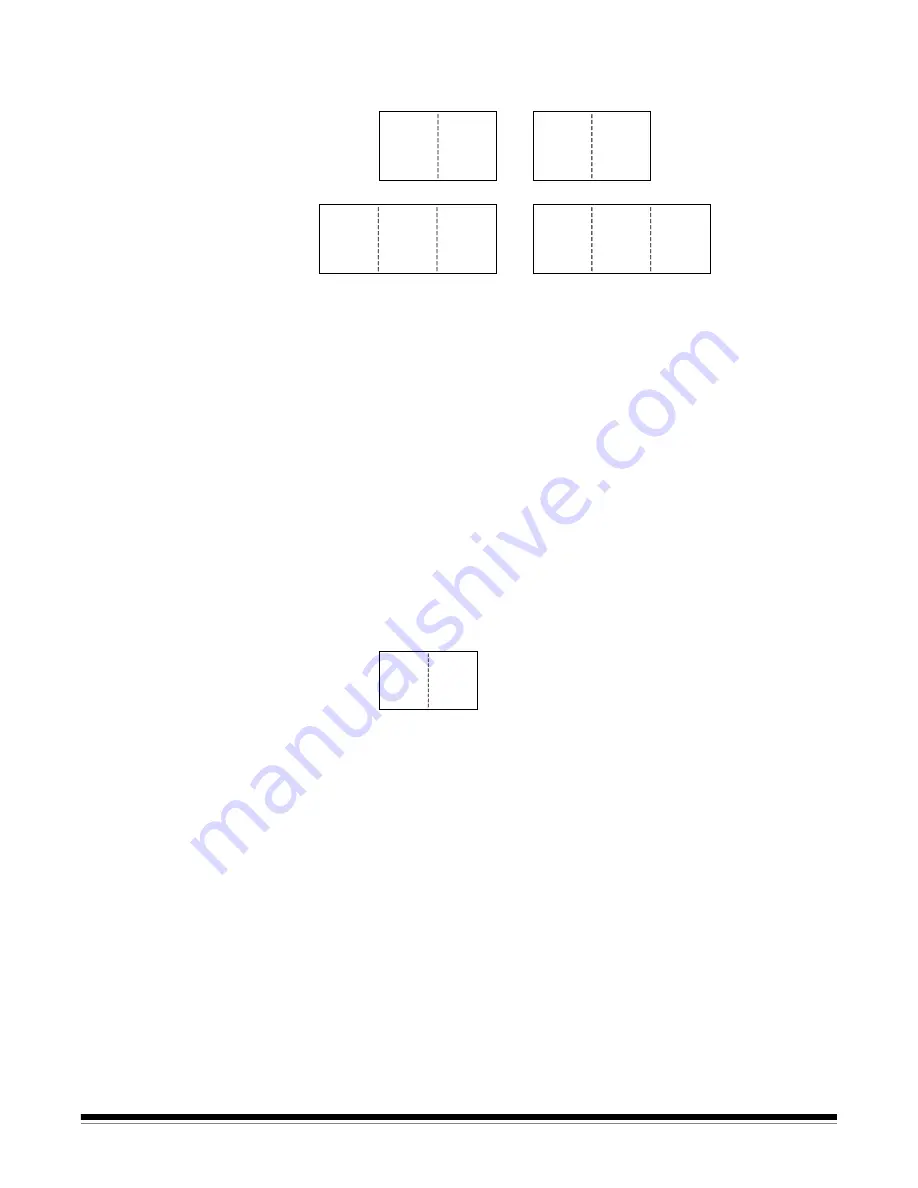
9A-38
A-63054 February 2004
If you use the Split option, the documents must be folded according to the
following folding schemes:
When splitting images
, Capture Software always assumes the first image
(image 1 in the diagram above) is on the front after scanning. If, during
scanning, the first image is on the rear side, be sure to enable the
Swap Front
and Rear
option just above the Merge and Split tabs.
Set the Auto-Rotate option (at the top of the
Page Setup
dialog box) correctly
depending on how you scan the document.
After split, images 1, 3, and 5 will be considered front images and images 2, 4,
and 6 will be considered rear images.
Because Capture Software immediately shows the result after merging or
splitting, you can test your page setup and make changes if necessary.
NOTES: Splitting images is not supported when color scanning with a Color
Scanner 3590C, Color Scanner 4500, or the i800 Series Scanners
(i.e., i820 Scanner and i840 Scanner).
If you are scanning in simplex mode (or when you are scanning
from the Scanner 1500 flatbed), the split will occur only on the front
image. Only a two-image split is supported with the with the following
folding scheme:
Both image 1 and image 2 will be considered front images.
4
1
5
6
1
2
3
2
3
4
1
2






























