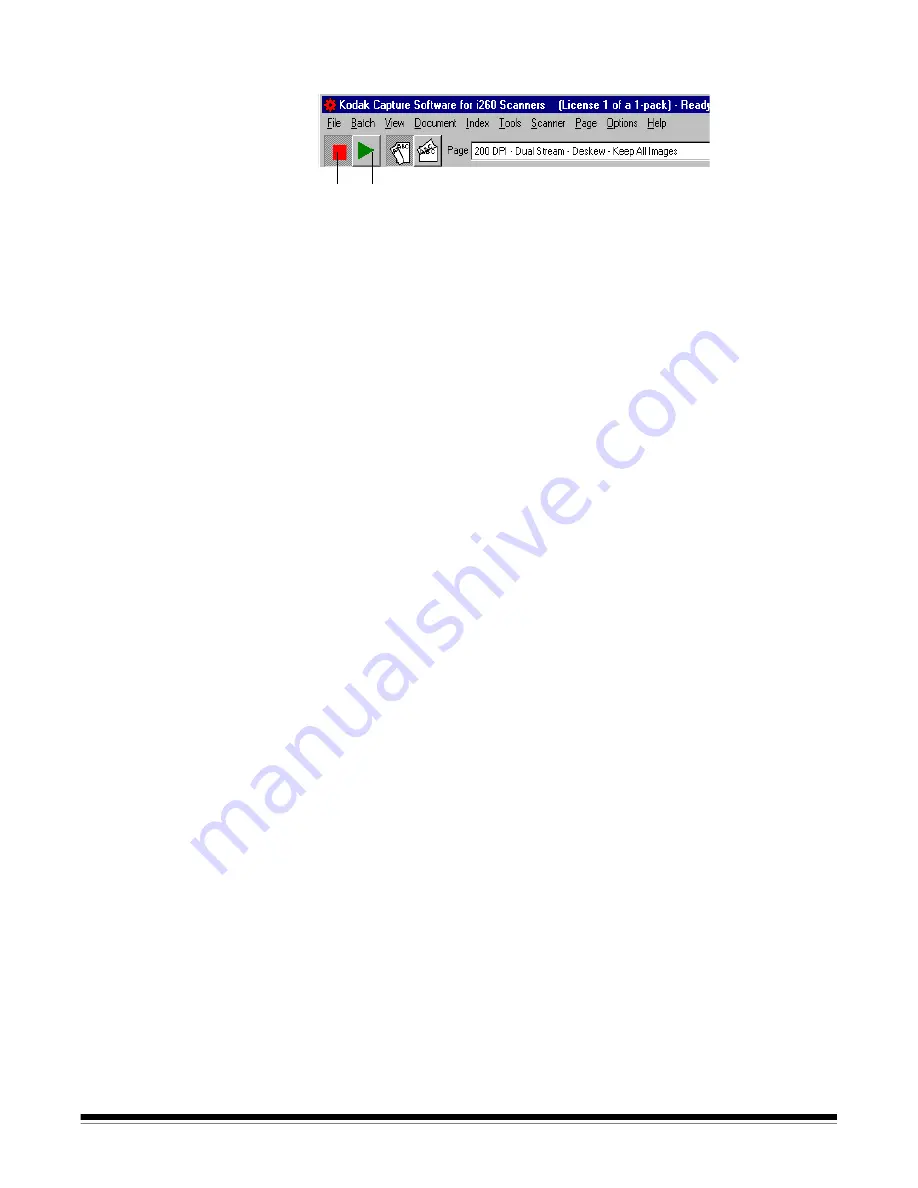
A-63054 February 2004
2-7
Starting and stopping
the scanner in
Capture Software
To start the scanner in Capture Software:
• Click on the green
Start
button (on the Scanner bar in the Capture Software
main window) or press
F7
.
- For the i50/i60/i80 Scanners, you first need to place the documents to be
scanned face down in the feeder. The scanner automatically detects the
presence of documents in the feeder and the scanner transport/feeder
starts to run.
You may also place a document on the flatbed. If no documents are in the
feeder and flatbed scanning has been enabled, the scanner will scan the
flatbed. When you scan single sheet documents with the flatbed, place
the documents in the upper left corner of the flatbed (this position is
labeled “0,0” on the flatbed).
- For the i200 Series Scanners, the scanner transport/feeder starts to run.
You may also place a document on the flatbed. If no documents are in the
feeder and flatbed scanning has been enabled, the scanner will scan the
flatbed. When you scan single sheet documents with the flatbed, place
the documents face down with the corner aligned with the arrow.
- For the Scanner 1500 and Scanner 2500, you first need to place the
documents to be scanned in the feeder. The scanner automatically
detects the presence of documents in the feeder and the scanner
transport/feeder starts to run.
For the Scanner 1500, you may also place a document on the flatbed.
If no documents are in the feeder and flatbed scanning has been
enabled, the scanner will scan the flatbed. When you scan single
sheet documents with the flatbed, place the documents in the upper
left corner of the flatbed.
NOTE: Page Setup is configured for auto-cropping and/or deskewing
documents, place the document in the middle of the flatbed platen
and align the top edge with the top edge of the glass.
- For the Scanner 3500, Scanner 3510, Scanner 3520, Color Scanner
3590C, and Color Scanner 4500, the scanner transport/feeder starts
to run.
- For the Scanner 5500, Scanner 7520, and Scanner 9520, the Start button
enables the scanner. You must press the green button on the scanner’s
operator panel to start the scanner transport/feeder.
Stop Start






























