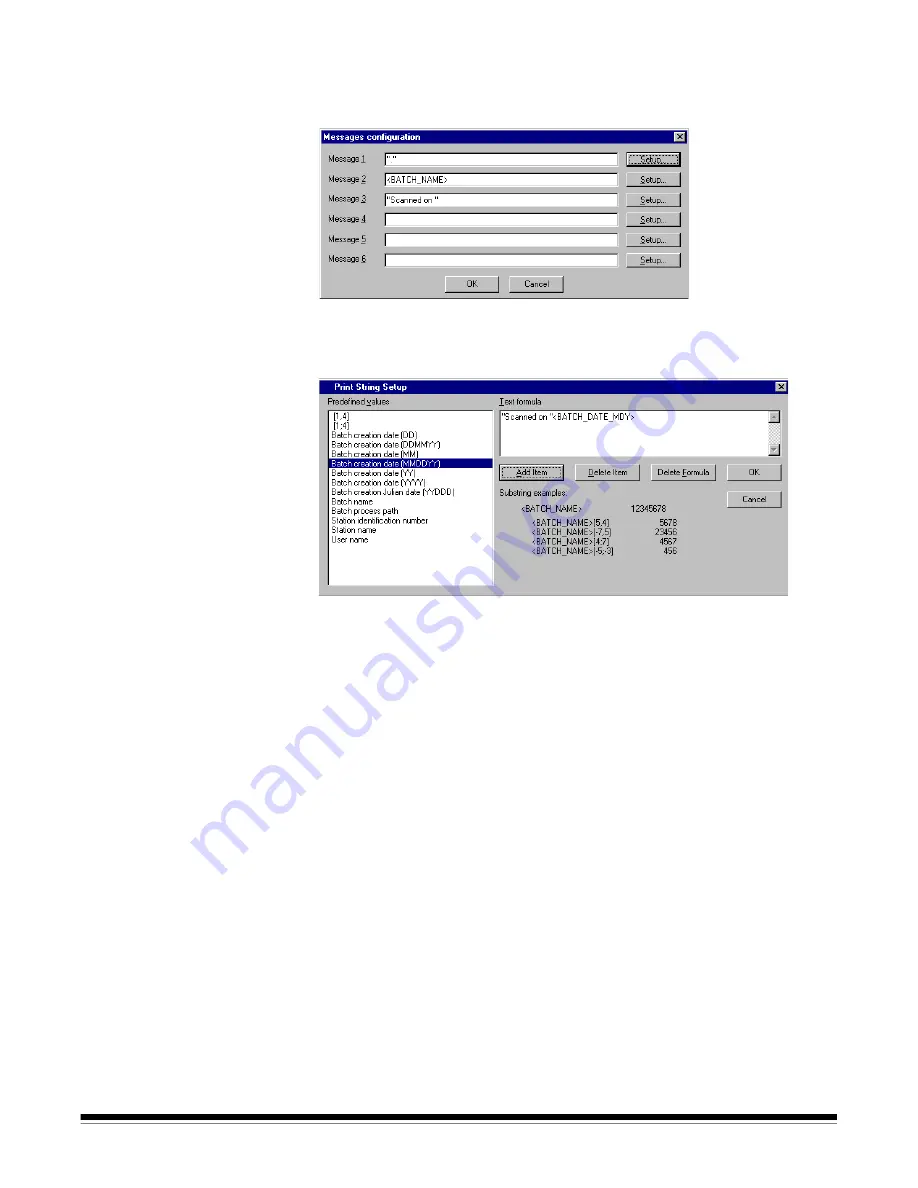
A-63054 February 2004
4-21
Messages configuration
—click on this button to define up to six message
fields that are used to make up the print strings for each image level for which
printing is enabled.
Specify the fixed message data to be printed in the Text box. You can either
type in the message data (enclosed in double quotes “”) or you can press the
Setup button to access the Print String Setup dialog for messages.
The left side of the dialog box contains a list of pre-defined values that you can
use to build the Message formula. The message data can consist of one or
more pre-defined values as specified in the formula. A maximum of 20
characters is allowed per message field.
To set up a Message formula:
1. Select a pre-defined value from the list box.
2. Click
Add Item
.
3. Repeat steps 1 and 2 until your formula is complete.
NOTES: Select
Delete Item
to delete the last pre-defined value that was
added.
Delete Formula
deletes the entire Message formula.
You can also use a special substring syntax, enclosed within square
brackets, to retain a certain portion of a pre-defined value (e.g., [1,4]).
Refer to the “Index setup tab” section later in this chapter for the
substring syntax for formula and examples.
You can also combine pre-defined values with a manually entered
string value to build a formula.






























