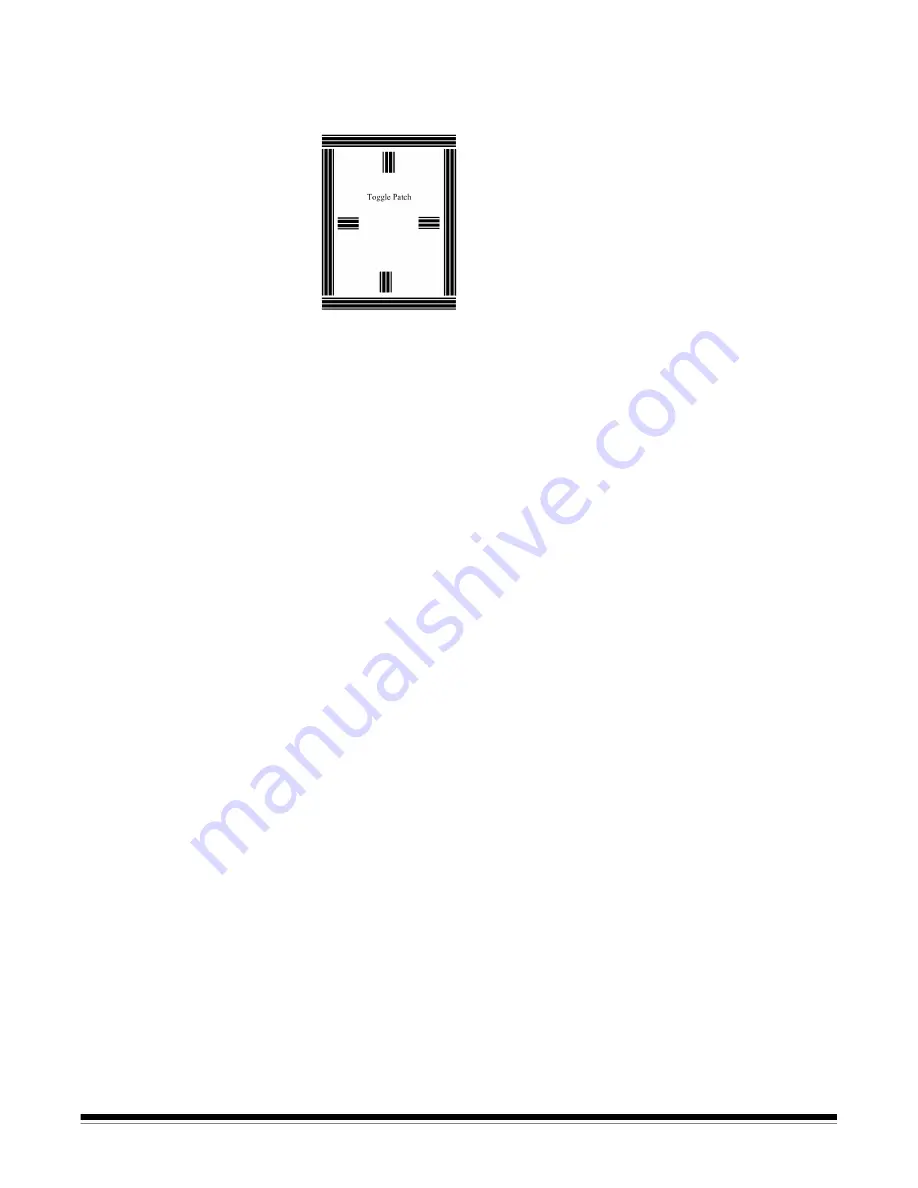
A-63054 February 2004
4-25
Color on-the-fly using the
Toggle patch
When Toggle patch is enabled, color on-the-fly processing is also enabled.
With color on-the-fly, scanning automatically switches between color and
bitonal whenever a Toggle patch is read by the scanner.
To configure color on-the-fly processing properly in Capture Software:
1. Check
Feature patch
to enable Feature patch code reading.
2. Enable
Toggle patch
by selecting Front Side or Both Sides on the
drop-down list.
3. Select a page setup that is configured for either bitonal-only or
color-only scanning.
IMPORTANT: If you select a page setup with simultaneous color and bitonal
scanning, Toggle patches will be ignored and color on-the-fly
processing will not occur.
When configuring the page setup that will be used for scanning, first
enable both the bitonal and color check boxes and set all bitonal and color
settings to the desired values. Then, before you save the page setup,
disable either the bitonal or the color check box, depending on how you
want scanning to start.
Scanning will start as either bitonal or color, depending on the image type
enabled in the page setup. When a Toggle patch page is encountered,
scanning will automatically switch to the other image type and the Toggle
patch page will be discarded.
NOTES: If the Toggle patch page setting is Front Side, then only front side
scanning will switch from bitonal to color or color to bitonal. All rear
images will be of the image type selected in the page setup.
If the Toggle patch page setting is Both Sides, then both the front and
rear images will switch image types when a Toggle patch is read.
When the i800 Series Scanner is stopped and restarted within
Capture Software, scanning will restart in the image type (bitonal or
color) specified in the page setup. For example, if you encounter a
jam while the Toggle patch mode is in color and you restart the
scanner with a bitonal page setup, scanning will restart in bitonal.






























