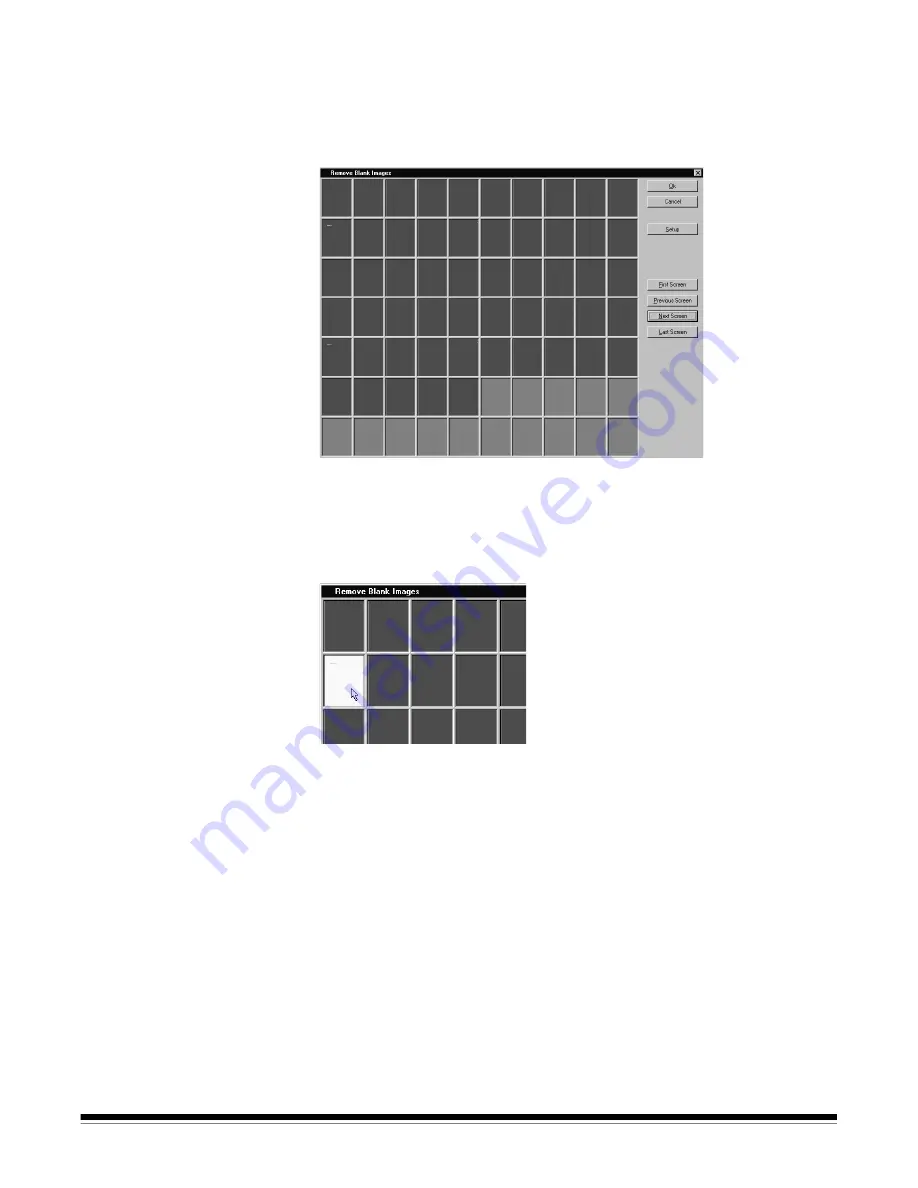
A-63054 February 2004
3A-11
After a batch has been processed, Capture Software displays all rear images
below the specified number of bytes (e.g., 5000 bytes). These images are
displayed in a red highlight color (unless you disabled the
Pre-select all
option). All colored images (which appear black here, but red on your screen)
are considered blank and ready for mass deletion.
To delete the blank images:
1. By default, all images are selected for deletion. Select any images you do
not want to delete by clicking them individually.
The color changes to white.
NOTE: The
First Screen, Previous Screen, Next Screen
, and
Last Screen
buttons help you navigate through all the blank images in the batch.
2. Click
OK
.
The message
Remove all selected images?
appears.
3. Select
Yes
to confirm the deletion of images.
Capture Software removes the images and repaginates the documents.
The available batch and hard disk capacity are also updated.






























