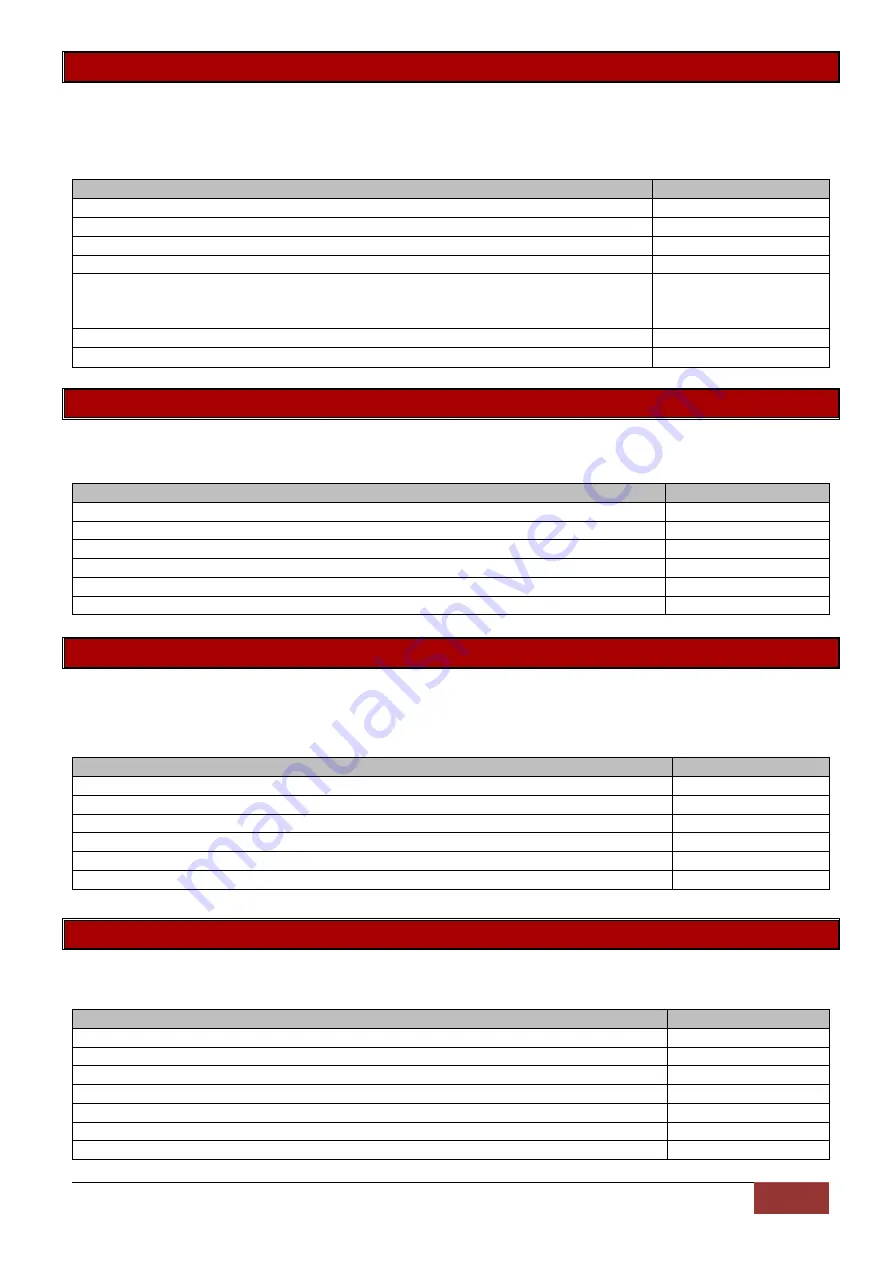
IDS X-Series Training v2.7 | Standard Master User Functions
91
Option 0 - Adding User Codes
User codes can be added sequentially or via slot numbers. Option 0 adds users sequentially as you type
them in. If user codes have been deleted previously and this option is used the first empty slot will be
filled, then the next.
Example:
Option 1 - Changing a User Code
To change a user code using option 1 the original user code must be known.
Example:
Instruction
Key presses
Press and hold the [*] key for 3 seconds
[*]
Enter the master code followed, by the [*] key
[1][2][3][4] [*]
Enter the value to change a user code, followed by the [*] key
[1] [*]
Now enter a new user code, followed by the [*] key
[5][8][7][9] [*]
When complete press the [#] key
[#]
This will leave you in the master menu
Option 2 - Deleting a User Code
To delete a user code the original code must be known or option 4 can be used if the slot number is
known.
Example:
Option 3 - Add a User Code to a Specific Slot
A slot is the memory location a user code is saved to. Slot 1 = user 1 up to Slot 128 = user 128.
Example:
Instruction
Key presses
Press and hold the [*] key for 3 seconds
[*]
Enter the master code followed by the [*] key
[1][2][3][4] [*]
Enter the value to add a user code to a specific slot, followed by the [*] key
[3] [*]
Enter the slot number, followed by the [*] key
[8][7] [*]
Now enter the user code to be deleted, followed by the [*] key
[2][5][8][0] [*]
When complete press the [#] key
[#]
This will leave you in the master menu
Instruction
Key presses
Press and hold the [*] key for 3 seconds
[*]
Enter the master code, followed by the [*] key
[1][2][3][4] [*]
Enter the value to add a user code, followed by the [*] key
[0] [*]
Now enter a new user code, followed by the [*] key
[5][8][7][9] [*]
Keep adding the rest of the codes in the same manner
[3][2][3][2] [*]
[2][2][3][4] [*]
[1][5][9][0] [*]
When complete press the [#] key
[#]
This will leave you in the master menu
Instruction
Key presses
Press and hold the [*] key for 3 seconds
[*]
Enter the master code followed by the [*] key
[1][2][3][4] [*]
Enter the value to delete a user code, followed by the [*] key
[2] [*]
Now enter the user code to be deleted, followed by the [*] key
[5][8][7][9] [*]
When complete press the [#] key
[#]
This will leave you in the master menu
















































