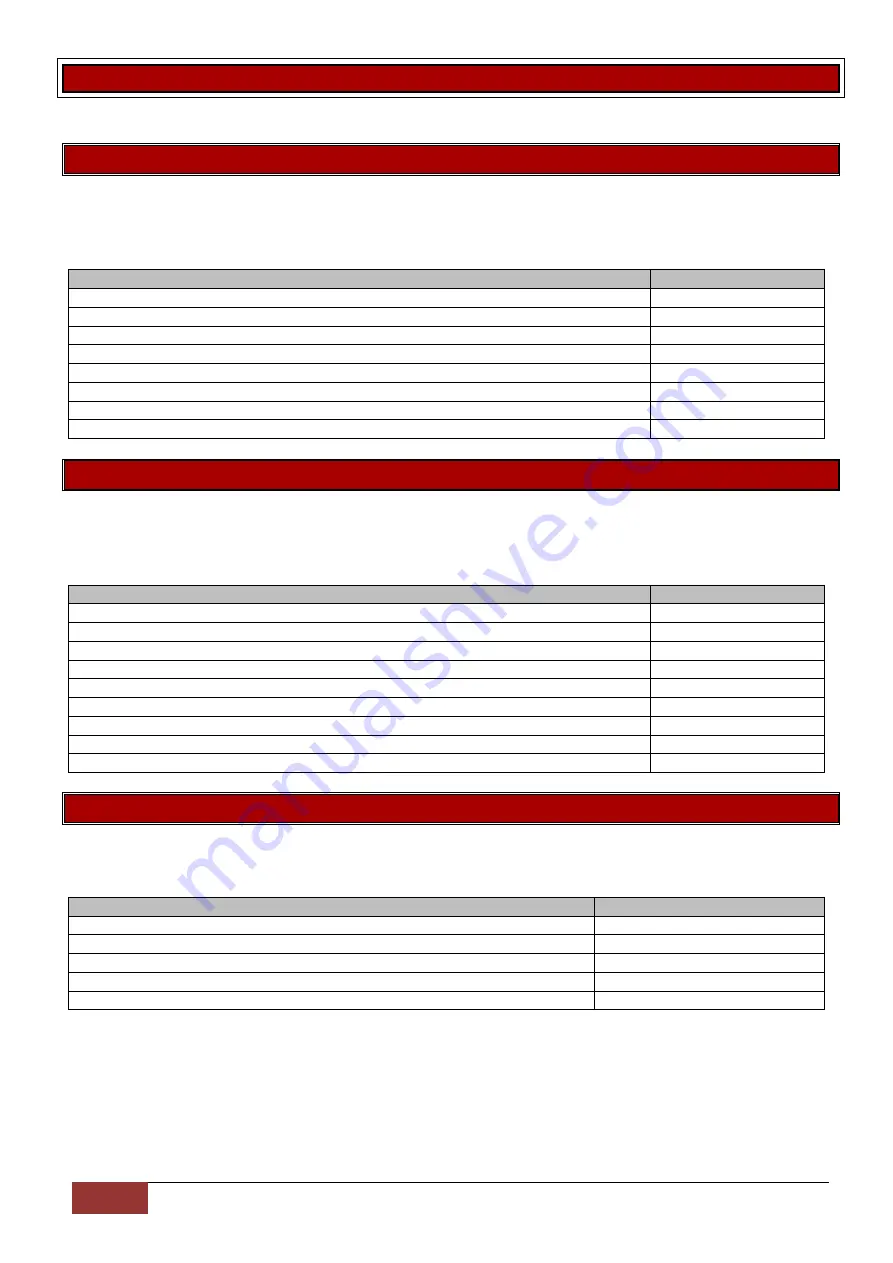
102
IDS X-Series Training v2.7
X-Series aXess
X-Series aXess user settings allow you to add/delete/edit access tags and view aXess transactions.
Option 32 – Adding Access Tags by Typing a Tag Number
Allows the adding of access tags to the system or the editing of existing tags. The procedure to add a tag
is to enter the tags number, allocate it to a user code and any of the eight doors the system is monitoring.
Example:
Option 33 – Adding Access Tags by Swiping a Tag
Allows the adding of access tags to the system or the editing of existing tags. The procedure to add a tag
is to swipe the tag, allocate it to a user code and any of the eight doors the system is monitoring.
Example:
Option 34 – Delete Access Tags by Typing a Tag Number
Allows the user to remove a tag from the reader by typing in the tag number.
Example:
Instruction
Key presses
Press and hold the [*] key for 3 seconds
[*]
Enter the master code, followed by the [*] key
[1][2][3][4] [*]
Enter the value to add a tag, followed by the [*] key
[3][2] [*]
Enter the tag number, followed by the [*] key
[tag number] [*]
Select the doors by entering door number followed by [*] key
[door number] [*]
When finished selecting doors press the [*] key
[*]
Enter user code, followed by [*] (if no user code just press [*])
[user code] [*]
When complete press the [#] key
[#]
Instruction
Key presses
Press and hold the [*] key for 3 seconds
[*]
Enter the master code, followed by the [*] key
[1][2][3][4] [*]
Enter the value to add a tag, followed by the [*] key
[3][3] [*]
Enter the door number you will use to swipe the tag, followed by the[*] key
[door number] [*]
Swipe the tag, followed by the [*] key
[
swipe tag
] [*]
Select/Deselect the doors by entering door number followed by [*] key
[door number] [*]
When finished selecting doors press the [*] key
[*]
Enter user code, followed by [*] (if no user code just press [*])
[user code] [*]
When complete press the [#] key
[#]
Instruction
Key presses
Press and hold the [*] key for 3 seconds
[*]
Enter the master code, followed by the [*] key
[1][2][3][4] [*]
Enter the value to delete a tag, followed by the [*] key
[3][4] [*]
Enter the card number, followed by the [*] key
[tag number] [*]
When complete press the [#] key
[#]






























