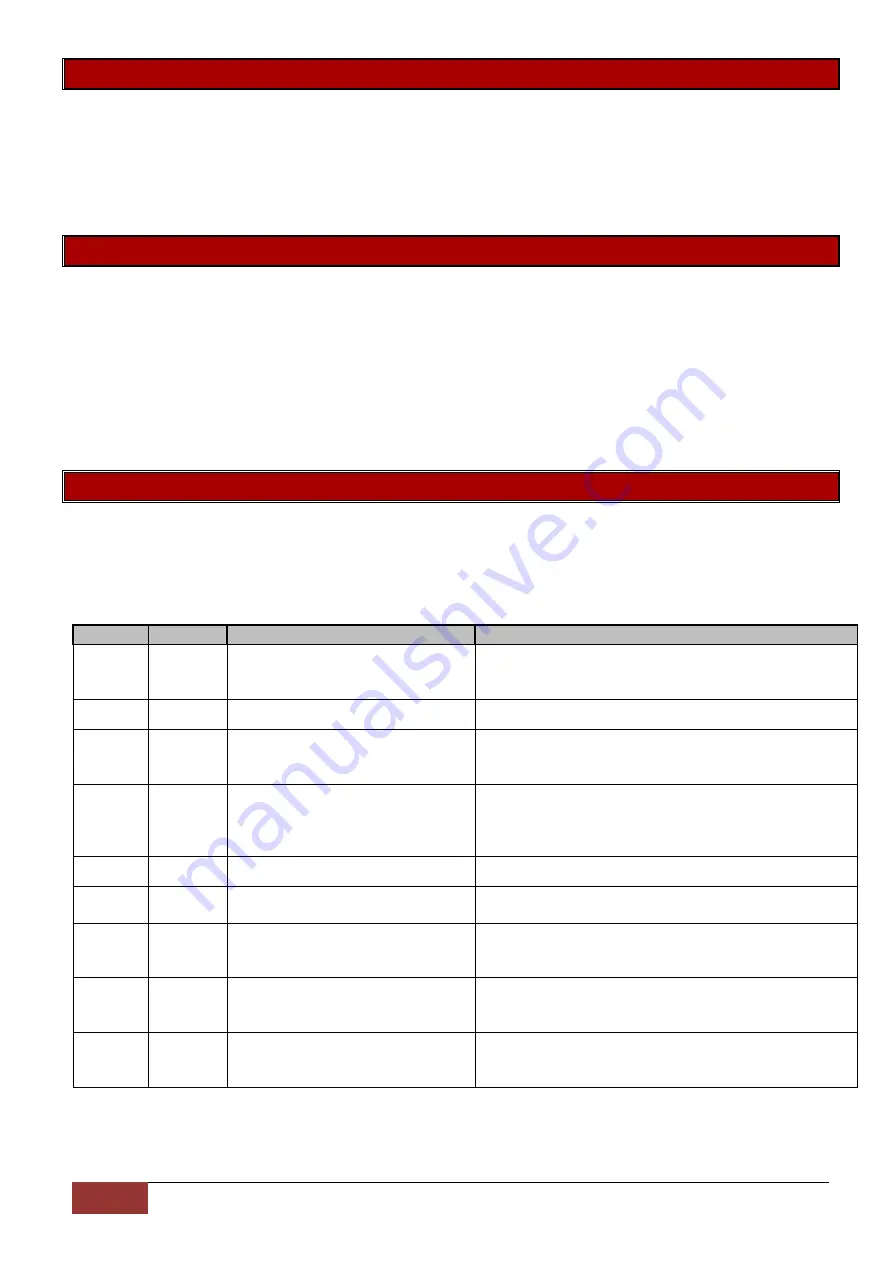
52
IDS X-Series Training v2.7
Sub-location 2: Remove Door
This sub-location allows you to delete a door (interface) from the X-Series Panel configuration.
Note all door configuration and tags will be removed from the selected door and will have to be re-added,
either manually in the User Menu or with IDSwift2.
This option can be used if a door was enrolled to the incorrect number. It must first be deleted and then re-
enrolled to the correct door number.
Sub-location 3: Configure Door Options
This sub-location is used to allocate doors to a partition, set the time the relay triggers for and allocate a
zone that monitors the door switch if using door left open or forced door functions.
Upon entering this sub-location select the door number and press *, select the partition the door should
belong to and press *, enter the relay trigger time in milliseconds and press *, finally enter the zone
number that monitors the door status and press *.
Note: If monitoring a zone with the door switch, this will replace the zone number on the X-Series panel,
and operate as a normal zone.
Sub-location 4: Configure Advanced Door Options
In this sub-location you can enable/disable a number of advanced options, listed and detailed in the table
below, including if a door is an Access Door only, Arm/Disarm only or both.
You can either use the Panic or Medical keys to scroll through the options and press the * key to select or
enter the sub-location number and * key.
Option
Default
Action
Description
1
NO
Door Switch
Enable this setting if you want to monitor the door switch
as a zone. For door left open, forced door and monitoring
of that zone.
2
NO
Silence Beeps from Reader
This option will disable the reader’s beeper.
3
NO
Deny entry if Armed
When enabled this option will prevent the system from
allowing anybody access through the door when its
partition is armed.
4
NO
Reader is an Arm/Disarm Reader
When enabled this option allows a tag allocated to an
arm/disarm user code to arm or disarm the system,
depending on the state of the alarm, by holding the tag
for three seconds in front of the reader.
5
YES
Reader is an Access Reader
Enables the reader to allow entry or exit access.
6
YES
Reader is an Fire Door
If a door is enabled as a fire door and a fire alarm is
triggered the door will automatically unlock.
7
NO
Allow access if offline
If the interface loses communication with the X-Series
alarm panel it will still work as an access reader. Only
alarm functions will stop working.
8
YES
Door Left Open Beep
If the door is monitored by a door magnet connected to a
zone and left open for 30 seconds the reader will beep for
15 seconds to draw attention to the door being open.
9
YES
Forced door monitoring
If the door is monitored by a door magnet connected to a
zone and the door opens without a valid tag being
presented a Forced Door Alarm will trigger.






























