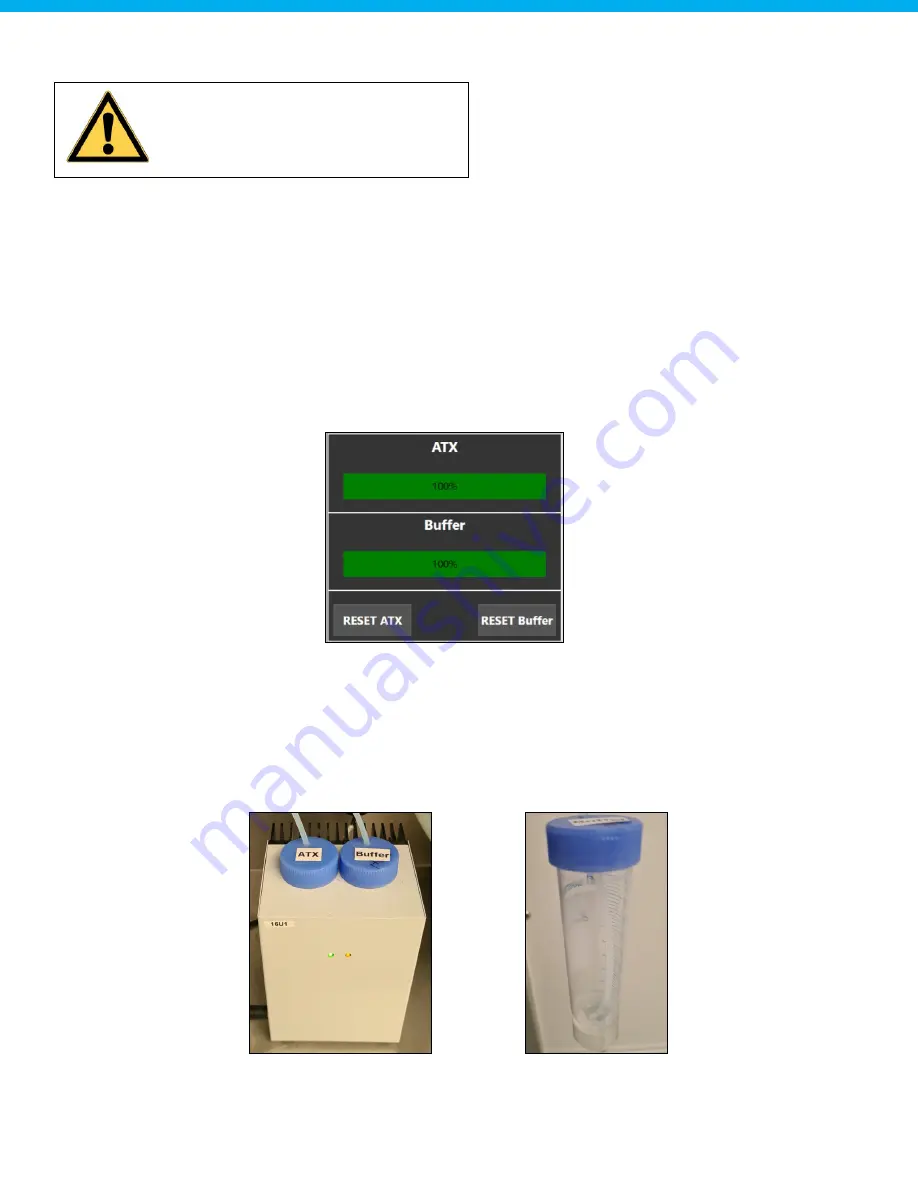
www.hygiena.com
44
The following procedure explains how to replace the buffer.
1.
Remove the tubing from the buffer tube. Have a paper towel available to prevent spillage of liquids by
wiping down the tubing as it is pulled out of the tube.
2.
A plastic bag, tube or vial can be used to prevent liquid from flowing out of the tubing while
exchanging the tube.
3.
Remove the cap from the tube and replace the content of the tube so that is again filled with 50 ml of
buffer. Reuse of chemicals can be requested from Hygiena.
4.
When the tube contains 50 ml of buffer, the cap can be screwed back onto the tube.
5.
Place the tube back into the original position.
6.
Feed the tubing into the hole of the cap and make sure the tubing reaches the bottom of the tube.
7.
Reset the chemical usage counter on the HMI by pressing the "RESET Buffer" button.
8.
Priming may be necessary when air has entered the tubing. It is advised to always prime the
Autosampler III when replacing the chemicals (Chapter 6.5)
6.13.2.2. ATX
The chemical, ATX, is placed into the Autosampler III by means of a 50 ml tube. The 50 ml tube has a blue
cap that has a hole through which the tubing can be fed. The 50 ml tube is placed in the cooling block. It is
important to ensure that the tubing is fed through all the way to the bottom.
Position of ATX tube in the
cooling block
Correct position of tubing
inside the tube
Warning: chemical exposure risk; wear
proper PPE, including gloves, lab coat
and glasses!
















































