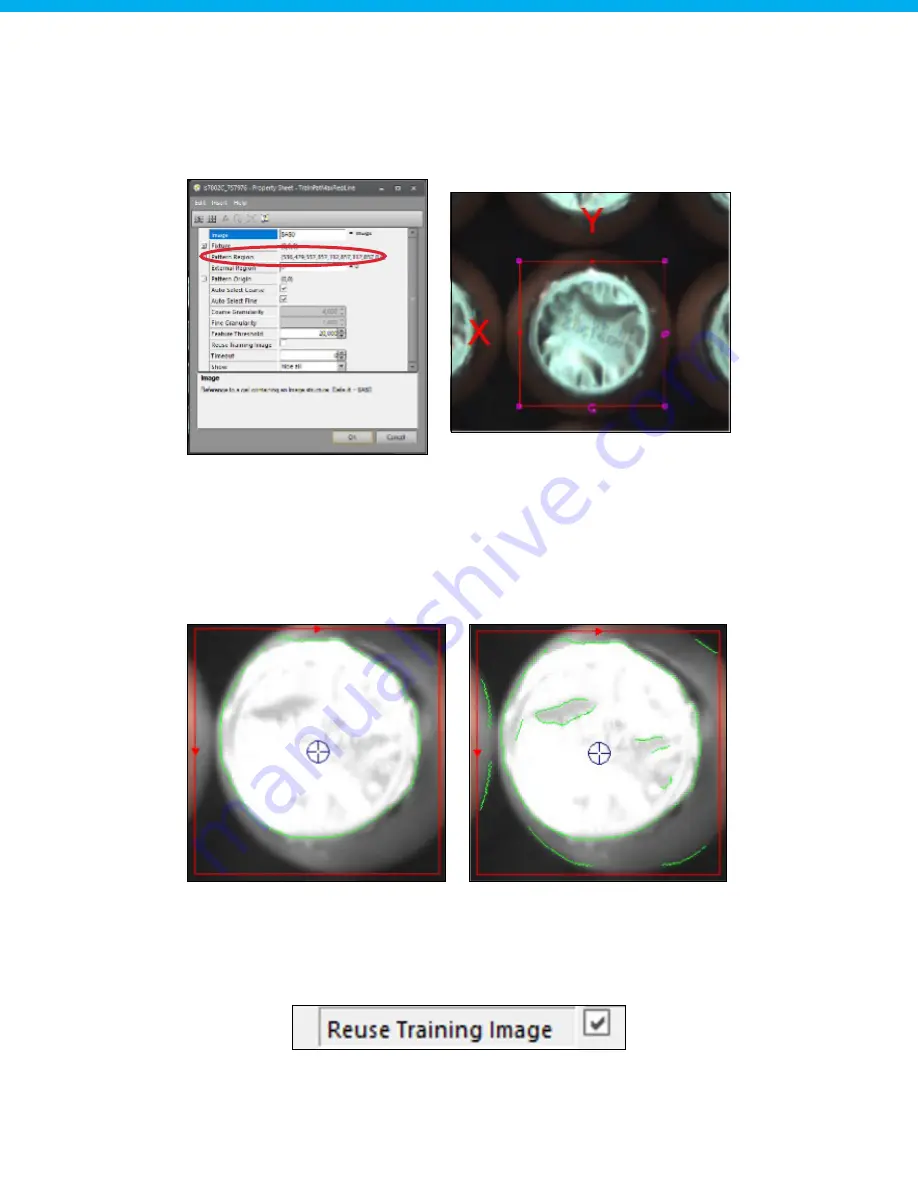
www.hygiena.com
81
Step 10.1: Set pattern region
First, double click on "Pattern Region" to select the region where the pattern is located. A region for pattern
detection can be created by dragging the rectangle to the pattern position. Use a pattern that is clearly visible
at every sample. It is recommended to use a sample somewhere in the middle of the box for optimal pattern
detection. If the region is selected, press "Enter" to verify the region. The region has now been set and the
pattern can be adjusted.
Step 10.2: Adjust pattern detection
Adjustment of the pattern can be done by adjusting the "Feature threshold" parameter, which has a default
value of 20. Using a lower threshold value translates to less fine details, which is recommended for this
application. Adjust the parameter so that a clear pattern is visible, one that can be detected on all samples.
The detection pattern should not have too many details, since that will affect the amount of samples detected.
If a correct pattern cannot be found, try using a different sample or try to adjust the exposure time of the
camera (see Step 9) for more contrast.
Step 10.3: Reuse training image
If the pattern is correct, make sure to select the "Reuse training image" checkbox. Otherwise, the detection
pattern will not be saved. Confirm the pattern settings by pressing "Ok".
Correct pattern (only outlines visible)
Incorrect pattern (too much detail)






























