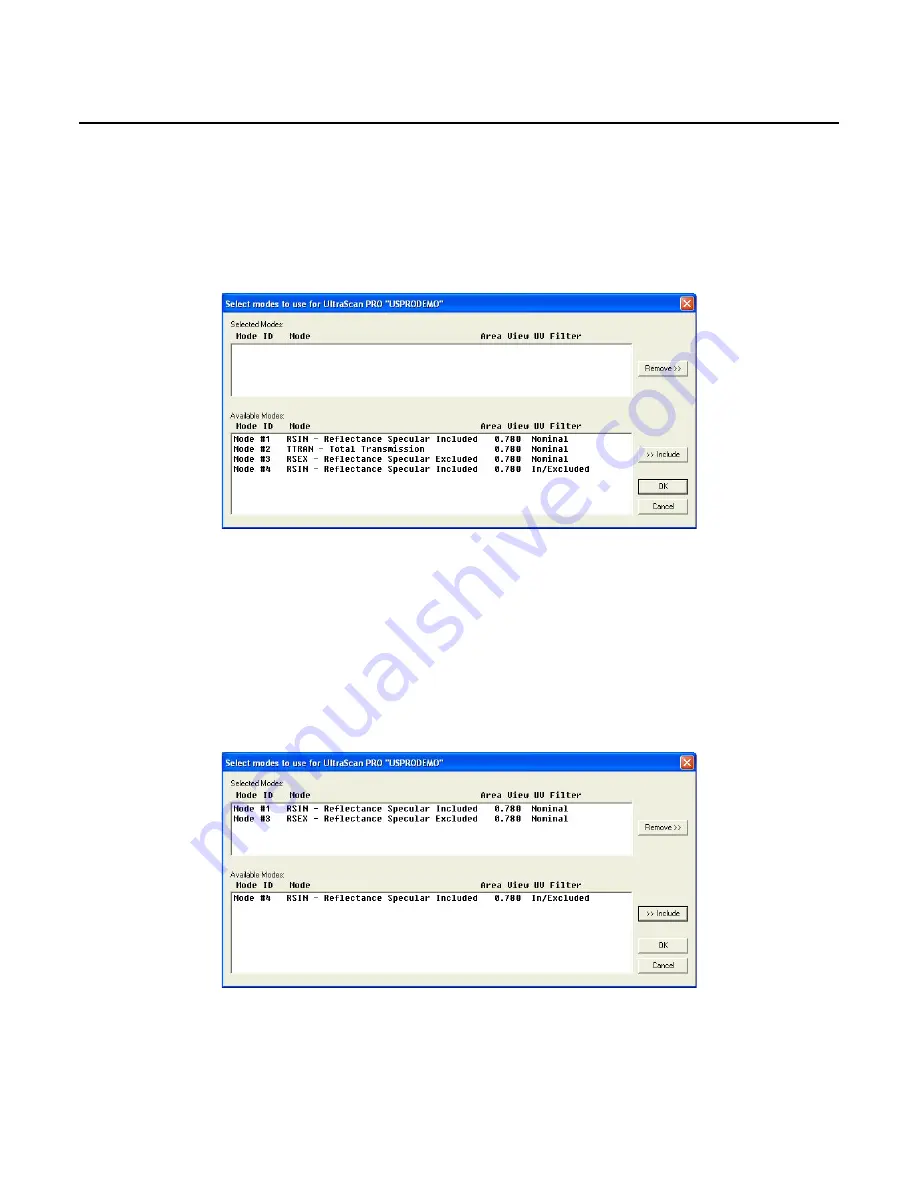
EasyMatch QC User’s Manual Version 2.1
8-10
The Sensor Menu
Sensor/Configure Multi Mode
The
Configure Multi Mode
command in the
Sensor
menu appears only when the connected instrument
is a ColorQuest XE, LabScan XE, UltraScan XE, UltraScan PRO, or UltraScan VIS. This command is
use to set up the process by which the instrument can standardize and read in two separate but similar
modes when the standardization and read commands, respectively, are given.
The following screen first appears that allows you to indicate how you would like the multimode
readings to be performed.
When this screen first opens, all of the standardization modes you have configured for your instrument
(using
Sensor
/
Set Modes
) are listed in the Available Modes box. Click on the first mode you wish to
use and then click the
Include
button to move the mode from the Available Modes box to the Selected
Modes box. Only modes that are similar enough to the already-selected mode that no user intervention
is required for the dual measurements will remain available. Select the second desired mode and click
Include
again to include it. Click
OK
. Then, when the
Read Method
in the
Options
menu is set as
Multiple Read Mode, the instrument will be standardized in the two modes when you initiate
standardization and will read in the two modes when you initiate readings. The multiple readings are
placed in the job as separate measurements.
Содержание EasyMatch QC
Страница 11: ...Part I Software Overview...
Страница 105: ...EasyMatch QC User s Manual Version 2 1 2 50 Lessons...
Страница 112: ...Part II Software Menu Commands...
Страница 140: ...EasyMatch QC User s Manual Version 2 1 3 28 The File Menu...
Страница 150: ...EasyMatch QC User s Manual Version 2 1 3 38 The File Menu...
Страница 156: ...EasyMatch QC User s Manual Version 2 1 5 2 The View Menu Toolbar is not displayed...
Страница 227: ...Part III Instruments...
Страница 290: ...Part IV Reference...
Страница 325: ...EasyMatch QC User s Manual Version 2 1 Measurement Values A 35...
















































