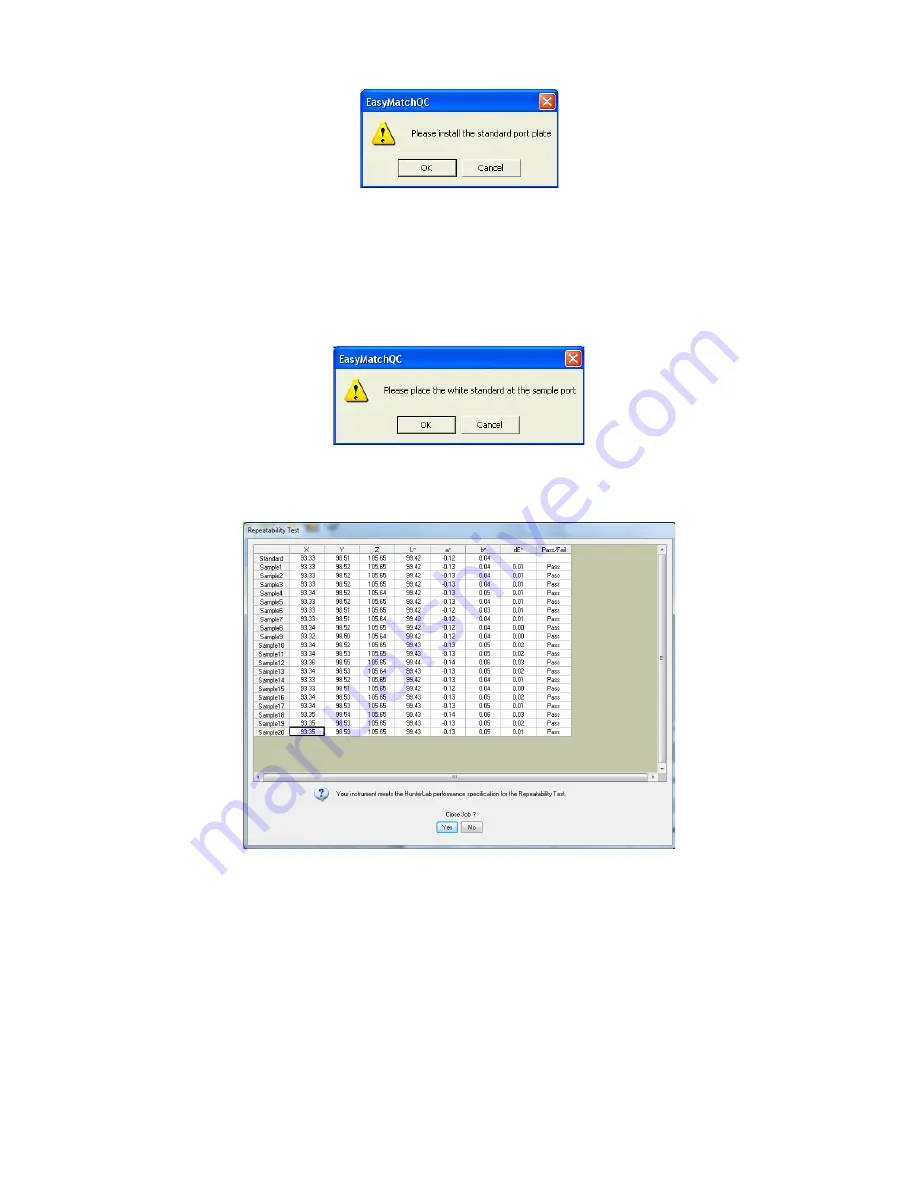
EasyMatch QC User’s Manual Version 2.1
The Sensor Menu
8-17
As instructed, make sure that the standard port plate for your instrument is currently installed. This will
generally be the port insert with the largest opening that is not covered by glass. Click
OK
when this
port plate is installed.
Follow the on-screen prompts to perform a normal standardization in reflectance/RSIN mode. When
standardization is complete, the following prompt will be shown.
Center the white calibrated tile over the sample port/reflectance port with the white side facing the
instrument. Click
OK
. The Repeatability Test screen appears.
The white tile is read as a standard and then twenty times as a sample. The color values for each reading
are displayed on the Repeatability Test screen as they are made. The pass/fail result for each reading is
also shown. Once all of the readings have been made, you are provided with instructions concerning
what you should do if your instrument fails the repeatability test. Click
Yes
if you wish to save the test
data to the job or
No
if you wish the data to be discarded. The pass/fail tolerances for each instrument
are listed below.
ColorFlex: Pass if dE* for the average reading is less than or equal to 0.04 else fail.
ColorFlex EZ: Pass if dE* is less than or equal to 0.05 else fail.
ColorQuest XE: Pass if dE* is less than or equal to 0.03 else fail.
Содержание EasyMatch QC
Страница 11: ...Part I Software Overview...
Страница 105: ...EasyMatch QC User s Manual Version 2 1 2 50 Lessons...
Страница 112: ...Part II Software Menu Commands...
Страница 140: ...EasyMatch QC User s Manual Version 2 1 3 28 The File Menu...
Страница 150: ...EasyMatch QC User s Manual Version 2 1 3 38 The File Menu...
Страница 156: ...EasyMatch QC User s Manual Version 2 1 5 2 The View Menu Toolbar is not displayed...
Страница 227: ...Part III Instruments...
Страница 290: ...Part IV Reference...
Страница 325: ...EasyMatch QC User s Manual Version 2 1 Measurement Values A 35...
















































