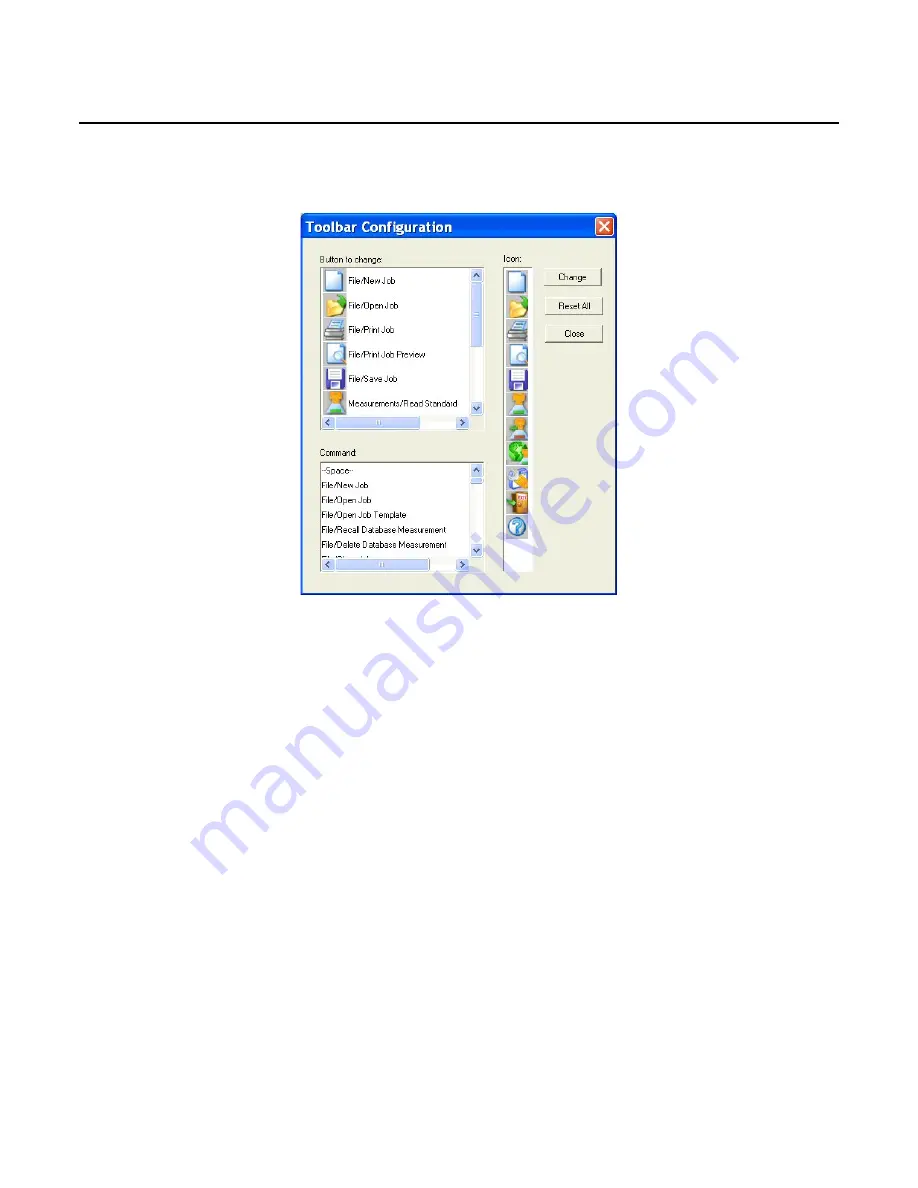
EasyMatch QC User’s Manual Version 2.1
The Options Menu
7-27
Options/Customize Toolbar
The
Customize Toolbar
command in the
Options
menu allows you to modify the icons of the buttons
on the toolbar and the commands performed by the buttons on the toolbar. This configuration applies to
this installation of the software, no matter what job or jobs are in use.
In the Button to change box, select the button you wish to change and then click the icon for the button
in the Icon box. Then select a new command for that button from the Command box. Click
Change
to
initiate the changes. Click
Reset All
to return all buttons to their default settings. Click
Close
to exit
the window after you have made your changes.
Содержание EasyMatch QC
Страница 11: ...Part I Software Overview...
Страница 105: ...EasyMatch QC User s Manual Version 2 1 2 50 Lessons...
Страница 112: ...Part II Software Menu Commands...
Страница 140: ...EasyMatch QC User s Manual Version 2 1 3 28 The File Menu...
Страница 150: ...EasyMatch QC User s Manual Version 2 1 3 38 The File Menu...
Страница 156: ...EasyMatch QC User s Manual Version 2 1 5 2 The View Menu Toolbar is not displayed...
Страница 227: ...Part III Instruments...
Страница 290: ...Part IV Reference...
Страница 325: ...EasyMatch QC User s Manual Version 2 1 Measurement Values A 35...






























