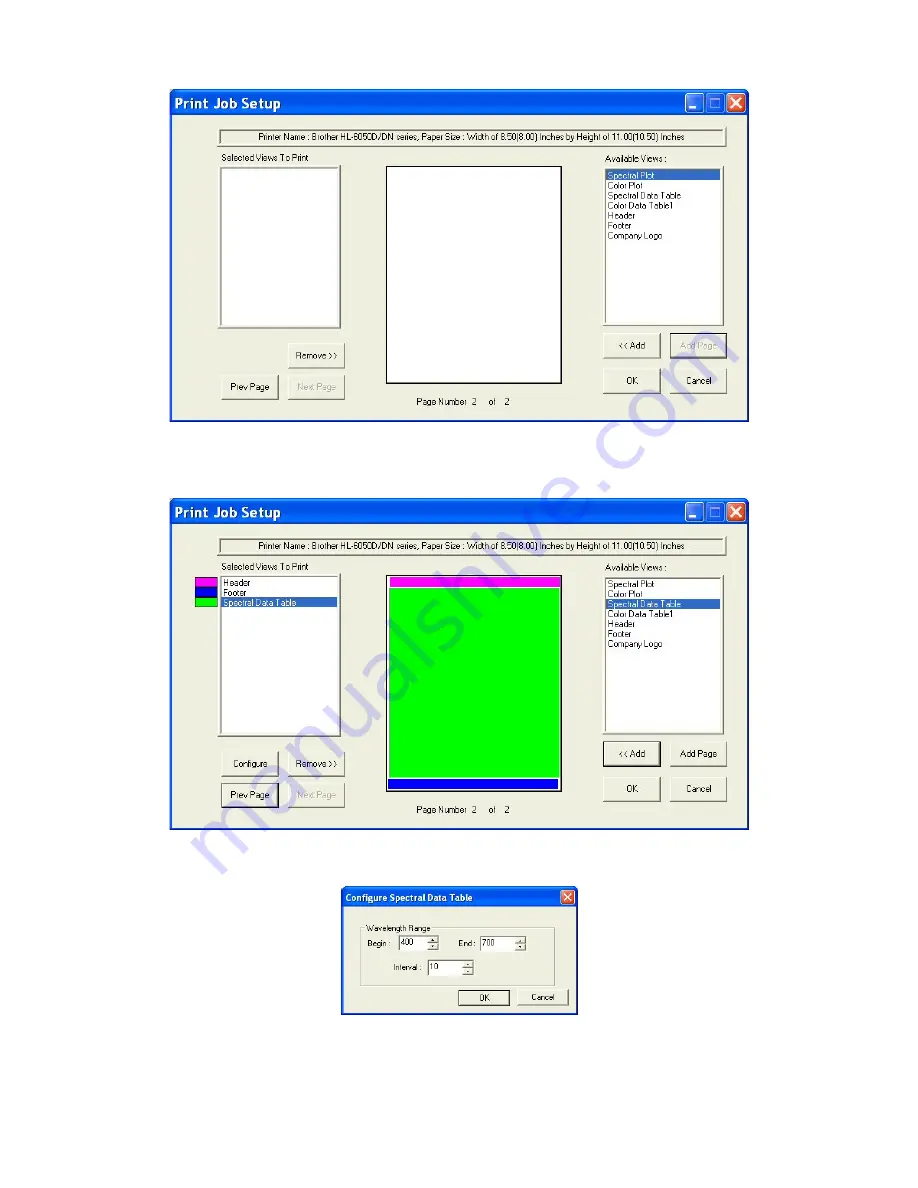
EasyMatch QC User’s Manual Version 2.1
Lessons
2-43
22.
Add the header and footer to your page, and then fill the rest of the page with the Spectral Data
Table. The completed print layout for the second page of your printout appears as follows:
23.
Click the
Configure
button.
24.
The screen that appears allows you to select the spectral range that will be printed on this page in the
area you just designated for the Spectral Data Table. Many times, the data for the entire available
spectral range of the instrument will not fit on one page. In that case, you may select one range to be
Содержание EasyMatch QC
Страница 11: ...Part I Software Overview...
Страница 105: ...EasyMatch QC User s Manual Version 2 1 2 50 Lessons...
Страница 112: ...Part II Software Menu Commands...
Страница 140: ...EasyMatch QC User s Manual Version 2 1 3 28 The File Menu...
Страница 150: ...EasyMatch QC User s Manual Version 2 1 3 38 The File Menu...
Страница 156: ...EasyMatch QC User s Manual Version 2 1 5 2 The View Menu Toolbar is not displayed...
Страница 227: ...Part III Instruments...
Страница 290: ...Part IV Reference...
Страница 325: ...EasyMatch QC User s Manual Version 2 1 Measurement Values A 35...






























