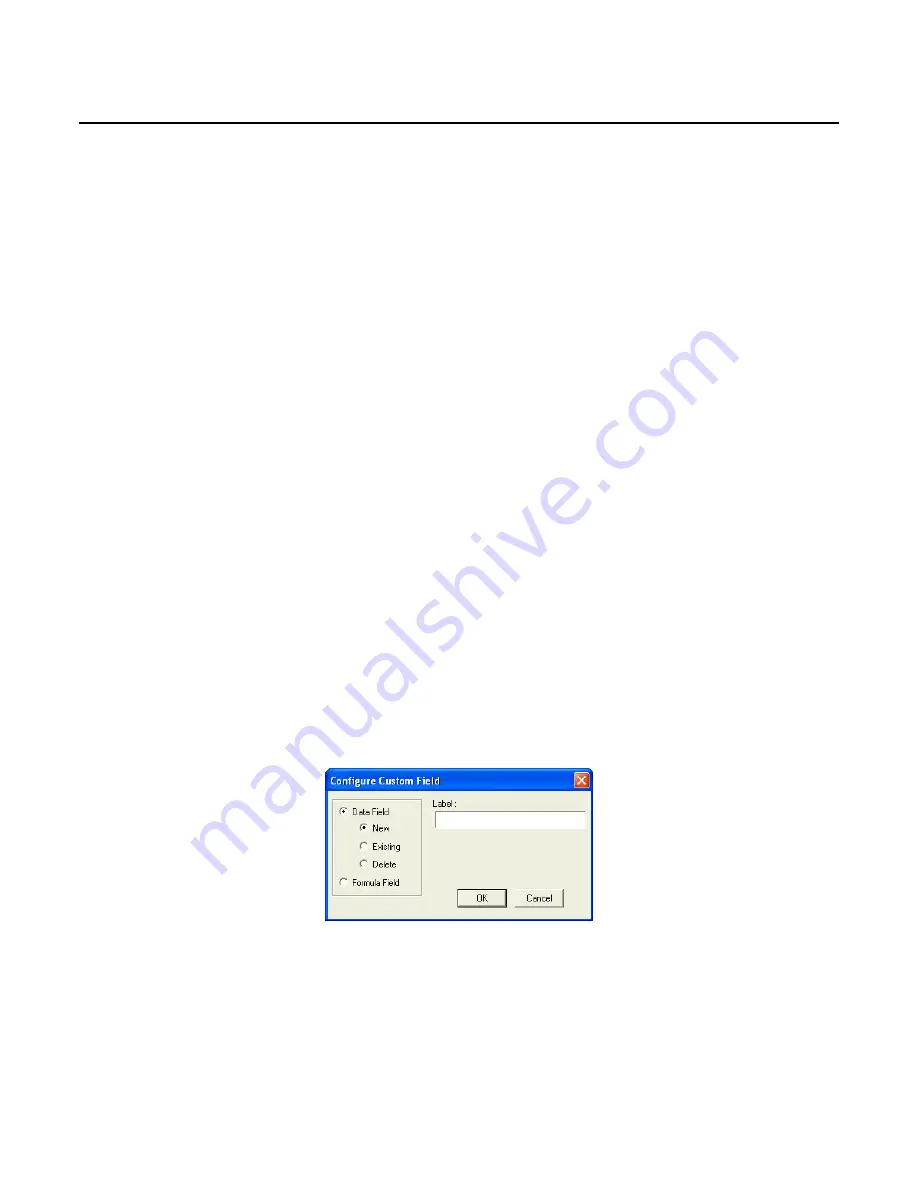
EasyMatch QC User’s Manual Version 2.1
2-32
Lessons
Lesson 8: Using Custom Data and Formula Fields
Suppose you are measuring liquids with your spectrophotometer to assess color, and you also use a pH
meter to assess the pH of each liquid. It would be wonderful if you could show the color values and the
pH for each sample on one printout. In this lesson, we will configure a custom data field and enter a pH
value for one of the samples as an example. Your supervisor has also asked for a special calculation to
be performed on these samples, called pH Lightness, which is equivalent to the entered pH + L* value
for each sample using the C/2 illuminant/observer. In the second half of this lesson, we will add a
custom formula field to calculate and display pH Lightness.
1. Open the desired job and place a Color Data Table in it.
2. Configure the Color Data Table as follows. Refer to Lesson 1 if you need help. Do not close the
Color Data Table Configuration screen after selecting these parameters.
Scales
CIELAB
Differences
None
Indices
None
Text Fields
None
Illuminant/Observers
C/2
Statistics
None
Display Latest Data First Unchecked
Data Orientation
Row Major
Digits Beyond Default
2
Font Size
8
Auto Size Cells
Checked
3. Click the
Insert Custom Field
button. The Configure Custom Field box appears.
4. Click the radio button next to Data Field and then the radio button next to New. Type “pH” into the
Label box.
Содержание EasyMatch QC
Страница 11: ...Part I Software Overview...
Страница 105: ...EasyMatch QC User s Manual Version 2 1 2 50 Lessons...
Страница 112: ...Part II Software Menu Commands...
Страница 140: ...EasyMatch QC User s Manual Version 2 1 3 28 The File Menu...
Страница 150: ...EasyMatch QC User s Manual Version 2 1 3 38 The File Menu...
Страница 156: ...EasyMatch QC User s Manual Version 2 1 5 2 The View Menu Toolbar is not displayed...
Страница 227: ...Part III Instruments...
Страница 290: ...Part IV Reference...
Страница 325: ...EasyMatch QC User s Manual Version 2 1 Measurement Values A 35...






























