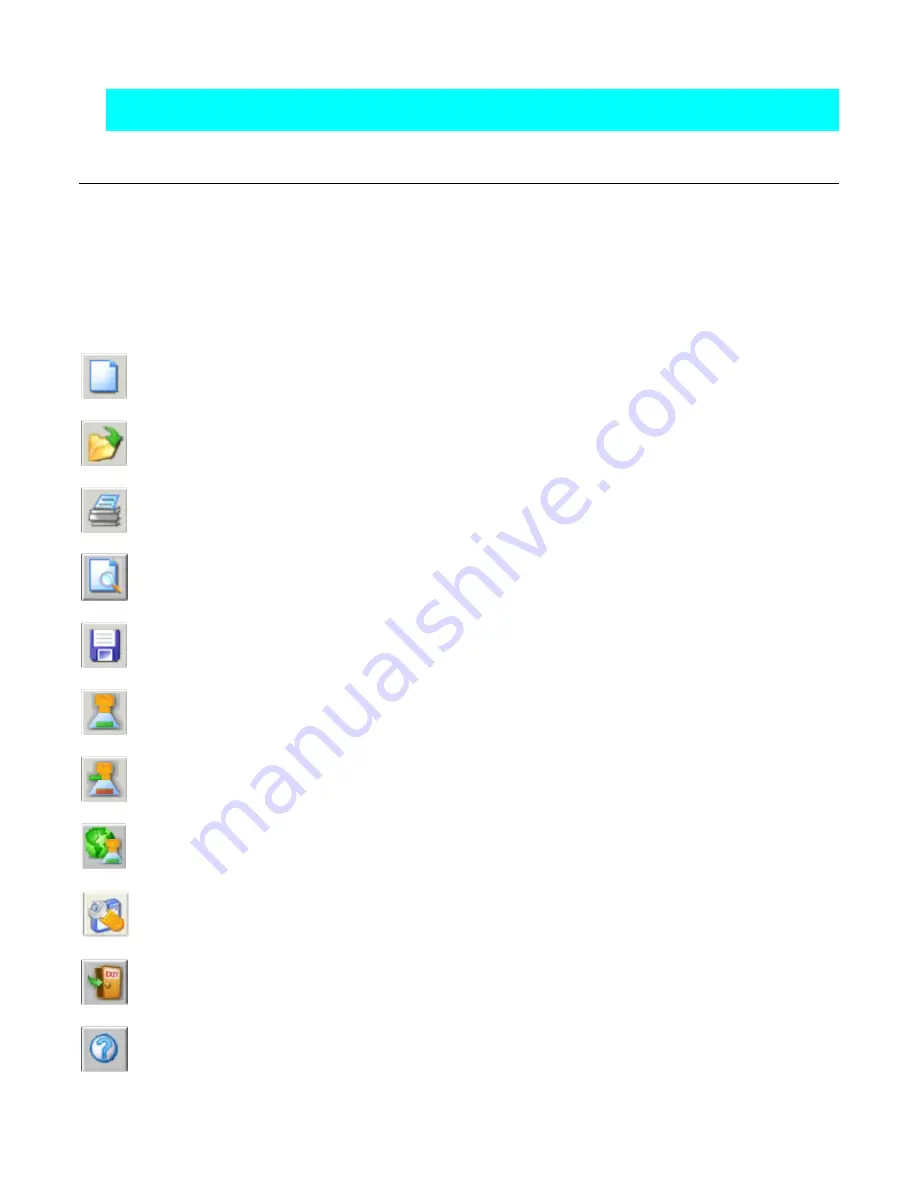
EasyMatch QC User’s Manual Version 2.1
1-44
Introduction to EasyMatch QC
Note: It is recommended that you back up your database, job, and template files periodically,
particularly prior to upgrading or other major changes to your system computer.
Toolbar Buttons
The toolbar at the top of the screen provides quick access to many functions in EasyMatch QC via its
buttons. All functions incorporated into the toolbar may also be accessed through the drop-down menus.
The default buttons on the toolbar are shown below in order from left to right on the toolbar, along with
a brief explanation of each button's function. The functions of the buttons may be altered, if desired,
using the
Customize Toolbar
command in the
Options
menu. See Chapter 7 for instructions.
Default Toolbar Buttons
Opens a new job based on the default template.
Yields a dialog box that allows you to open an existing job.
Prints the current job to the Windows default printer.
Provides a print preview for the current job.
Saves the current job.
Reads a standard from the instrument.
Reads a sample from the instrument.
Initiates instrument standardization.
Opens the sensor diagnostics module for the instrument installed.
Logs the current user out of EasyMatch QC.
Opens the HTML help file.
Содержание EasyMatch QC
Страница 11: ...Part I Software Overview...
Страница 105: ...EasyMatch QC User s Manual Version 2 1 2 50 Lessons...
Страница 112: ...Part II Software Menu Commands...
Страница 140: ...EasyMatch QC User s Manual Version 2 1 3 28 The File Menu...
Страница 150: ...EasyMatch QC User s Manual Version 2 1 3 38 The File Menu...
Страница 156: ...EasyMatch QC User s Manual Version 2 1 5 2 The View Menu Toolbar is not displayed...
Страница 227: ...Part III Instruments...
Страница 290: ...Part IV Reference...
Страница 325: ...EasyMatch QC User s Manual Version 2 1 Measurement Values A 35...
















































