Отзывы:
Нет отзывов
Похожие инструкции для UPS5000-H-400 kVA

GX7000 Series
Бренд: IBM Страницы: 7

SANbox 5000 Series
Бренд: Qlogic Страницы: 2

SP5
Бренд: QTORQ Страницы: 4

TDM1027
Бренд: Ferm Страницы: 96
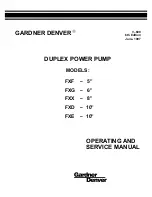
FXF - 5"
Бренд: Gardner Denver Страницы: 27

650 Watt ATX Power Supply
Бренд: Ultra Страницы: 9

NittaBeltPoly PI-30
Бренд: Nitta Страницы: 16

164-a
Бренд: Prince Castle Страницы: 4

IQV20 W7002 Series
Бренд: Ingersoll-Rand Страницы: 56

M1800i
Бренд: Gallagher Страницы: 52

ML100T
Бренд: Malibu Boats Страницы: 2

OLS250
Бренд: Altronix Страницы: 2

02823
Бренд: Gude Страницы: 44

HSP-176M-HD
Бренд: Baileigh Industrial Страницы: 44

10852
Бренд: Horizont Страницы: 23

8016/429
Бренд: Premier Страницы: 4

RS232-HPD
Бренд: Xantrex Страницы: 62

43804
Бренд: Max Страницы: 51

















