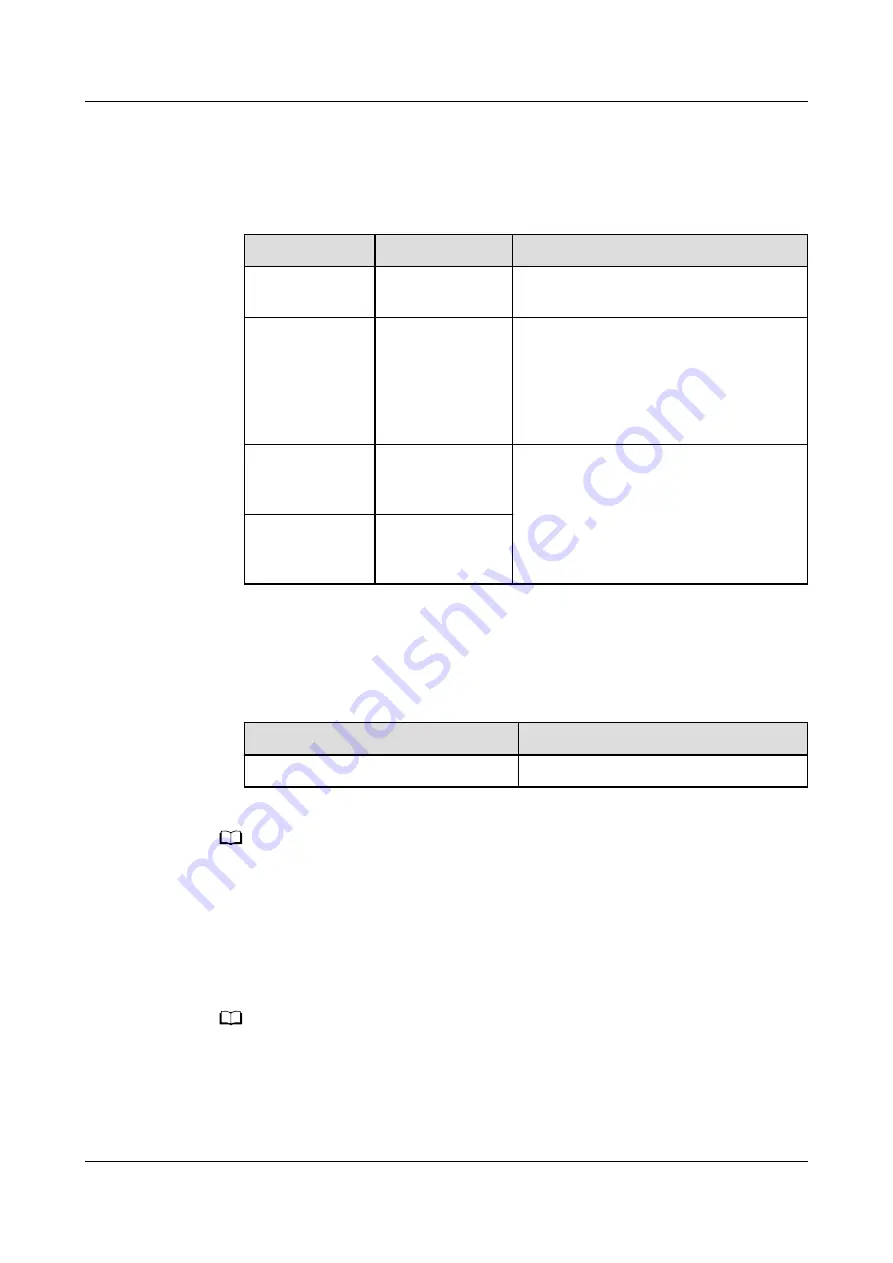
1. System Settings: On the LCD, choose System Info > Settings > System
Settings. On the WebUI, choose Monitoring > UPS System > Running
Parameter > System Settings.
Table 8-3 System Settings
Item
Setting
Description
Single/Parallel
Set it to
Parallel.
-
Parallel ID
Set this
parameter to
the original
maximum
parallel ID plus
1.
The parallel number of each UPS must
be unique.
Requisite UPSs
Sets it based on
the actual
number of UPSs.
In a parallel system, the two
parameters must be set to the same
values for all UPSs.
Redundant
UPSs
Sets it based on
the actual
number of UPSs.
2. Battery Settings: On the LCD, choose System Info > Settings > Battery
Settings. On the WebUI, choose Monitoring > Battery System > Running
Parameter > Battery Settings.
Table 8-4 Battery Settings
Item
Setting
Battery string sharing
Set this parameter as required.
NO TE
● The new UPS may generate alarms such as Rack quantity mismatch, Insufficient
redundant racks, and Inter-rack par. cable alarm. The alarms are automatically
cleared 1 minute after you connect all parallel cables.
● If the bypass is normal, the UPS works in bypass mode.
Step 6 Turn off the mains and bypass input switches for the new UPS.
Step 7 Connect an inter-rack parallel cable for the new UPS.
NO TE
● The length of the parallel cable between two UPSs depends on the onsite environment.
● Route cables between the two UPSs through the busway between racks. If there is no
busway, route the cables along the routes of the EPO, ECC800, and dry contact signal
cables.
● If two racks are far away from each other, prepare a longer parallel cable.
UPS5000-H-(400 kVA-800 kVA)
User Manual (100 kVA Power Module)
8 Parallel System Commissioning
Issue 02 (2021-04-22)
Copyright © Huawei Technologies Co., Ltd.
137






























