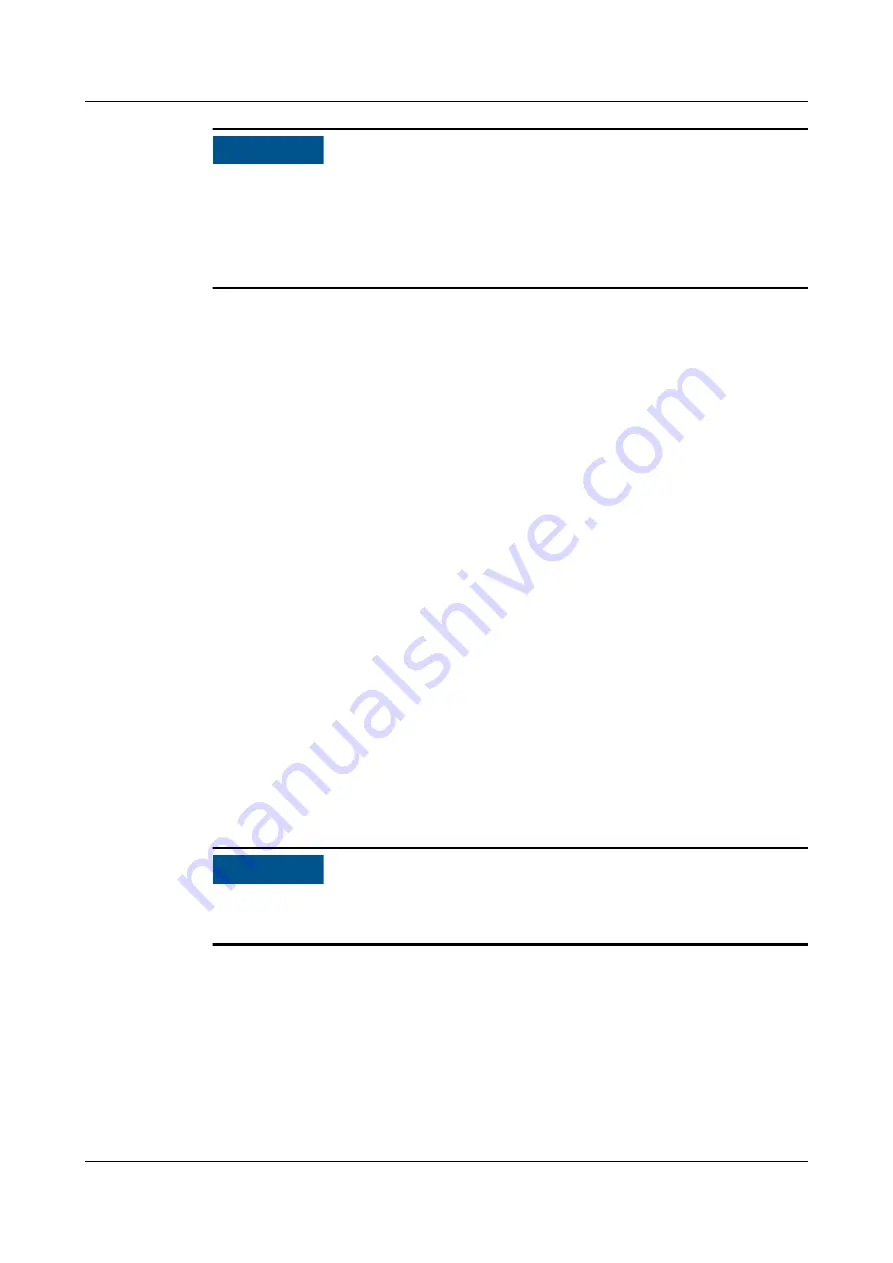
NO TICE
● If the UPS is powered on for the first time, you need to obtain the startup
password from the Service Expert app. Skip this step if the UPS is not powered
on for the first time.
● The Service Expert app can be downloaded from HUAWEI AppGallery and can
only run on Android.
7.1.2.1 Obtaining Startup Password
Procedure
Step 1 Download and install the Service Expert app.
Step 2 On the app home screen, tap StartUp to access the Set Startup screen.
●
Online Startup
a. Insert the WiFi module into the USB port on the MDU. Enable the mobile
phone WLAN, search for the UPS_WIFI signal, and connect to the WiFi
signal. The password is Changeme.
b. Set the Site and Device Type as required, and connect the device. Set IP
to 192.168.0.10, Port to 443, Username to admin, Password to
Changeme, and click Login.
c.
After login, tap Power-on password activation on the screen. A message
is displayed, indicating whether to start the UPS. Tap OK.
●
Offline Startup
a. Set Site and Device Type as required, and tap Offline Activation.
b. Enter Bar code and Verification code obtained from the LCD on the
Offline Activation screen. Tap Generate PWD to generate a startup
password.
c.
Enter the generated password in the password text box on the LCD to
start the inverter.
NO TICE
The system displays the Bypass mode and No battery alarms, which do not need
to be handled.
----End
7.1.2.2 Settings Wizard
Procedure
Step 1 Set the language, time, network parameters, system parameters, and battery
parameters on the Settings Wizard screen.
UPS5000-H-(400 kVA-800 kVA)
User Manual (100 kVA Power Module)
7 Single UPS Commissioning
Issue 02 (2021-04-22)
Copyright © Huawei Technologies Co., Ltd.
107






























