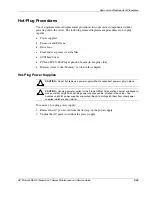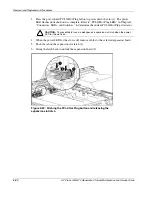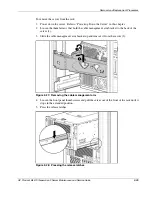Removal and Replacement Procedures
For information on power supply diagnosis, refer to “Hot-Plug Power Supply LEDs” in
Chapter 4, “Connectors, LEDs, and Switches.”
Hot-Plug Fans (Processor and I/O)
The server hot-plug fans are housed in two fan baskets. Each basket holds a primary and a
redundant hot-plug fan. The I/O fans cool the system board components, and the processor
fans cool the processors.
CAUTION:
Never remove both hot-plug fans from either system fan basket while the server
is powered up. Overheating and damage to hardware could result. If the appropriate
HP software drivers are installed, the operating system software initiates a power shutdown in
case of overheating.
To remove a hot-plug processor or I/O fan:
1. Remove the front bezel door (tower model only) and lay the server on its side with the
access panel facing upward. Refer to “Removing the Front Bezel Door (Tower Model
Only)” in this chapter.
2. Extend the server from the rack (rack model only). Refer to “Extending the Server from
the Rack” in this chapter.
3. Remove the access panel. Refer to “Removing the Access Panel” in this chapter.
4. Press and hold the locking latch (1).
5. Lift the hot-plug processor or I/O fan out of the fan basket (2).
Figure 2-17: Removing a hot-plug processor or I/O fan
Reverse steps 1 through 5 to replace a hot-plug processor fan or hot-plug I/O fan.
For information on hot-plug fan diagnosis, refer to “Hot-Plug Fan LEDs” in Chapter 4,
“Connectors, LEDs, and Switches.”
HP ProLiant ML570 Generation 2 Server Maintenance and Service Guide
2-27
Содержание ProLiant ML570 Generation 2
Страница 6: ......