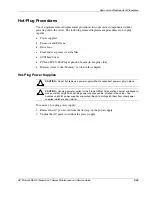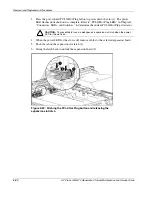Removal and Replacement Procedures
Installing a Memory Board
To install a memory board:
1. Align the memory board with the memory slot and memory board guide clips.
2. Slide the memory board into the server
(1),
and close the ejector levers to seat the
memory board firmly
(2)
.
Hot-replacement procedure: Any LEDs that were amber when the board was removed
from the server now illuminate amber again.
IMPORTANT:
The LEDs reilluminate amber during this step to enable you to be sure which DIMM
failed. If you have already replaced the failed DIMM, disregard the amber LEDs. The LEDs change
back to green after the locking switch is engaged.
3. Engage the locking switch
(3)
.
Hot-replacement procedure: All LEDs now turn off except the memory status LED,
which flashes green while data are copied from one memory board to the other. This
process may take up to a minute to complete. When the copying process is complete, the
other LEDs reilluminate as described in Table 2-7.
CAUTION:
Do not remove the memory board while the memory status LED is flashing.
When the memory status LED is flashing, the memory board is transferring data.
Removing the memory board during data transfer may cause system failure.
Figure 2-14: Installing the memory board
4. If the server is not currently configured for hot-plug mirrored memory, power up the
server. Refer to the HP ProLiant ML570 Generation 2 Server Setup and Installation
Guide on the Documentation CD.
Hot-replacement procedure: If the server is configured for hot-plug mirrored memory,
skip to step 7.
5. Configure the memory. Refer to “Configuring the Memory” in this chapter.
2-22
HP ProLiant ML570 Generation 2 Server Maintenance and Service Guide
Содержание ProLiant ML570 Generation 2
Страница 6: ......