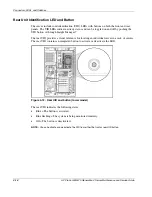Troubleshooting
3. Be sure that the power supplies are working properly by checking the power supply
LEDs.
NOTE
For information on LEDs and switches specific to the server, refer to Chapter 4,
“Connectors, LEDs, and Switches.” For more information about power, refer to the
HP Servers
Troubleshooting Guide
.
4. If the system does not complete POST or start loading an operating system, refer to the
HP Servers Troubleshooting Guide.
5. If the server is rebooting repeatedly, verify that the system is not rebooting due to a
problem that initiates an ASR-2 reboot.
Some operating systems reboot the server when an error occurs. This is the default in the
Windows® 2000 operating system.
6. Restart the server.
IMPORTANT:
If the server does not restart, proceed to “Diagnostic Steps.”
7. Check the server for the following normal power-up sequence to be sure that the system
meets the minimal hardware requirements and is powered up during normal operations:
a. The power button LED turns from standby (amber) to on (green).
b. The fans start up.
8. Check the monitor for the following messages that verify the system meets the minimal
hardware requirements and is powered up during normal operations:
a. HP ProLiant logo
b. BIOS
information
c. Copyright
information
d. Processor
initialization
e. Multi-initiator
configuration
IMPORTANT:
Select the multi-initiator configuration utility (CTRL-A) only to support HP storage
and clustering options. Refer to the
HP ProLiant ML570 Generation 2 Server Setup and Installation
Guide
.
f. PXE
initialization
g. Option
ROMs
h. SCSI
devices
9. The operating system loads to complete the boot process.
If the server completes POST and attempts to load the operating system, go to the “Problems
After Initial Boot” section in this chapter.
5-2
HP ProLiant ML570 Generation 2 Server Maintenance and Service Guide
Содержание ProLiant ML570 Generation 2
Страница 6: ......