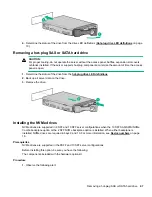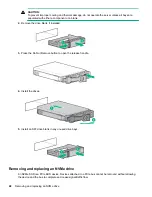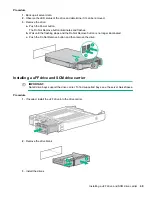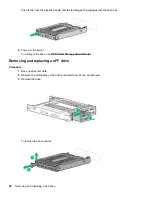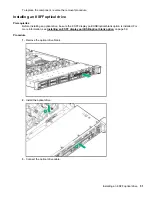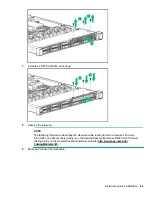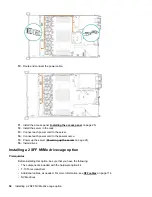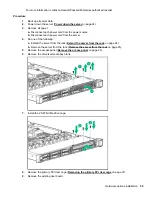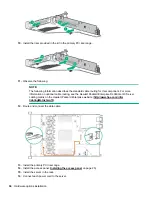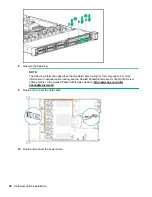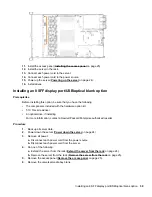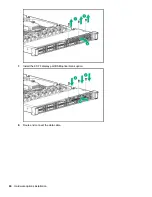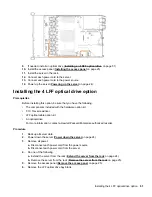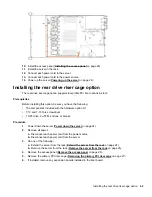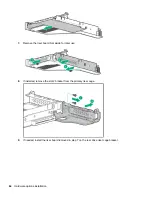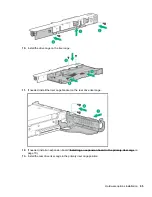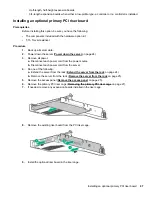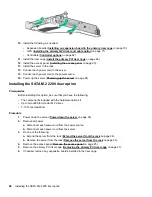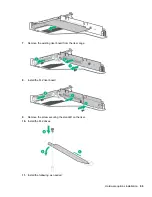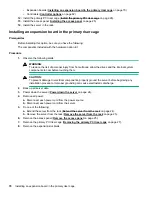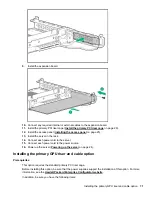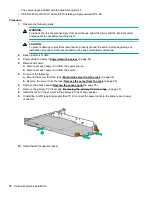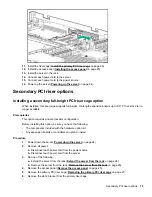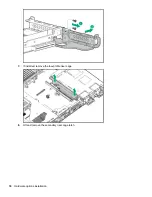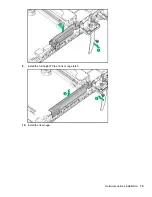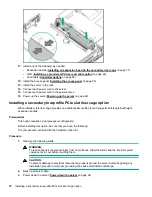9.
If needed, install an optical drive (
Installing an 8 SFF optical drive
on page 51).
10.
Install the access panel (
on page 25).
11.
Install the server in the rack.
12.
Connect each power cord to the server.
13.
Connect each power cord to the power source.
14.
Power up the server (
on page 24).
Installing the 4 LFF optical drive option
Prerequisites
Before installing this option, be sure that you have the following:
• The components included with the hardware option kit
• T-10 Torx screwdriver
• LFF optical cable option kit
• An optical drive
For more information, contact a Hewlett Packard Enterprise authorized reseller.
Procedure
1.
Back up all server data.
2.
Power down the server (
on page 24).
3.
Remove all power:
a.
Disconnect each power cord from the power source.
b.
Disconnect each power cord from the server.
4.
Do one of the following:
a.
Extend the server from the rack (
Extend the server from the rack
on page 24).
b.
Remove the server from the rack (
Remove the server from the rack
5.
6.
Remove the LFF optical drive bay blank.
Installing the 4 LFF optical drive option
61
Содержание ProLiant DL360 Gen10
Страница 75: ...9 Install the full height PCIe x16 riser cage latch 10 Install the riser cage Hardware options installation 75 ...
Страница 79: ... Full length 9 Install the expansion board Hardware options installation 79 ...
Страница 96: ... 4 LFF 9 Guide the SID cable through the front of the server 96 Hardware options installation ...