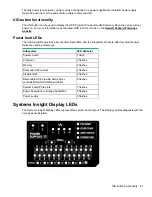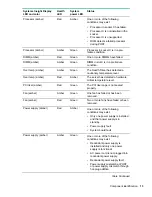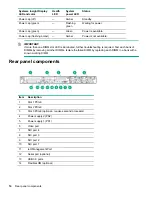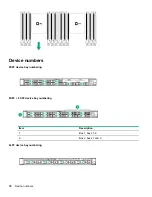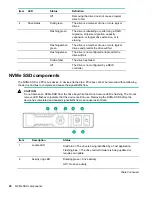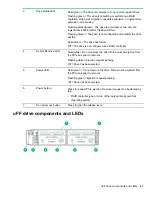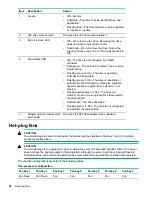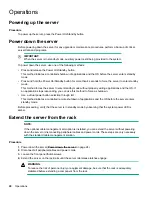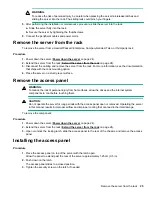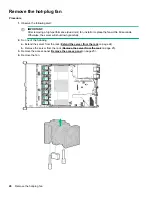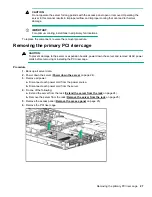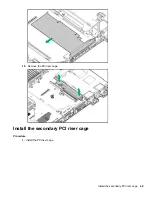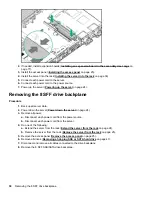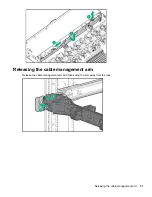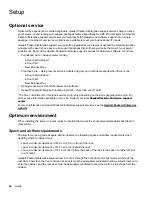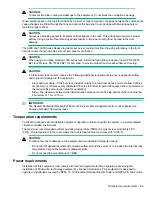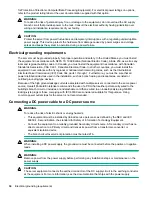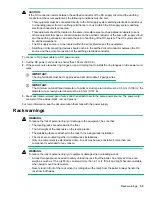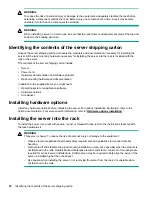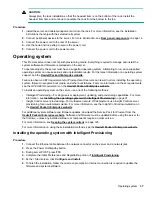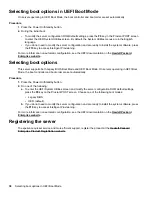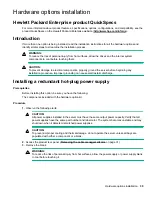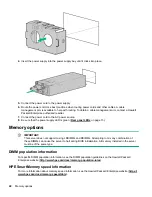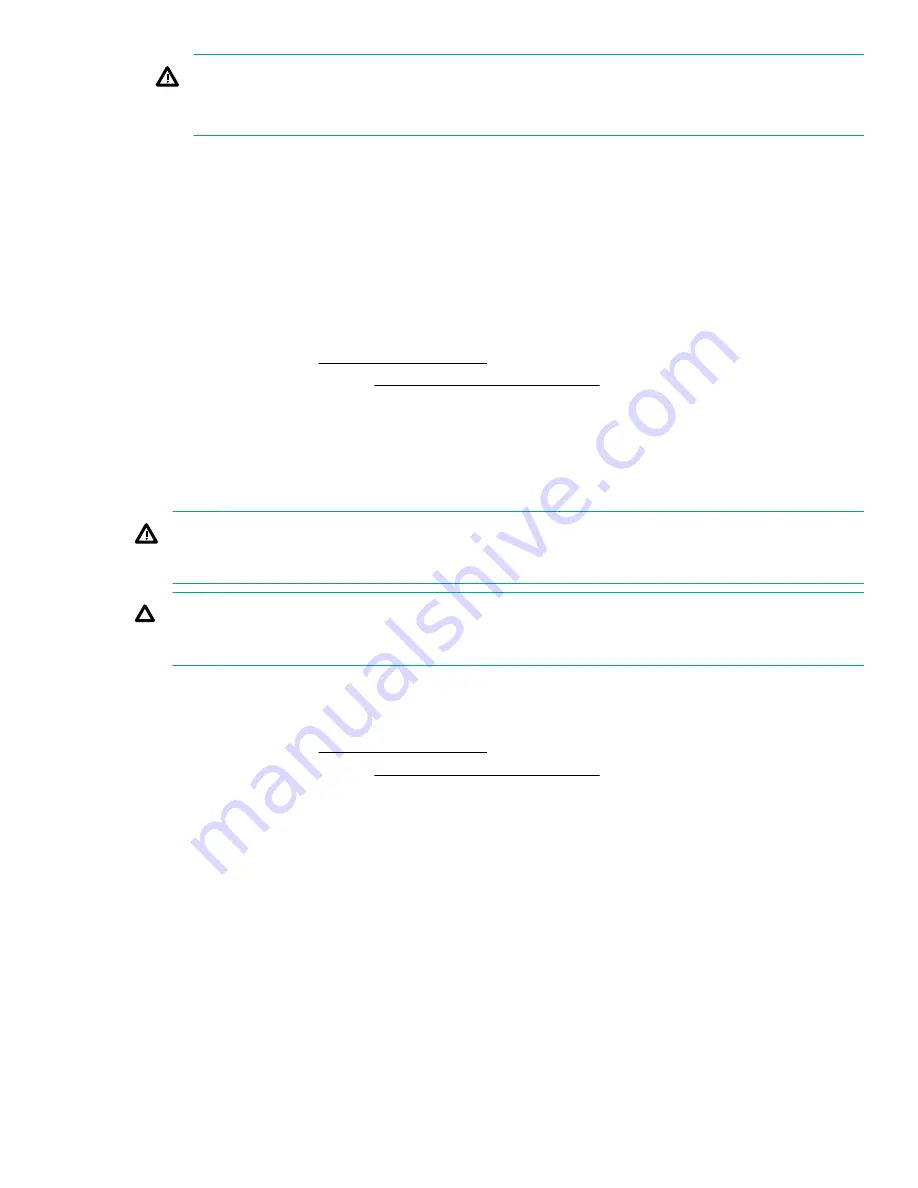
WARNING:
To reduce the risk of personal injury, be careful when pressing the server rail-release latches and
sliding the server into the rack. The sliding rails could pinch your fingers.
5.
After performing the installation or maintenance procedure, slide the server into the rack:
a.
Slide the server fully into the rack.
b.
Secure the server by tightening the thumbscrews.
6.
Connect the peripheral cables and power cords.
Remove the server from the rack
To remove the server from a Hewlett Packard Enterprise, Compaq-branded, Telco, or third-party rack:
Procedure
1.
Power down the server (
on page 24).
2.
Extend the server from the rack (
Extend the server from the rack
3.
Disconnect the cabling and remove the server from the rack. For more information, see the documentation
that ships with the rack mounting option.
4.
Place the server on a sturdy, level surface.
Remove the access panel
WARNING:
To reduce the risk of personal injury from hot surfaces, allow the drives and the internal system
components to cool before touching them.
CAUTION:
Do not operate the server for long periods with the access panel open or removed. Operating the server
in this manner results in improper airflow and improper cooling that can lead to thermal damage.
To remove the component:
Procedure
1.
Power down the server (
on page 24).
2.
Extend the server from the rack (
Extend the server from the rack
3.
Open or unlock the locking latch, slide the access panel to the rear of the chassis, and remove the access
panel.
Installing the access panel
Procedure
1.
Place the access panel on top of the server with the latch open.
Allow the panel to extend past the rear of the server approximately 1.25 cm (0.5 in).
2.
Push down on the latch.
The access panel slides to a closed position.
3.
Tighten the security screw on the latch, if needed.
Remove the server from the rack
25
Содержание ProLiant DL360 Gen10
Страница 75: ...9 Install the full height PCIe x16 riser cage latch 10 Install the riser cage Hardware options installation 75 ...
Страница 79: ... Full length 9 Install the expansion board Hardware options installation 79 ...
Страница 96: ... 4 LFF 9 Guide the SID cable through the front of the server 96 Hardware options installation ...