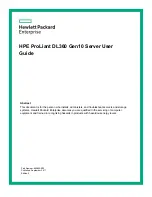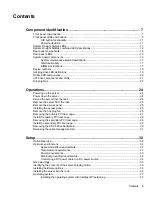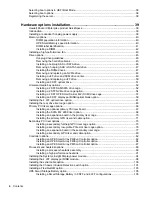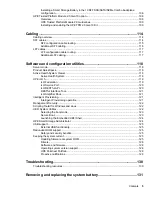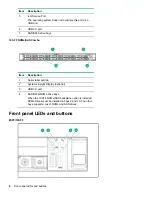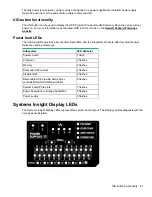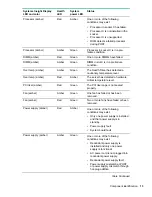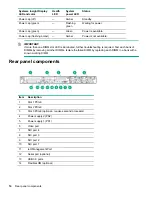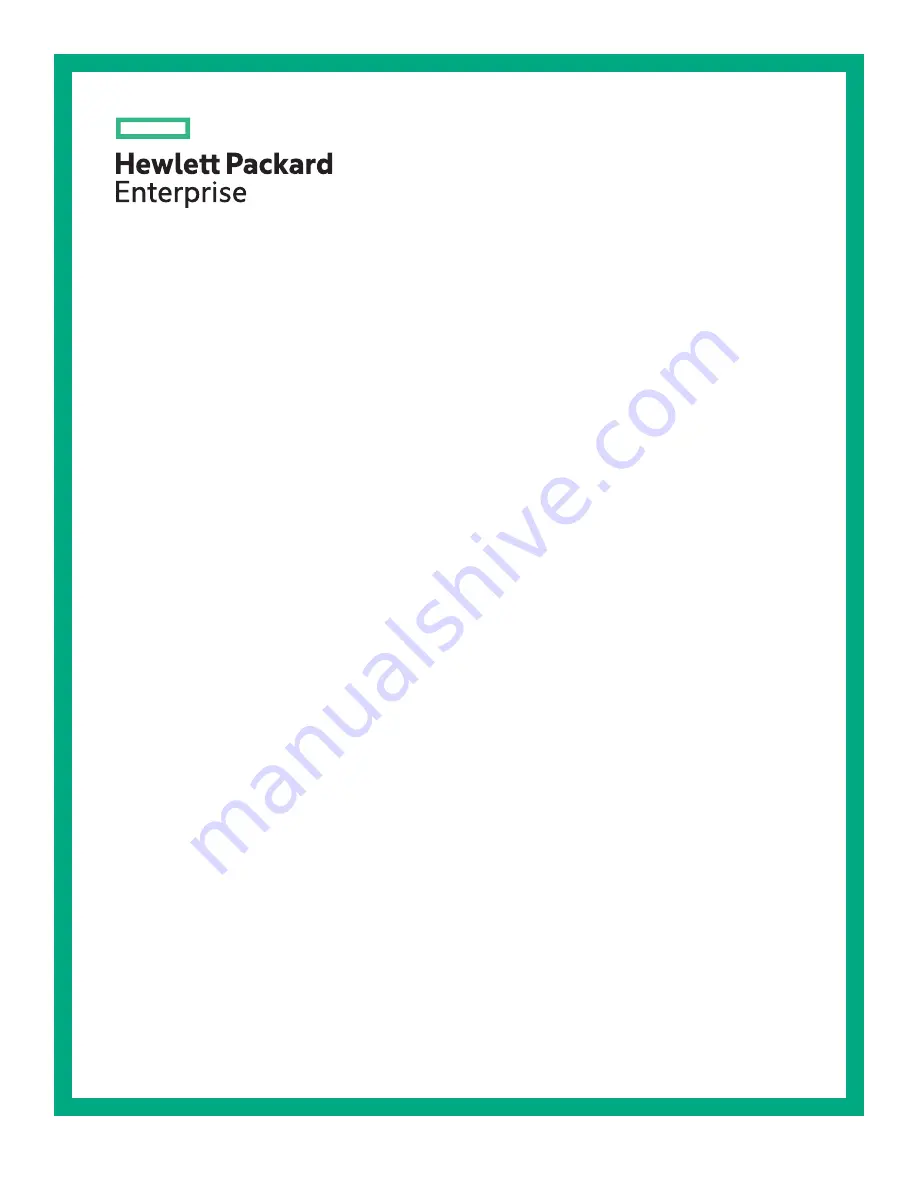
HPE ProLiant DL360 Gen10 Server User
Guide
Part Number: 869840-002
Published: September 2017
Edition: 2
Abstract
This document is for the person who installs, administers, and troubleshoots servers and storage
systems. Hewlett Packard Enterprise assumes you are qualified in the servicing of computer
equipment and trained in recognizing hazards in products with hazardous energy levels.
Содержание ProLiant DL360 Gen10
Страница 75: ...9 Install the full height PCIe x16 riser cage latch 10 Install the riser cage Hardware options installation 75 ...
Страница 79: ... Full length 9 Install the expansion board Hardware options installation 79 ...
Страница 96: ... 4 LFF 9 Guide the SID cable through the front of the server 96 Hardware options installation ...