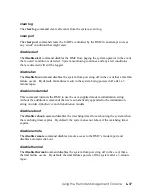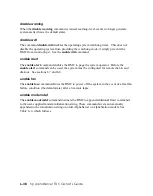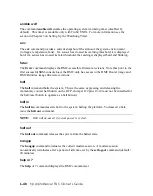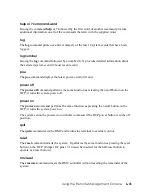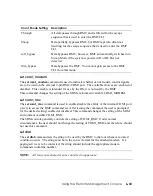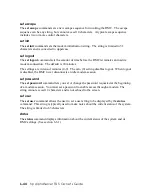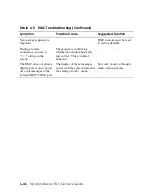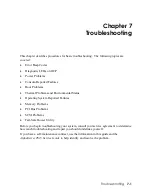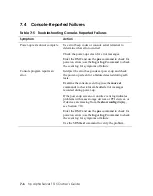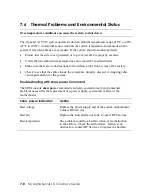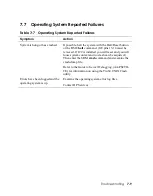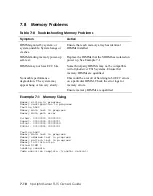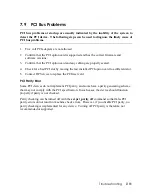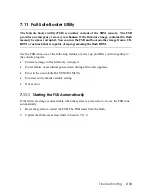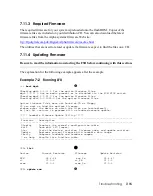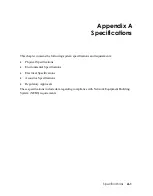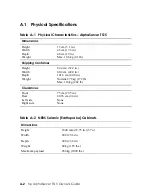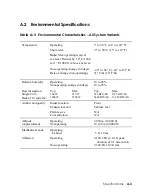7.3
Power Problems
Table 7–4 Troubleshooting Power Problems
If the power indicator is:
Check:
Off
•
Front-panel power switch
•
Power at the power distribution unit (PDU)
•
DC cords
•
Power cable connectors
•
Circuit breaker on power supply (see item
n
in
preceding Figure 7–2.
Unplug the power cord for 15 seconds, then reconnect.
On for a few seconds and
then goes Off
•
Enter the RMC and use the
poe
command to check
for poweron errors; use the
log
or
log #
command to
check the event log for symptoms of failure.
•
Make sure that each jumper is in its default state.
On, but the monitor screen is
black for approximately 40
seconds and then turns blue.
•
Monitor power indicator is On.
•
Video cable is properly connected.
•
SRM
console
environment variable setting may not
be set to graphics.
NOTE:
A black raster is displayed if the
console
environment variable is set to serial mode rather than
graphics mode.
Troubleshooting
7-5
Содержание AlphaServer TS15
Страница 6: ......
Страница 34: ...Figure 1 14 VGA Monitor Connected to Optional Video Card B 1 2 A MR0647 1 18 hp AlphaServer TS15 Owner s Guide ...
Страница 91: ...Figure 4 3 Removing the Top Cover A 2 1 4 5 3 MR0642 Installing and Configuring Options 4 5 ...
Страница 188: ...Figure 6 4 Setup for RMC with VGA Monitor A 1 2 B MR0626 ENET VGA 6 10 hp AlphaServer TS15 Owner s Guide ...
Страница 213: ...Figure 6 5 RMC Jumpers Default Positions Using the Remote Management Console 6 35 ...
Страница 252: ......