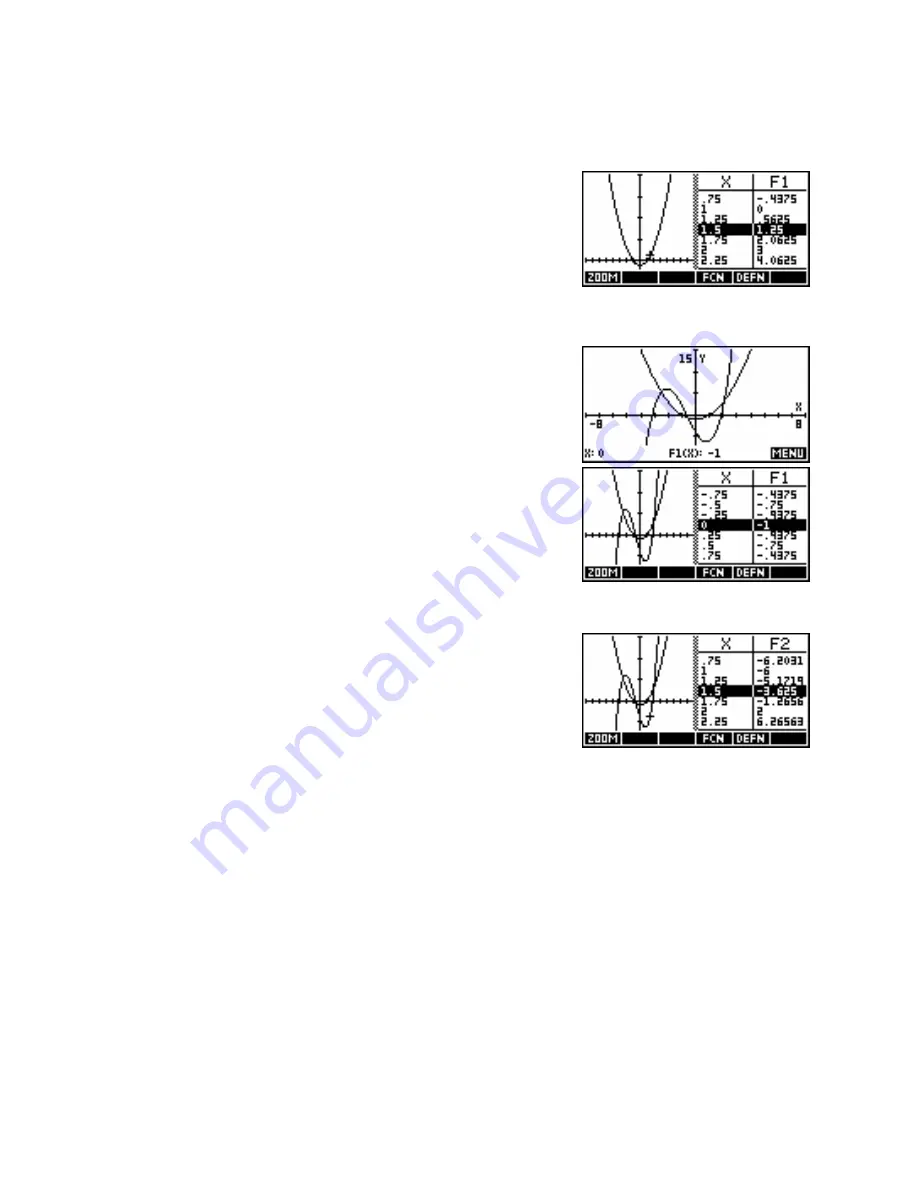
Plot-Table
The next item on the
VIEWS
menu is
Plot-Table
. This option plots the
graph on the right, with the Numeric view on the right half screen.
Using the left/right arrow keys moves the cursor in both the graph and
the numeric windows. See page 79 for information on how to keep nice
scales in the table view. When more than one function defined in the
SYMB
view, pressing the up or down arrows changes the table focus
from one to another. In this case, with only one, it centers the table.
1( )
=
Let us switch now to a graph of the two functions
F X X
2
−
1
and
2
F
X
X
−
5
2( )
=
3
+
2
X
X
−
4
. This is shown on the right, using an
XRng
of -8 to 8.
Choosing
Plot-Table
gives the result shown left. As you can see, the
scale has been preserved unchanged, although without labels. The table
on the right also uses a sensible scale of 0
.
25 because of the choice of
an x axis scale of -8 to 8. As mentioned, choice of scale in the
Plot-
Table
view is discussed in detail on page 79. The technique is requires
slightly different values than the default values in the
PLOT SETUP
view.
Looking at the table heading you will see that it currently shows the
function
F1(X)
. The left/right arrow keys move within that function, with
the cursor keeping track. Pressing the up/down arrows now not only
centers the table highlight but, more importantly switches from
F1(X)
to
F2(X)
. The
X
column does not change.
87






























