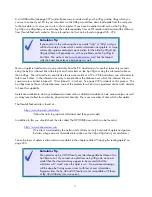The ANS key
The negative key
The CHARS key
If you are not confident about using brackets, then the
ANS
key can be quite useful.
3 7 2
− ×
For example, you could calculate the value of
by using
2
2
5
3
+
brackets…
…. or you could use the
ANS
key.
A better alternative to using the
ANS
key is to use the History facility and
the
function. This is discussed on page 37.
Another important key is the
(-)
key shown left. It is important to realize that the
hp 39gs and hp 40gs do not treat a negative as being the same as a subtract.
If you want to calculate the value of (say)
−
− −
2 ( 9)
then you must use the
(-)
key
before the 2 and the 9 rather than the subtract key. If you press the subtract key twice, entering ‘subtract,
subtract 9’ instead of ‘subtract (-) 9’ you will receive an error message of “Invalid syntax”, meaning it does
not make mathematical sense to have two subtract signs rather than a subtract of a negative.
Similarly, if you press ‘subtract 2’ as the first keys in the above calculation then the calculator will display
Ans - 2
. The reason for this is that a subtract cannot start an expression in mathematics, while a negative
sign can. Since the subtract can’t come first, the calculator decides that you must have intended to subtract
from the previous answer. Hence the sudden appearance of an
Ans
. This occurs at other times too. A
common error by new users is to enter a value into the
PLOT SETUP
view using subtract instead of negative.
This will usually have unexpected results.
The next important key is the
CHARS
key (above
VARS
). It accesses a view containing the characters
that are required occasionally but not often enough to
bother putting on the keyboard.
Pressing
SHIFT CHARS
will pop up the screens shown right. One of
the screen keys is set to be a ‘Page Down’ key
, and will give
access to two more pages of characters as shown.
These special characters are obtained by pressing the screen key
labeled
. You can press
as many times as you need to in
order to obtain multiple characters. When you have as many as you
need, press the
key. If you only require one character then
is not required – just press
.
26