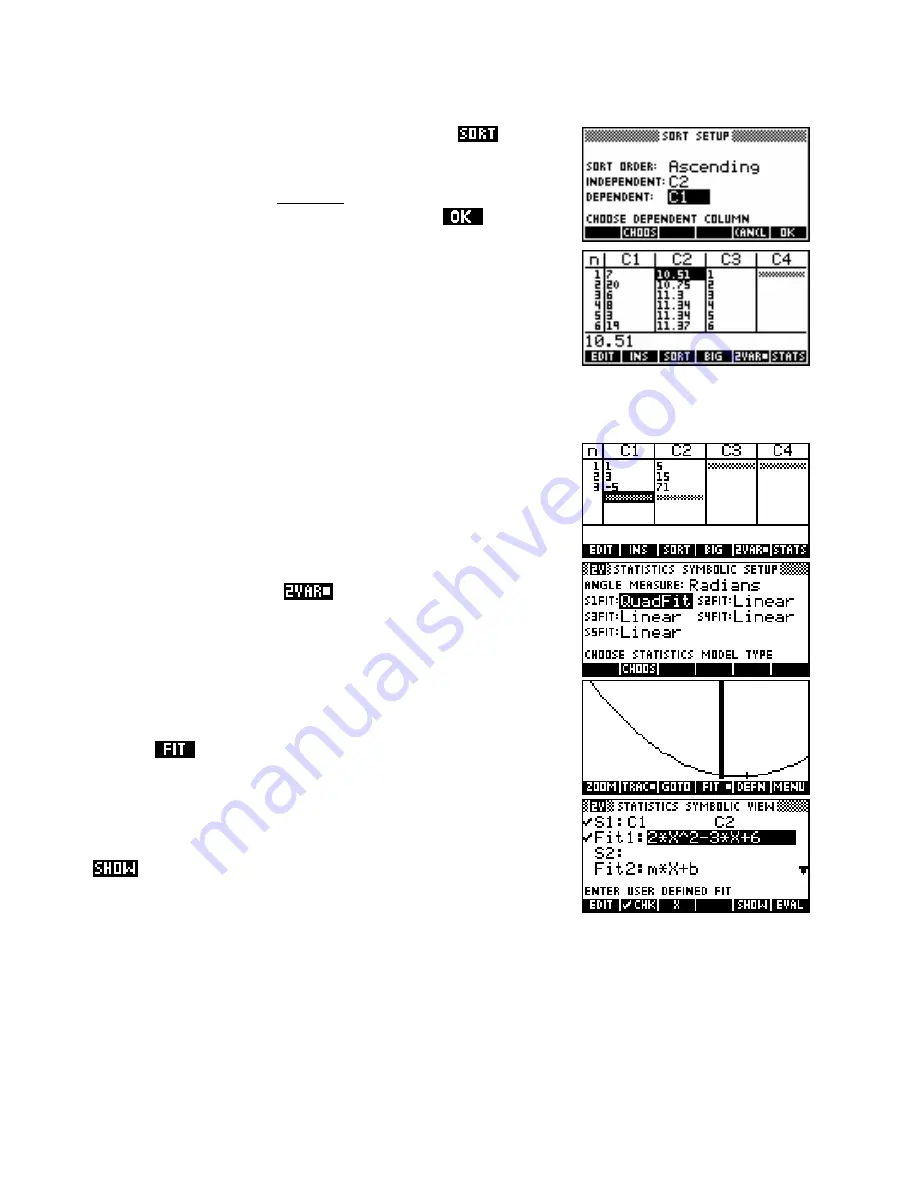
Now position the highlight on column
C2
and press the
key. In
the
SORT SETUP
screen (shown right) enter
C1
as the
Dependent
column. This will have the effect of pairing columns
C1
and
C2
and
then sorting column
C2
into ascending order, re-arranging column
C1
to
retain the existing data pairings. When ready, press
. The results
of this sort are shown right.
The final column
C3
has not been re-arranged. With a few alterations, it
will contain the rankings. Looking down the column it can be seen that
there are two values of 11.34 (the 4
th
and 5
th
). Their ranking should
therefore both be changed to 4. Continuing this process down the
length of column 3 will produce the rankings for the whole 20
competitors. For example, competitor number 7 has a time of 10.51 and
a rank of 1.
Using Stats to find equations from point data
eg. 1
Find the equation of the quadratic which passes through the
points (1,5), (3,15) and (-5,71).
In the Statistics aplet, choose
mode and enter the data. Now
change to the
SYMB SETUP
view and choose the
Quadratic
data
model. Clearly this process will only work for those equations which are
available as data models but that does offer quite a few choices (see
page 126).
Change to the
PLOT
view using the
VIEWS
Auto Scale
option and
press the
key. Don’t worry that the scale is not good because we
don’t care about the graph. It only needs to be drawn in order to
calculate the fit equation.
Finally, change back to the
SYMB
view and see the equation, pressing
if necessary.
138






























